On the artwork editing screen one of the options is Availability.
The Availability options can be accessed and chosen by clicking the arrows on the right of the Availability field.
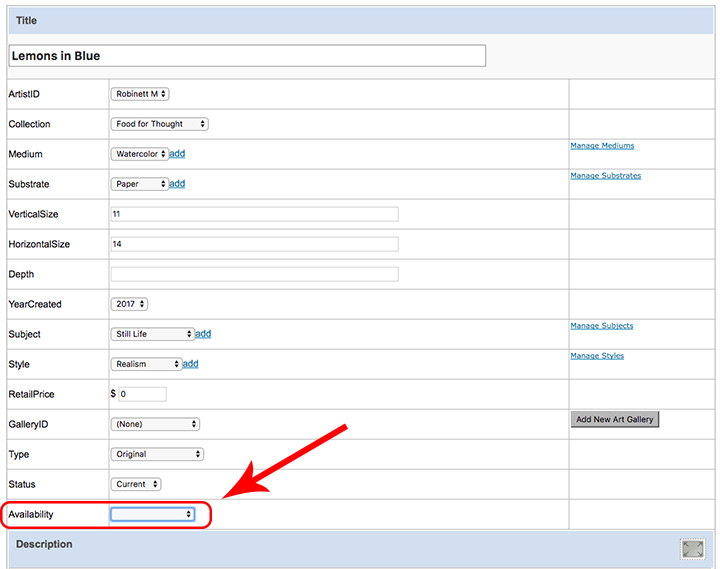
The options include:
- Available
- Sold
- Not for Sale
- Private Collection
- On Hold
- Donated
- Through Gallery
- Through Museum
- Government Collection
- Corporate Collection
- Museum Collection
- On Loan
- Destroyed
- Lost
- Stolen
- In Progress
- Out of Stock
- Gifted
- Commission
- Public Art
- Prints only
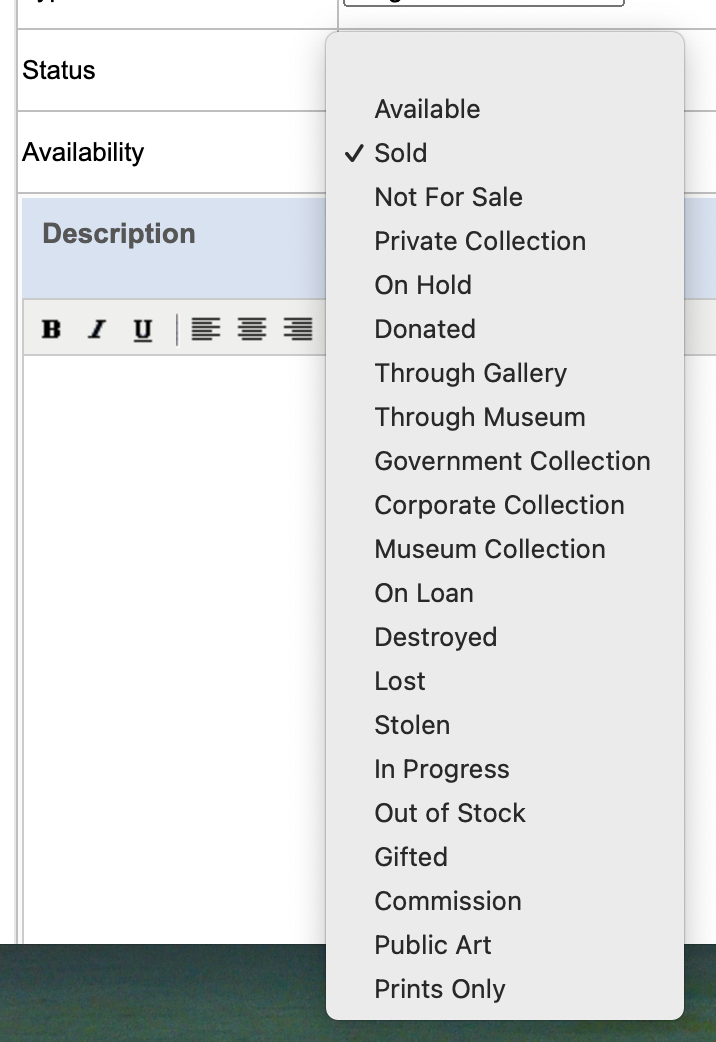
NOTE: Red dots only show up when Availability status is set as "Sold".
Artwork set to show in Private Collection will not have a red dot.
When you hover over an image on the live website, the availability (including Private collection) will be displayed.
See this FAQ: Red Dots ~ Sold Tag
It is not possible to add additional availability options.
The existing availability codes are used throughout the system. Adding a new, custom one, will result in unpredictable functioning on your site and throughout the FASO network.
If you wish to show that your work is available from your home studio, you can set up a Gallery listing for your home studio and label the Representation Type as Studio.
For more info, see these FAQs:
07272023