Amp up your marketing! Promote your newsletter, event, pop-up show, etc. You can even appeal to patrons to support your work, with a banner at the top of every page on your site.
You have these 3 options for what to promote in your Announcement Bar.
|
IMPORTANT Only 1 of these 3 will show at a time. You can switch them up as needed. For your Announcement Bar to show, the Referral Program banner needs to be disabled. See FAQ: How to Disable Referral Bar |
Join Email Subscriber List
- from FASO Control Panel
- Click Marketing icon (upper row)
- Click Tools and Channels in left column
- Click Change Promo Bar Settings (under Announcement Bar)
- Move slider to the right, to Enable (it'll turn green)
- Fill in all 3 fields:
- Promo Message
- Promo URL (the full web address that starts with http)
- Promo Call To Action Text
- Click Save Changes button
- Click Save Changes
|
Don't add "quotation marks." Your message will not show if you add quote marks. Be sure to fill in all 3 fields. The middle field has to be a working URL, even if it just links to the main page of your site. The bottom field is for text that becomes the link to the URL. |
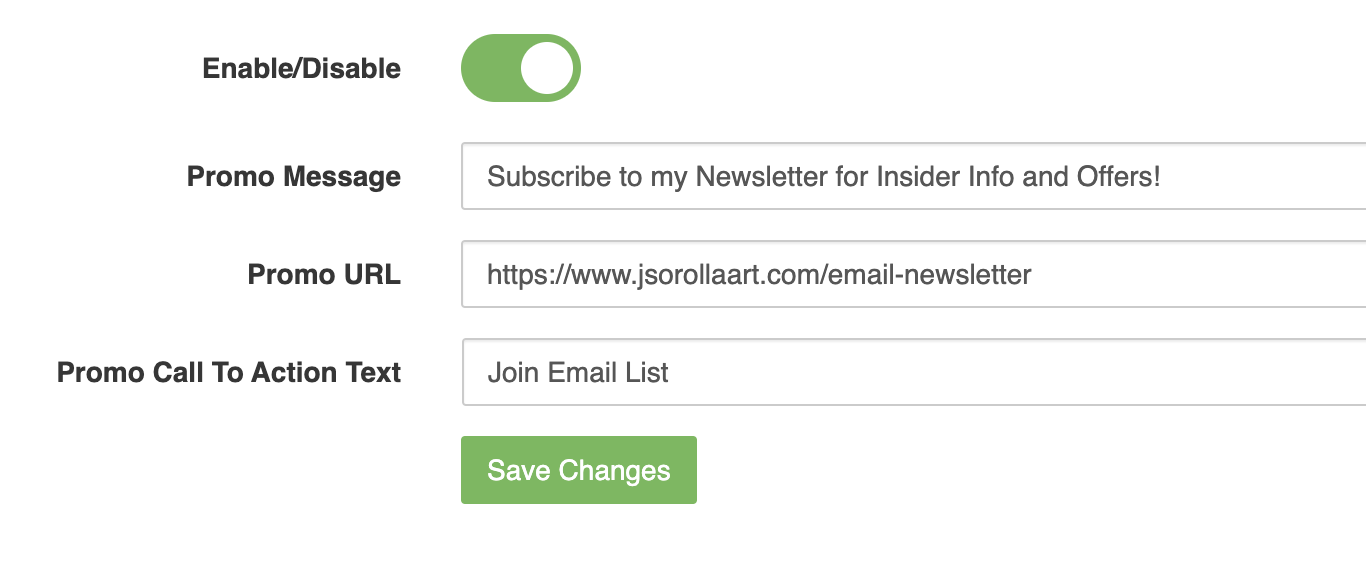
View on Live Website:
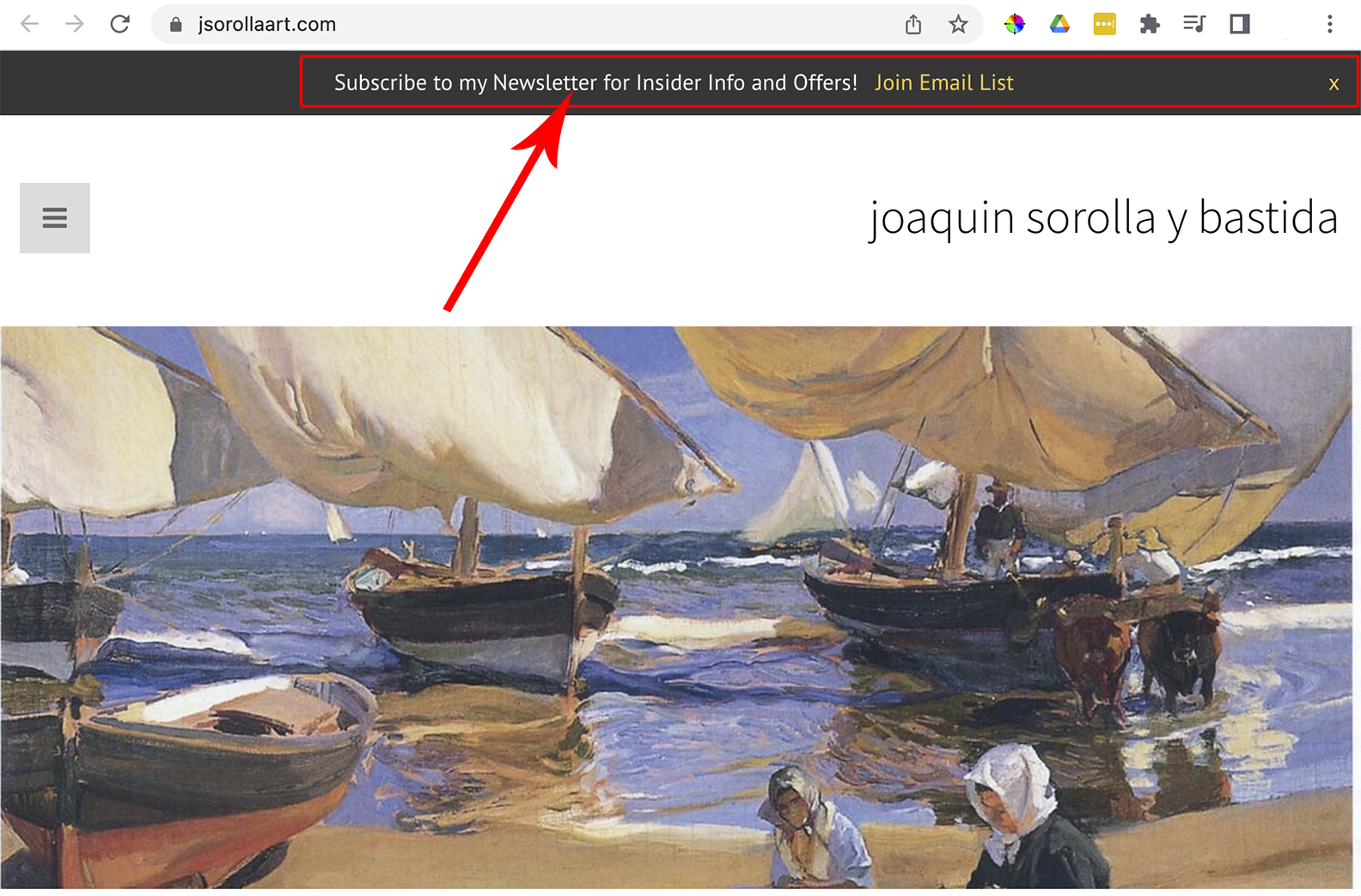
Announcement Bar / Promo Bar
- From FASO Control Panel
- Click Marketing icon (upper row)
- Click Use Marketing Tools button
or click Tools and Channels in left column
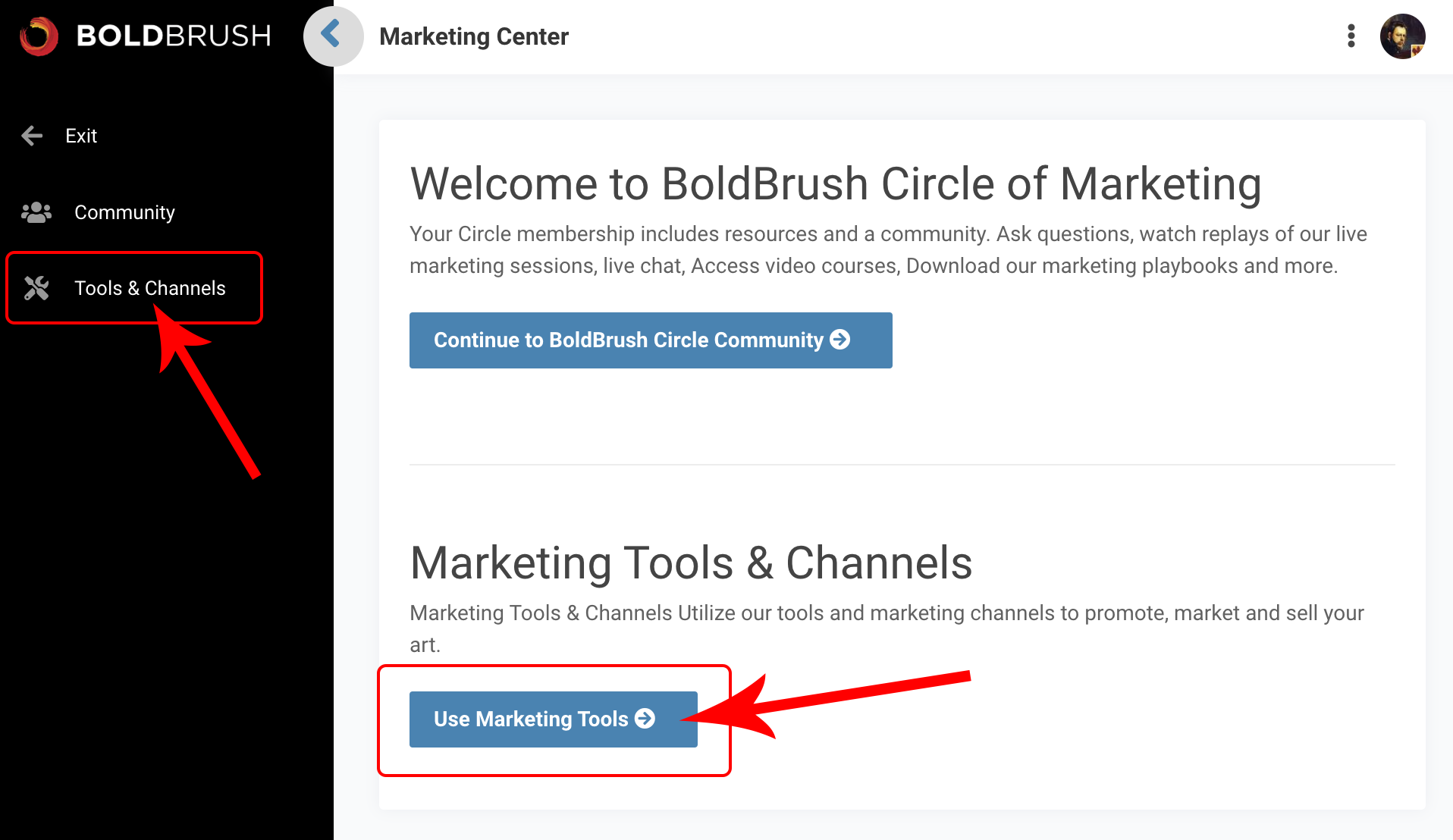
- Click Change Promo Bar Settings (under Announcement Bar)
- Make sure it's Enabled (it'll be green)
- Fill in all 3 fields:
- Promo Message
- Promo URL (the full web address that starts with http)
- Promo Call To Action Text
- Click Save Changes button
|
Don't add "quotation marks." Your message will not show if you add quote marks. Be sure to fill in all 3 fields. The middle field has to be a working URL, even if it just links to the main page of your site. The bottom field is for text that becomes the link to the URL. |
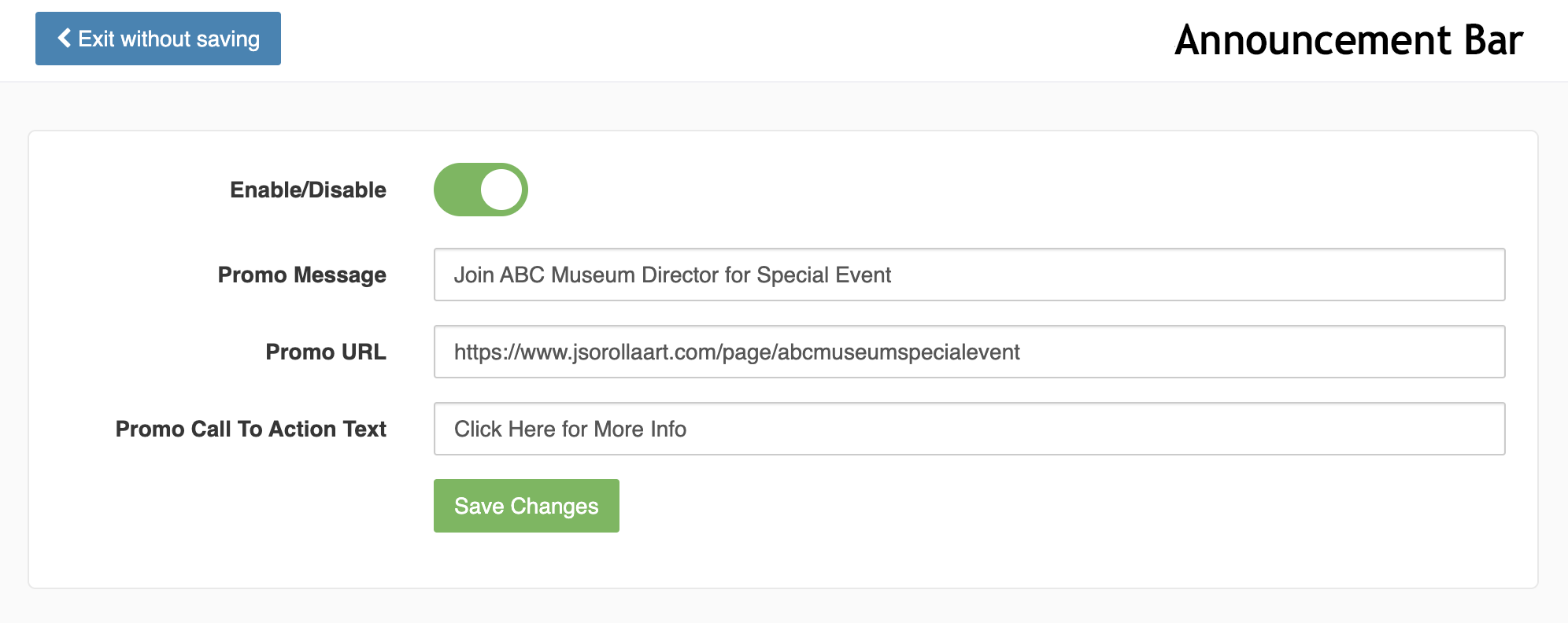
View on Live Website:
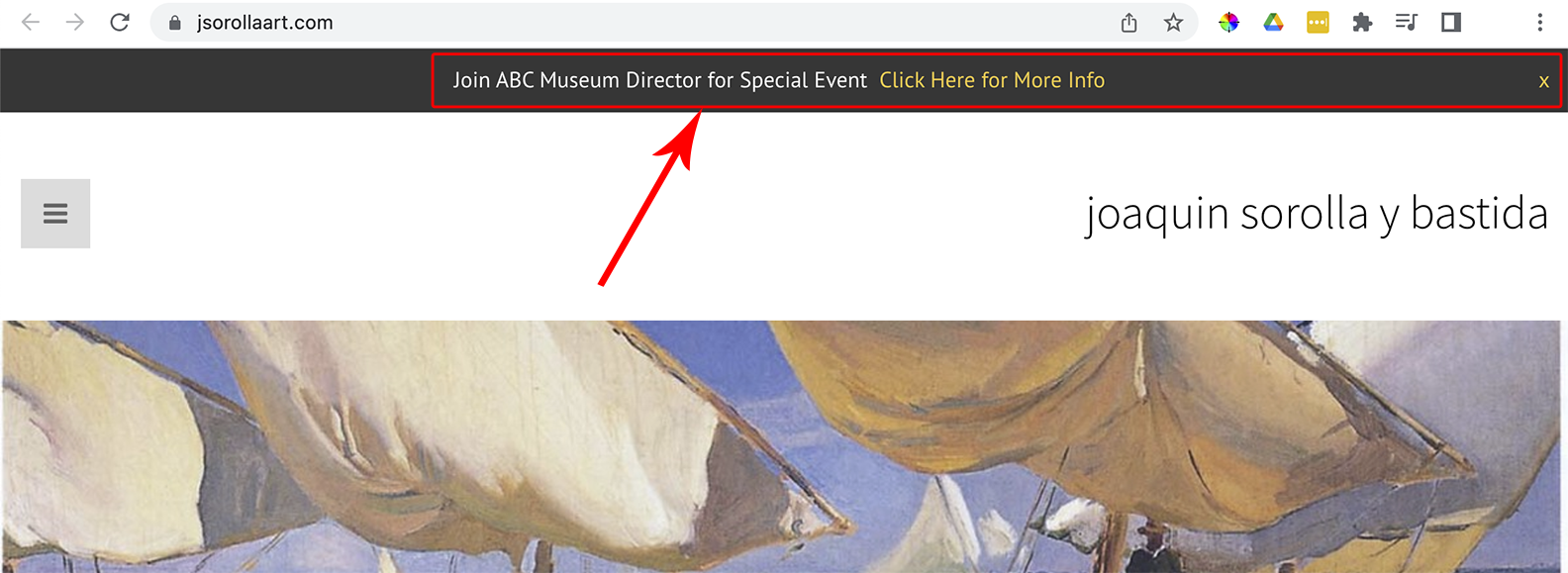
Patron Bar
Add a Patronage Bar to encourage your collectors, followers & admirers to support you and your art.
NOTE: The Patronage Bar will overwrite any announcement bar you add!
- Click gear icon (upper right)
- Click Account Settings
- Click Settings (under General Settings)
- Under Marketing, if Patronage Bar is disabled, click Edit
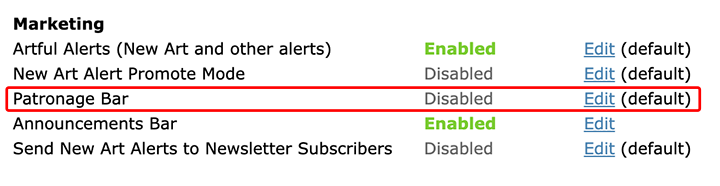
- Check Yes to enable
- Click Save Setting button
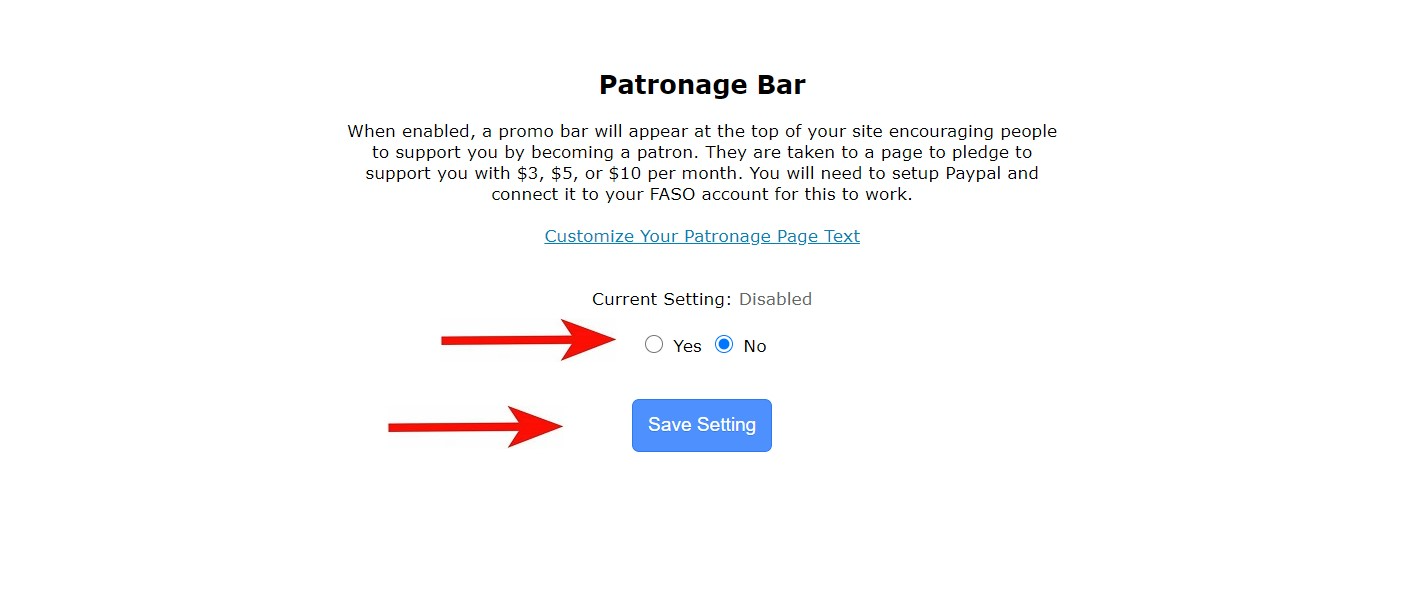
View on Live Site:
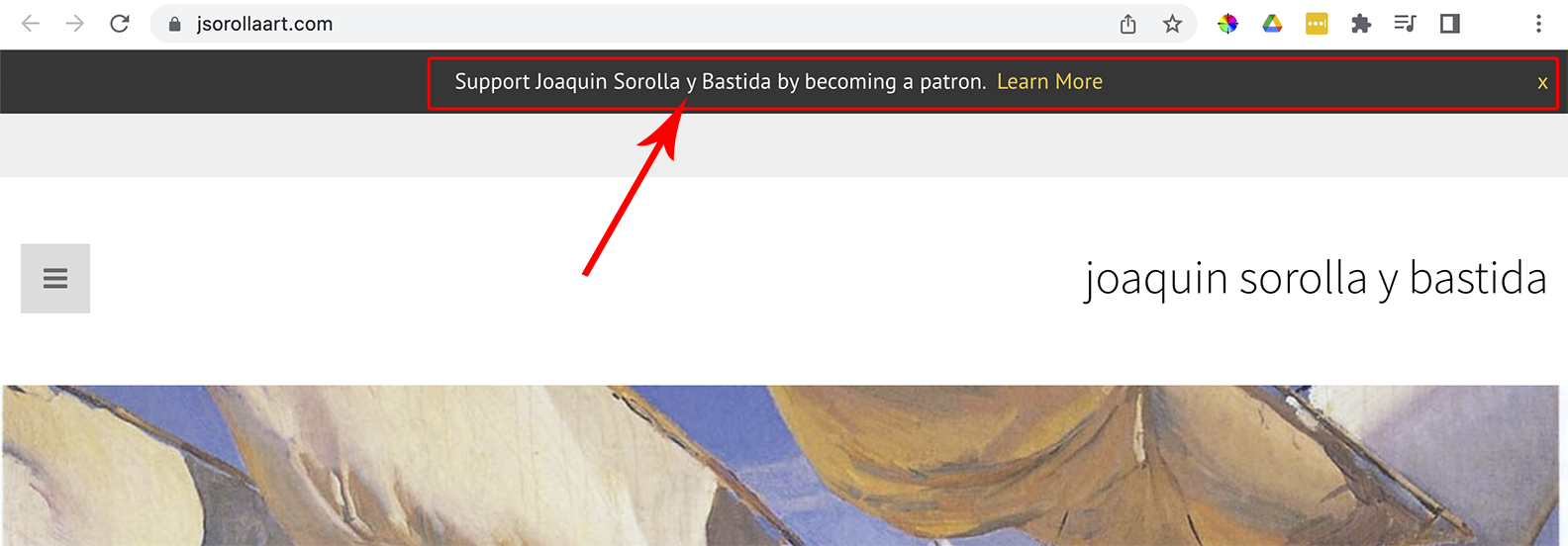
Clicking on Learn More opens this screen where your patron can choose to support you at $3, $5 or $10/month.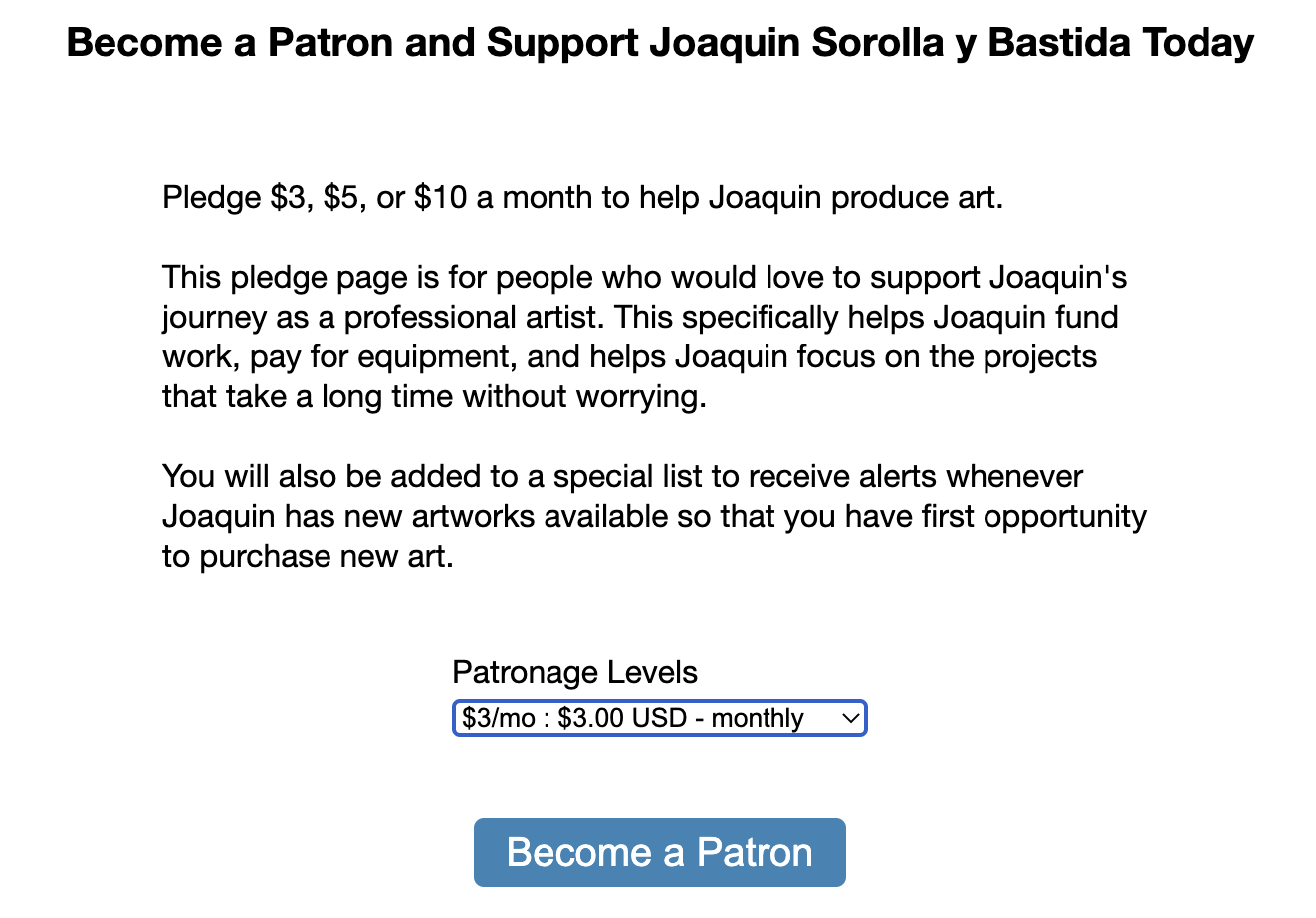
Customize Patron Page Message
- gear icon (upper right)
- Account Settings
- Settings
- click Edit to the right of Patronage Bar
- click Customize Your Patronage Page Text
- enter message text
- Save Changes
Doing this will override the default text content shown in the screen view above.
IMPORTANT NOTES:
1. Do not enable the Patronage Bar if you want to add a Promo Bar Announcement.
The Patronage Bar will supersede any announcement bar you add.
2. You need to have SSL added to your site in order for the Patron Bar to work.
3. When you add the Patron Bar, make sure to clear out the fields for the Announcement Bar, as that could cause issues.
4. The message on the Patron Bar will show the name on the account.
To change the name that shows in the Patron Bar, you will need to change the name on the account. See this FAQ: How do I change the name on my account?
5. You must have eCommerce set up and PayPal connected to your FASO account for this feature. Click here for how to add PayPal to your site
Be sure you have a business account with PayPal so your patrons can easily pay by credit card if they prefer not to purchase via PayPal.
Your supporters don't have to register with yet another site. Their monthly patron pledges are handled through PayPal from your website (we are not in the middle).
Disable Announcement Bar by Clicking x
The bar remains fixed at the top of the page until the site visitor clicks the x, far right.
If someone chooses to click on the x the Promo bar will not appear again. Not even after refreshing the browser.
Even if you cannot see the bar, visitors will see it, until they click the x.
To have it show for you again, your options include:
- try another device
- try another browser
- clear your cache
Video
Click below for a 12-min. video tutorial on your options for adding the bar. You may want to click for full-screen.
Incognito Window
See this 3 min. video to learn how to view your site incognito:
01182023