If you uploaded your newsletter subscribers as a Batch Upload and find that not all of the email addresses were accepted, check the Deleted Subscribers Folder for info as to why those emails failed to successfully get added as subscribers.
- log into your FASO account Control Panel
- click the dragonfly Newsletter icon (upper row)
- click on Subscribers (left column)
- click on View inactive subscribers (upper right)
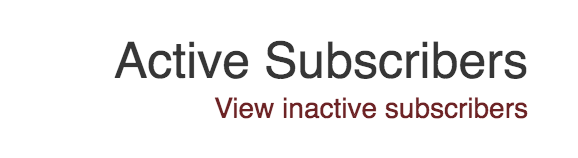
- click on Deleted Subscribers (above subscriber list)
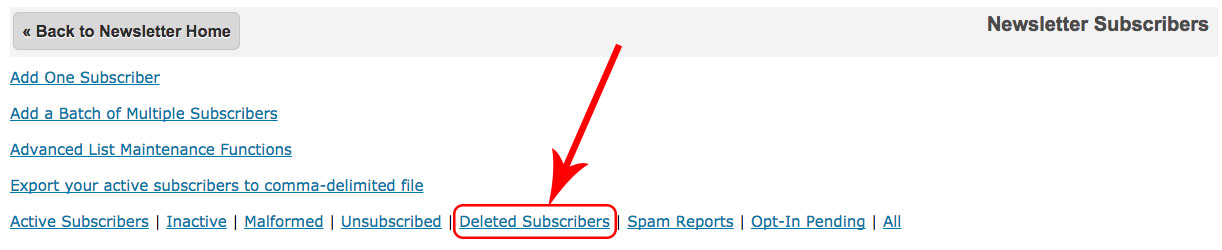
In the Details column, you will see reasons such as:
- delivery error
- invalid recipient
- invalid mailbox
- recipient address rejected
- account does not exist
- not our customer
- user doesn't have a yahoo email address

Perhaps some of your potential subscribers have changed their email address since you first had them on a list.
NOTE: You will not be able to add Deleted Emails back in as a batch. They can either be added individually or you can ask your followers to subscribe again, via your Email Newsletter page on your website.
If you wish FASO to dig deeper, open a support ticket and include the valid email addresses that were deleted.
When you add email addresses as a batch, an automatic notification is sent to each subscriber on your list informing them that they have subscribed to your newsletter.
These automated systems are in place as protection. Our newsletter provider abides by very strict anti-spam laws.
12042019 #08132015-194264