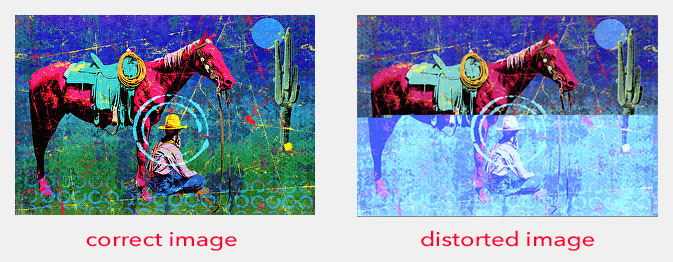Images uploaded to the web are ultimately displayed on a computer monitor or mobile device screen. Images for web display must be .jpg (jpeg) files, in RGB mode (specifically sRGB mode for those of you who edit in Photoshop or similar photo editing software).
A good rule of thumb is that
- images for the web should be RGB
- images for printed material should be CMYK
If you upload images in the CMYK color mode instead of RGB color mode, the images will look funky and may be
- reversed, inverted
- show a partial overlay of a color
- show a blue hue overlay
- show a yellow hue overlay
Yellow images may need to be corrected here:
Online CMYK to RGB Converter
To change the color mode, you need to use a photo-editing software like Photoshop, then re-upload your image.
Or you can follow these steps from your FASO account:
- login to FASO Control Panel
- click Artwork icon (upper row)
- click on thumbnail to edit image
- click Edit this Image (to right of image)
- click Edit this photo
the image will automatically revert to rgb (give it a few seconds) - click Save
- click Use your new edited image
Then, re-set the cache on your site:
- from Control Panel
- click Your Site's Home Page (left column)
- click Save Changes
Examples:

Also see these FAQs:
- Images Look Washed-Out, De-Saturated ~ Save as sRGB
- iPhone 11 HEIC Images Causing Image Uploading Issues
01272021