The easiest way to offer some images at a special price for newsletter subscribers is to
- create a separate collection for this purpose
- hide the collection in your portfolio
- link to the collection in your newsletter
This way the artwork can be easily purchased using the automated PayPal buy now buttons.
Add a New Collection
- login to your FASO account Control Panel
- click Artwork icon (upper row)
- click Add/Edit Collections
- click Create Collection

- type in collection name
-
Save changes
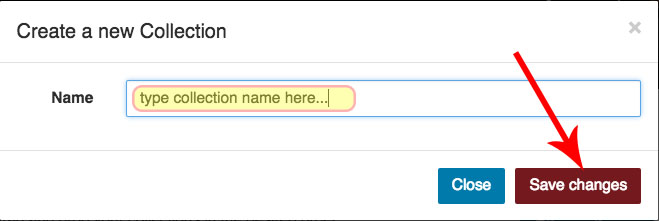
Assign Artwork to the Collection
- click Add Artwork
- click on one image to select the image
- repeat for each additional image
- click Save when done
Important: an image can only be assigned to one collection. If the image you want to add is already listed in a collection, you will either need to upload a duplicate image for the new collection or move the image from original collection to the new collection.
For more info, see this FAQ:
How to Group your Artwork into Collections
Obtain the URL for the Collection
When you are in the editing screen for the collection, note the collection number in the url (address bar). The url will look like this example:
https://data.fineartstudioonline.com/home/faso/collections/828281
828281 is the collection number in this example
- open a new internet browser tab or window
- add:
yourdomainname.com/collections/828281 (be sure to replace 828281 with your collection number)
to the address bar - hit enter/ return key on your keyboard
- now copy the FULL url from the address bar
- it will either be:
-
http://yourdomainname.com/collections/828281
OR
https://yourdomainname.com/collections/828281
If you need more help, see this FAQ:
How to Find the URL of a Page on your FASO Site
Hide Collection, Mark as Secret
This keeps the collection from displaying publicly with the rest of your artwork.
The collection may still be found by search engines. There is no way to hide it from a search engine.
- go back to FASO account control panel
- click Artwork icon (upper row)
- click Add/Edit Collections
- click Edit to the right of the collection
- for Secret Collection select Yes
- Save
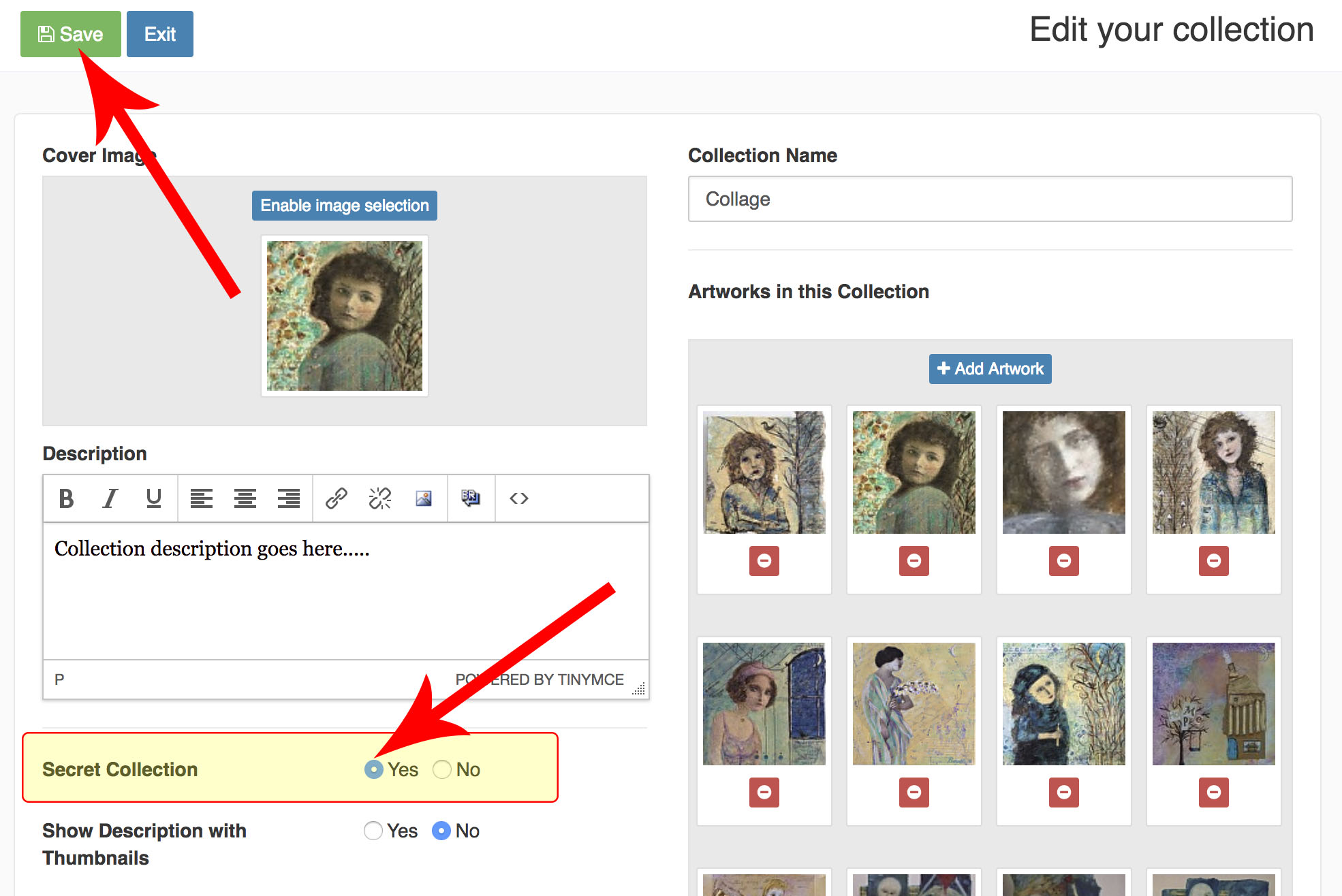
Link to the Collection in your Newsletter
- open your newsletter draft
- from FASO account control panel
- click Newsletter icon (upper row)
- click on Drafts >> Edit or New Newsletter
- click inside the Content Box you wish to edit OR click the Edit icon (blue pencil icon upper right corner of Content Box)
- highlight the text you want to be clickable
- click on the Chain Link icon
- paste in the url for the link into Url field
from above example it will either be
-
http://yourdomainname.com/collections/828281
OR -
https://yourdomainname.com/collections/828281
(be sure to replace 828281 with your collection number)
-
http://yourdomainname.com/collections/828281
- add a Title if desired
- for Target leave as None or select New Window
- click OK
- Click on Save and Continue or Preview
For more info and for how to use the optional Link-Button and how to edit link color, see this FAQ:
How to Add a Hyperlink to Newsletter ~ Edit Link Color
02012018