Blog Topics (referred to as Tags on other platforms) are subjects you post about most often. They are like file folders on your blog. They offer a visitor an easy way to see more posts about a particular subject. The use of Blog Topics makes your blog more user friendly.
Using topics will group related blog posts together. They become more beneficial as you post more. They ensures that past posts do not get lost in oblivion. Topics allow your readers to view past posts in an organized manner.
We recommend that you always create and use Topics. Consider using no more than 10-20 as the list gets too long. Consider the things you might write about and develop your list with thought.
Some of your blog entries will apply to more than one topic.
Topics might include:
- New Work
- Other Artists
- Art Techniques
- On the Road
- Daily Paintings
- Inspiration
- Food for Thought
...whatever you would be writing about.
Blog Titles are not Topics. Over time there will be many blog posts listed under each Topic. Whereas each blog post will have it's own individual Title.
You can add topics either from the 'Add a New Blog Post' page or the Editing page for an existing blog post. Simply click on 'Add Topic' button, lower right.
Add a Topic when Creating a new Post
Important: 1st save the blog post as a DRAFT
If you do not save the new post and you select a topic, the software will put your post into draft status. It then opens to a new blank blog post page, looking like you lost your content. You didn't. You just need to click on Drafts to access the post for continued editing.
- log in to your FASO account control panel
- click Blog icon (upper row)
![]()
- click on Start a New Blog Post
- enter an Entry Title
- add Text and Image(s)
- click Add and Save Now
- click on No, I'm not ready to publish it
The next screen that opens lists your drafts
- click on Edit to the right of the draft post
- scroll down
- click on Add Topic to the right of Entry Topic
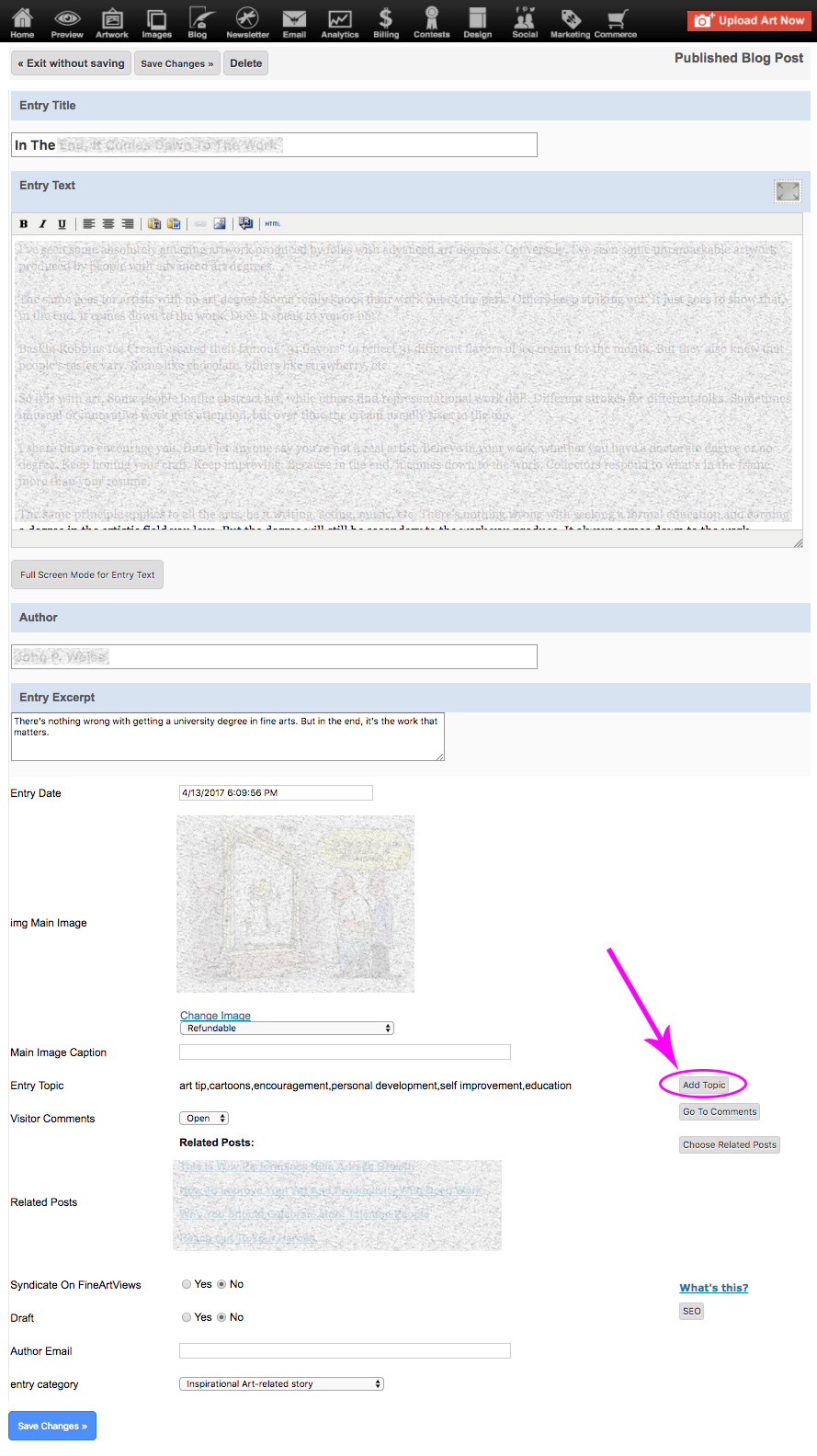
- choose a Topic from your list of Topics or type in a new Topic
You can assign as many Topics as you want to to an individual blog post. - click Submit
- click Save as Private Draft OR Save and Publish as Public Article
Add a Topic to an Existing Post
- log in to your FASO account control panel
- click Blog icon (upper row)
- click on Edit to the right of the published post
- scroll down
- click Add Topic
- choose a topic from your list of Topics or type in a new Topic
- click Submit
- click Save Changes
Remove Unwanted Topics
- log in to your FASO account control panel
- click Blog icon (upper row)
![]()
- click Manage Topics
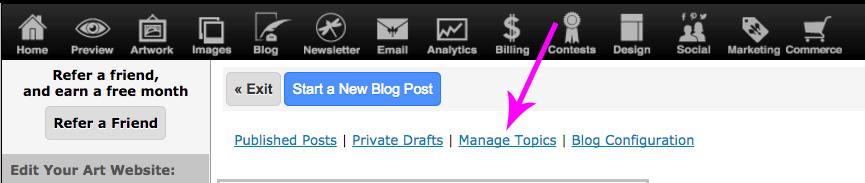
- click Delete to the right of the topic you wish to delete.
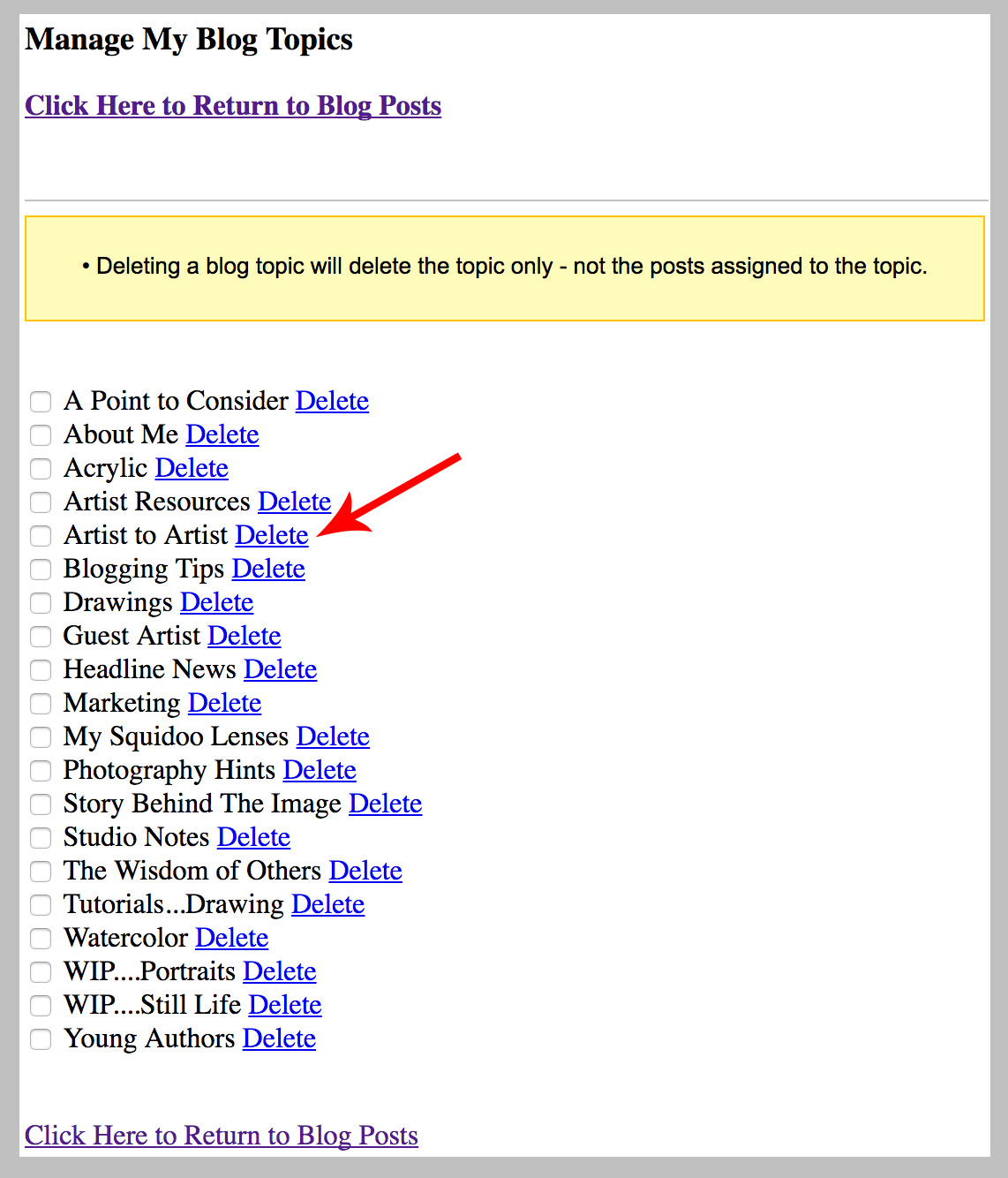
- click YES
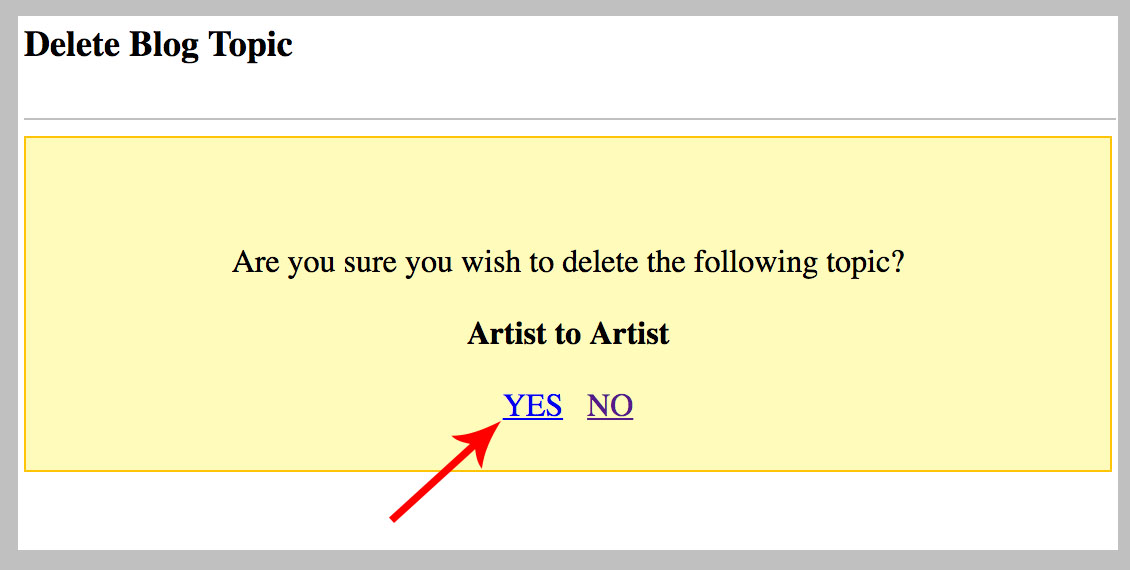
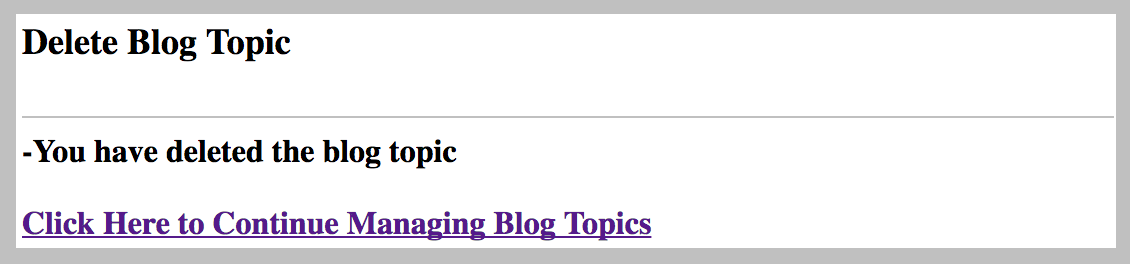
Deleting a blog TOPIC will delete the topic only, not the posts assigned to the topic.