Want to track events and people who put something in your shopping cart? Now you can.
If you've added Facebook Pixel code, we automatically include that on your shopping cart page and you're all set.
For more advanced code (or you want to add specific Facebook Pixel events in your code), we have added a new Shopping Cart - Advanced Code Injection area in the Commerce section of your FASO Control Panel.
This feature is available to FASO Gold and Platinum Plan members.
Here's what to do:
A) Get and copy your code (from Facebook)
B) Login to your FASO Control Panel and:
- Click Commerce (upper row on right - looks like a shopping cart)
- Click Shopping Cart- Advanced Code Injection
- Paste your code in the text box below Cart Code
- Click Save Changes
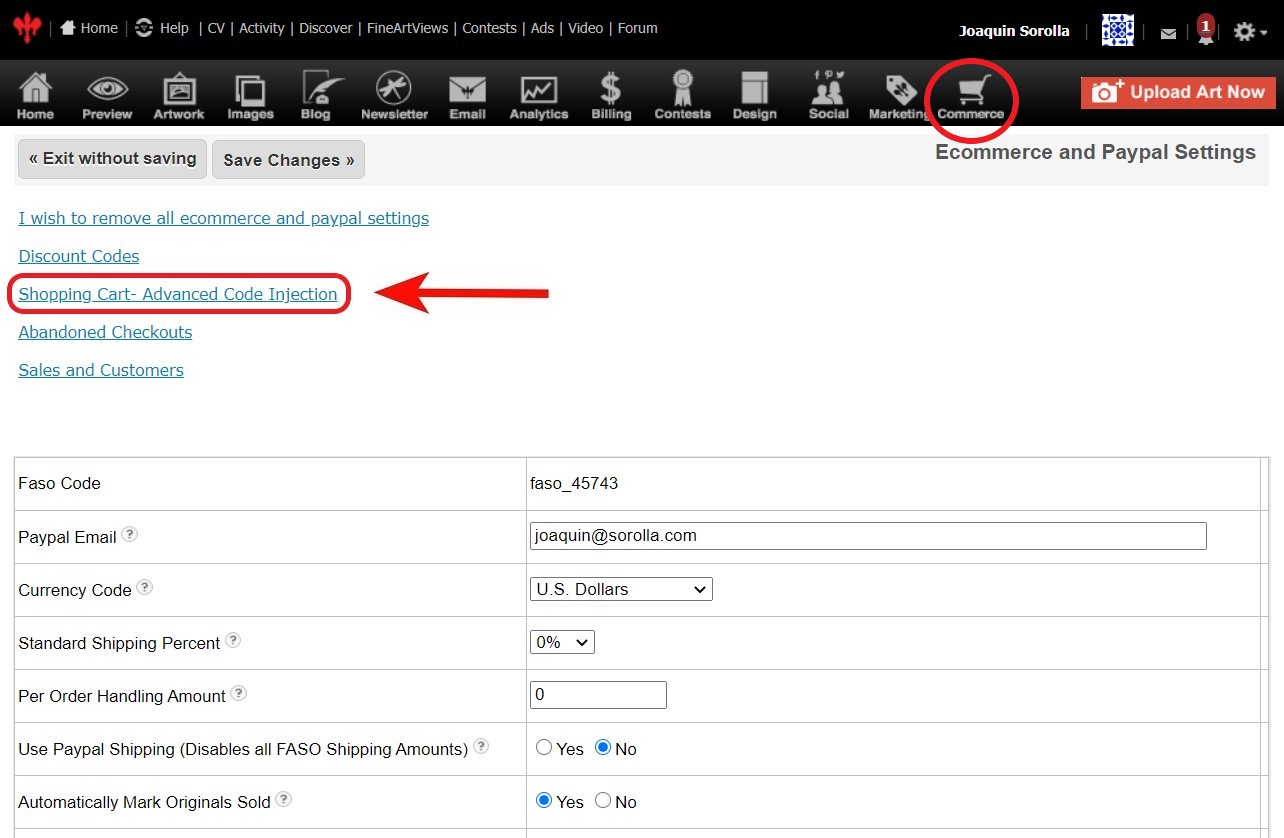
Not sure what this is all about? See:
How do I add Facebook Pixel Code?
Facebook Pixel Code ~ Do You Really Need it?
07142020jyc