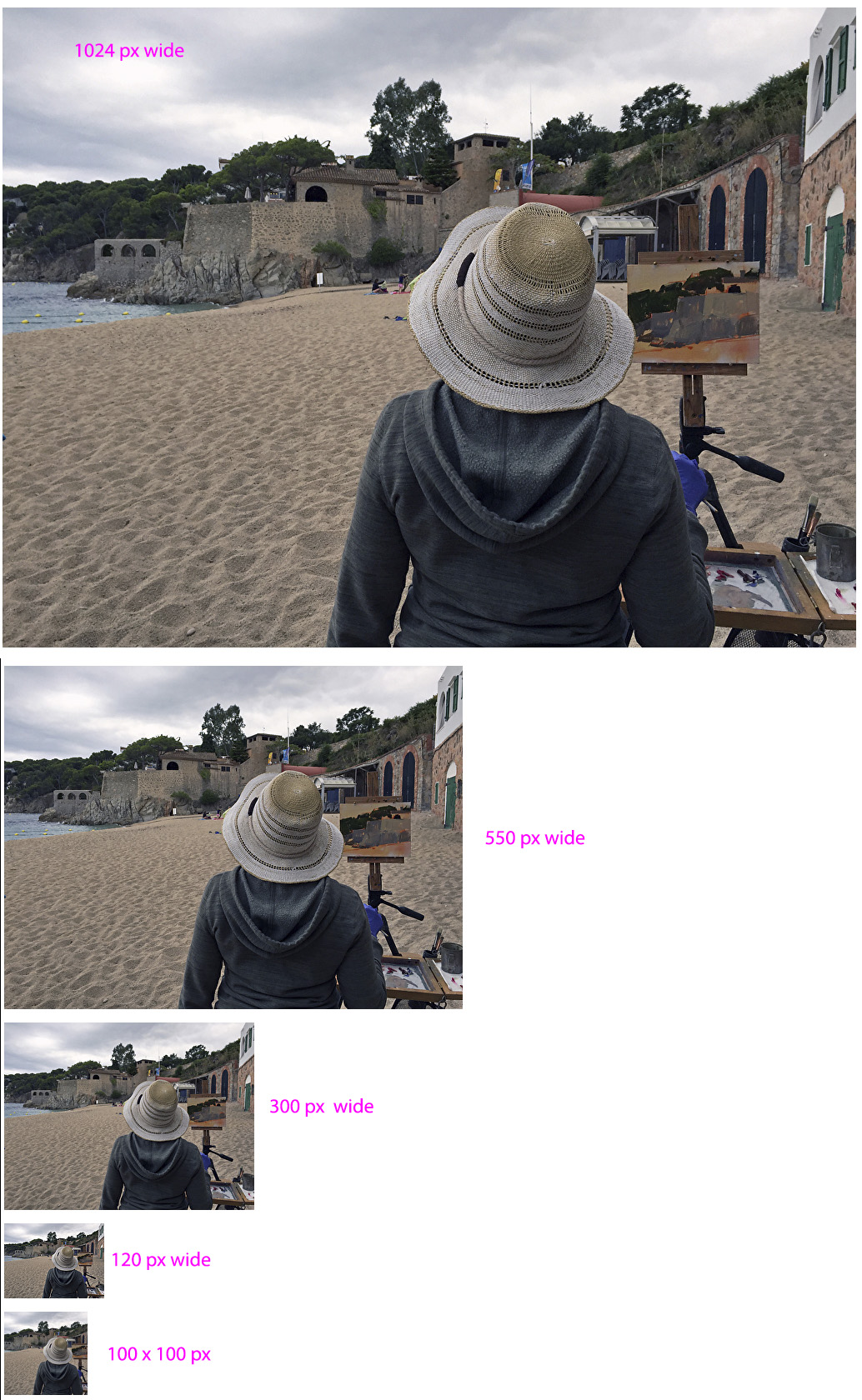The size of the 'About the Artist' photograph (Picture 1 option) varies depending upon the template you have chosen to use.
The following list shows the default image size of the Bio Picture for each template.
Size listed is in pixels, in the largest dimension.
|
Template |
Bio 1 Image Size |
|---|---|
| Sorolla ** |
takes up full width |
| Sargent ** |
960 px |
| Loft ** |
710 px |
| Levenson |
620 px |
| Tyler |
350 px |
| Sacran |
750 px |
| Yishu (eee-shoe) |
620 px |
| Zorn |
750 px |
| Josef (Yosuff) |
750 px |
| Jeremy |
650 px |
| Norman |
600 px |
| Wyeth |
650 px |
| Redmond |
750 px |
| Diego |
550 px |
| Sierra |
850 px |
| Chelsea |
550 px |
| Williamsburg |
850 px |
| Ensō |
650 px |
| Luminous Links |
620 px |
| Artfully Avant |
750 px |
| Seattle Sleekness |
750 px |
| Eurostyle |
750 px |
| Modern Momentum |
550 px |
** Hard-coded for color, i.e. you can not change the color palette on these templates.
If the template you like shows a large bio image, you have 2 options for reducing the size.
Option 1 - replace image with a smaller image
- login to your FASO account Control Panel
- click Images icon (upper row)
- click on thumbnail of your bio pic
- click View all image sizes (blue link to right of image)
- scroll down to the size of the image you'd like on your page
- right-click on image and click Save image as. . .
- choose where to save it on your computer, and give it a title that makes it easy to find (different from the original title)
- click Save
Upload newly saved image:
- from FASO control panel
- click Images icon (top row)
- click Add a New Non-Art Image
- follow the prompts
Set it as your bio image Picture 1:
- from FASO control panel
- click About the Artist (left column)
- scroll down
- for Picture 1, click on Change Image
- select your newly-resized photo
- Save Changes
NOTE: No image will show on your site any larger than your original uploaded size.
Example: If the image you upload of yourself is 300 px wide (a great size for a head shot) and you are using Williamsburg, the image displayed on your live website will only show as a 300 px wide photo.
Option 2 - Contact Tech Support
Let us know what size image you would like. We'll add code which will reduce the size of your About the Artist photo.
09282022