To download an image from your Artwork Portfolio to your device using the FASO software feature follow these steps:
- login to your FASO Control Panel
- click Artwork icon (upper row)
- locate image and click on thumbnail image (left column) to open editing screen
- click on Download this image (to right of image)
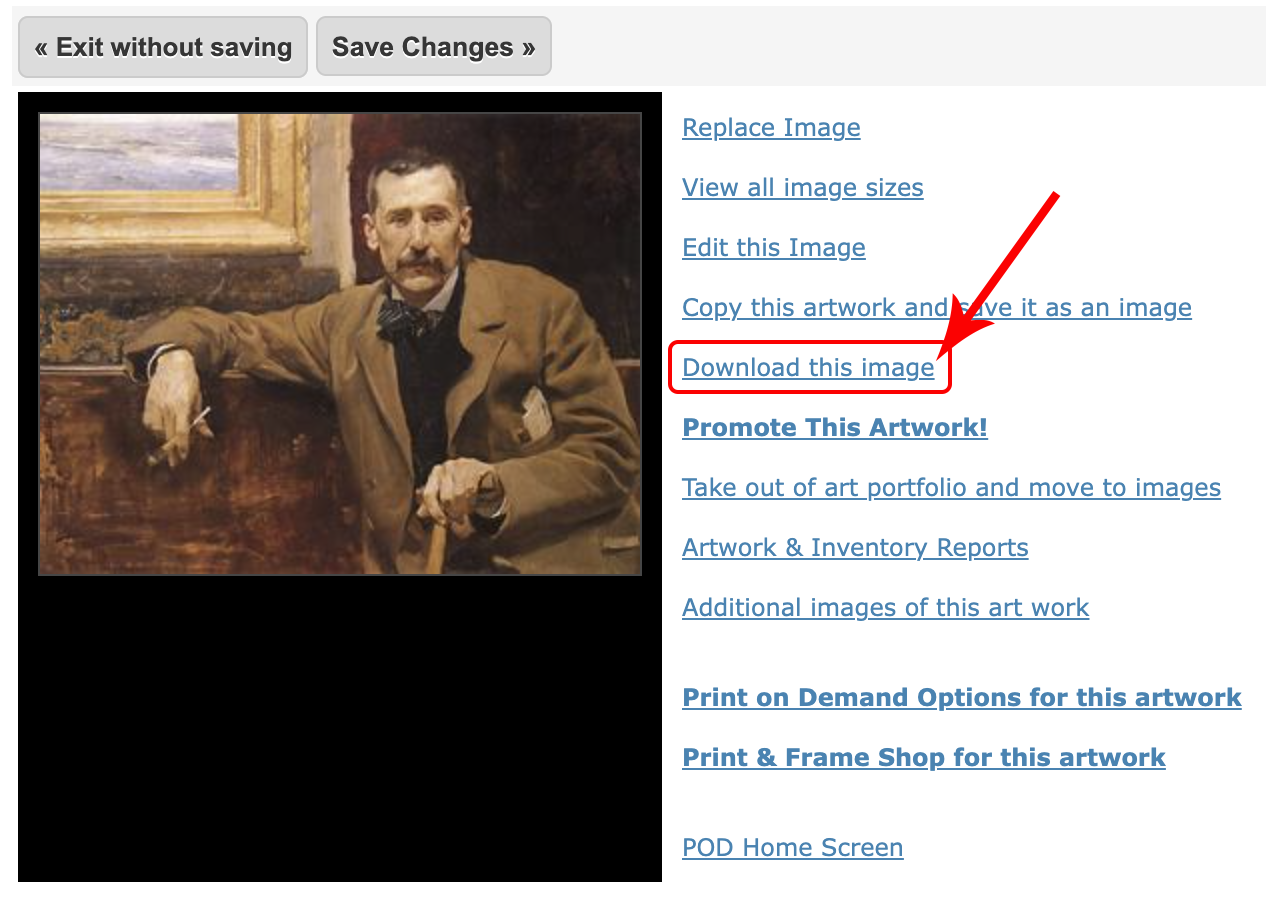
- select size to download (click dropdown arrow)
NOTE: the sizes refer to the longest dimension of the image- original (the full size of image you uploaded)
- extra extra large = 2000px
- extra large = 1024px
- large = 550px
- medium = 300px
- small/large = 120px
- small/medium = 100px
- small = 72px
- extra small = 100px square
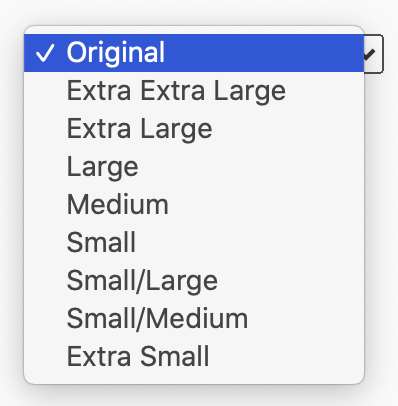
- click Download
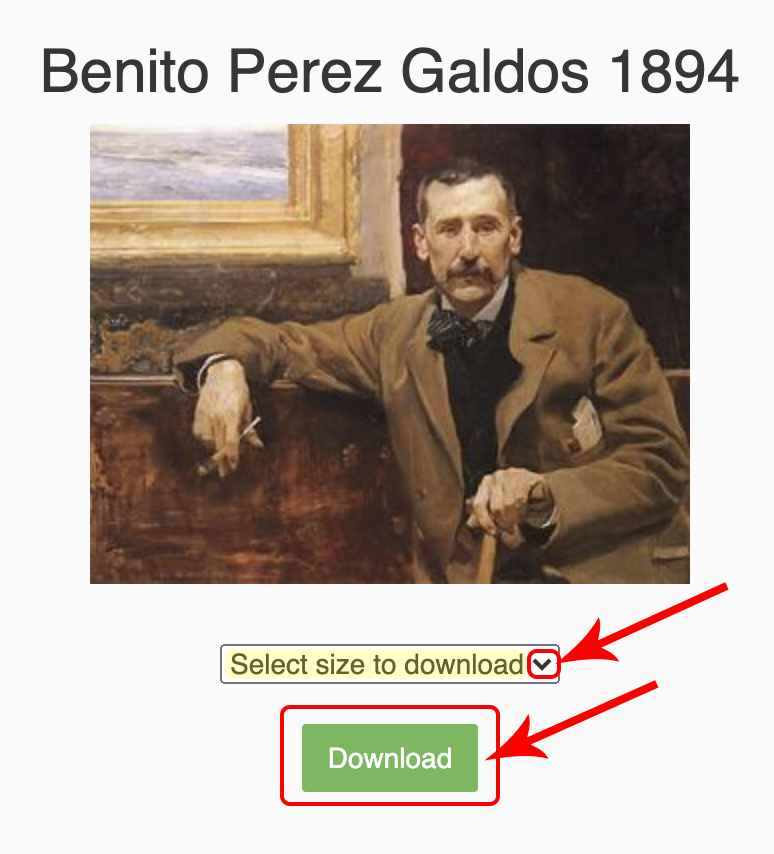
NOTE: On some devices you may be prompted to OK the download.
Once the image is downloaded, its location will be dependent upon your device and operating system.
You can also choose this method:
- login to your FASO Control Panel
- click Artwork icon (upper row)
- find image and click on thumbnail to open editing screen
- click View all images sizes
- click View Original Image (if available)
- right-click on image
- choose Save Image As
- save to your computer, disk, thumb-drive, etc.
Also see this document:
Download this Image
05122022