When you upload an image of a new piece of art and you do not want the image to appear in the following day's Daily Art Stream (DAS), select the Visibility Option: Your Website.
You can do this in one of 2 ways.
1. From Individual artwork editing screen:
- FASO Control Panel
- click on Artwork icon (upper row)
- click on the image to open the editing screen
- scroll down
- for Visibility field, use the drop down arrow to select Your Website (visible only on your site)
- Save Changes
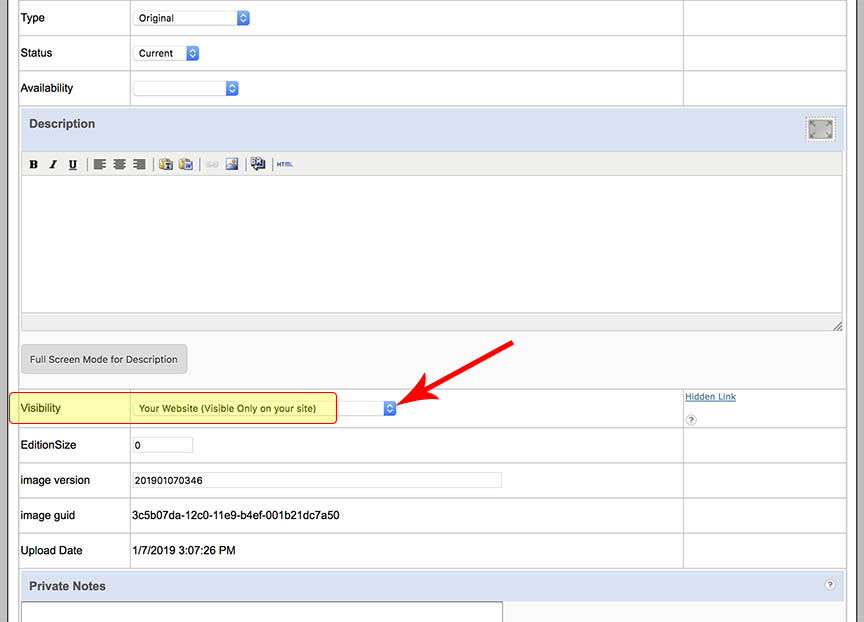
2. Set the option in the Bulk editing screen:
- FASO account Control Panel
- click on Artwork icon (upper row)
- click Edit all Artworks
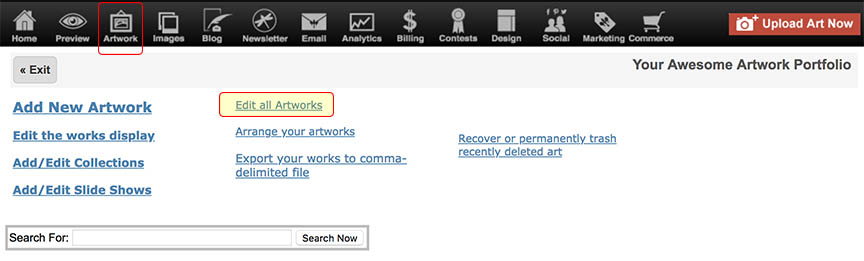
- for Visibility option, select Your Website
(Visible Only on your website) - click Update
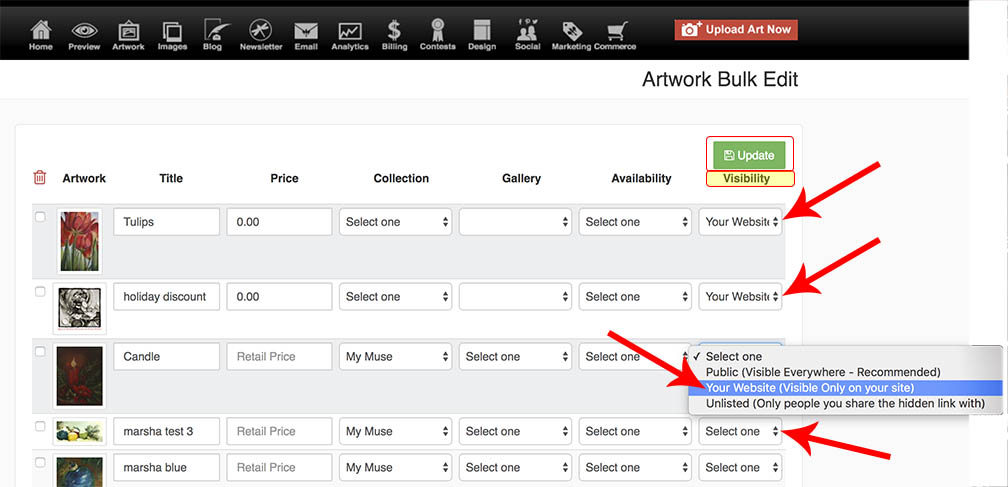
NOTE: you need to change this setting prior to the image appearing in the DAS.
To exclude all new art from being featured in the DAS:
- login to FASO account Control Panel
- click Marketing icon (upper row)
- click Your FASO Daily Art Stream Settings (blue link, low on screen)
- select Yes for Exclude My New Art from the FASO Daily Art Stream
- click Save Changes
Your other option is to move the artwork image from Artwork into Images / Your Non-Art Images.
To do so:
- login to Control Panel
- click Artwork icon (upper row)
- click on thumbnail of image to access editing screen
- click Take out of art portfolio and move to images
- click Save Changes
07252019