To place a Facebook (FB) Like button on the Home/Main page of your website (or any page with a text box),
- first obtain and copy (Ctrl/C) the iFrame code from FB for the widget (aka badge)
Follow the steps on this FB page to obtain the iFrame code:
Like Button for the Web which includes these steps:
For Like Button Configurator
- insert your website url in the URL to Like field
- adjust settings like the width of your like button.
- click Get Code button
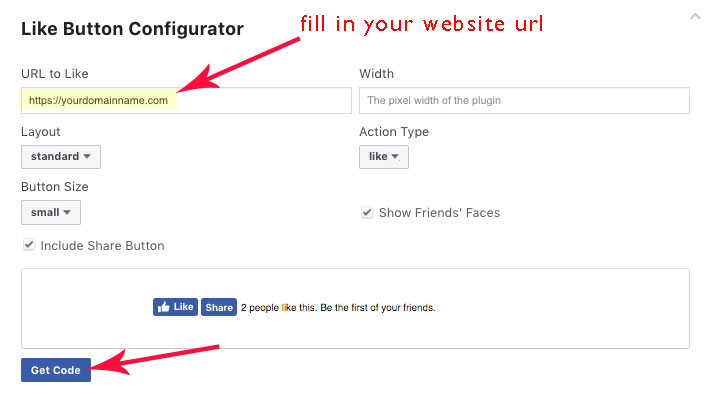
- click IFrame (at top)
- copy the code (ctrl/C)
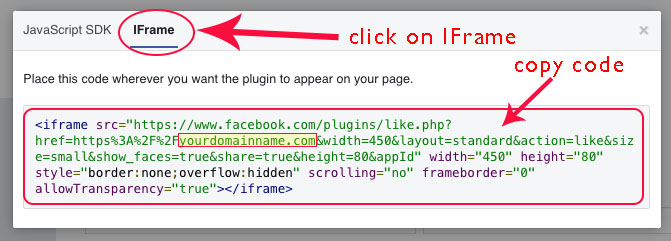
To add the code to your main page:
- login to FASO account Control Panel
- click Your Site's Home Page (left column near top)
- for Main Page Text area, click HTML (right-hand icon above the text box)
![]()
- new screen pops up
- place your cursor where you want the button to go (top or bottom of existing code)
- paste (Ctrl/V) the code from Facebook
- click Update
you should now see your widget - click Save Changes
Also see this FAQ:
Add Sharing Bar, Like Buttons or Widget