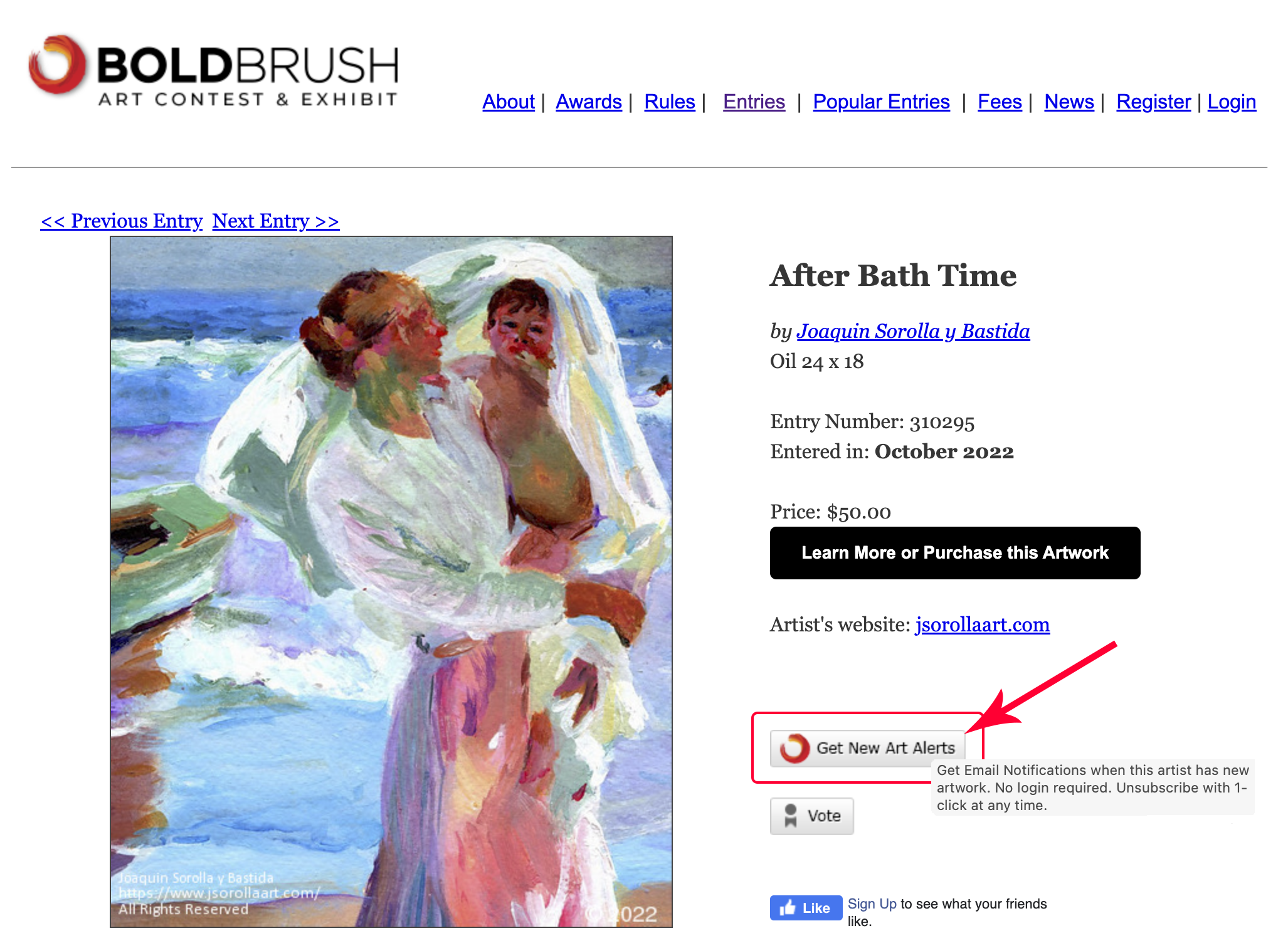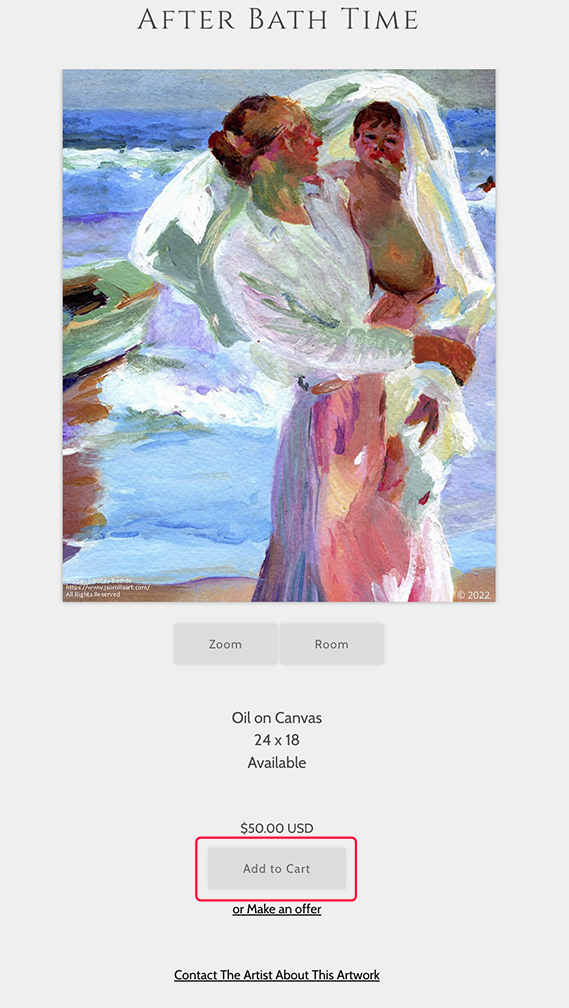Intro
BoldBrush Artful Alerts (formerly known as Get New Art Alerts) were first rolled out on our BoldBrush Art Contest & Exhibit.
We offer Artful Alerts on all current templates (see screenshots below).
This allows your collectors to sign up to follow you (via email). They will get automated alerts when you post new art. If you also include the Promote Mode feature, older works will be periodically sent to those who sign up for your Artful Alerts.
|
NOTES: The cut off time for images to appear in the next day's Artful Alert email is midnight Central time. New Art Alert emails should be received by your Artful Alert followers at approximately 8:30am Central time the following day. New Art Alerts get sent ONLY for artwork, aka images uploaded to the Artwork/Portfolio folder. Images in the Images, non-artwork folder are not eligible. |
Here's a screenshot of what the button looks like on a BoldBrush contest entry.
BoldBrush Artful Alerts are automatic newsletters that are sent every time you post (upload) new art to your website. They work great especially if you post new art regularly, since they don't require the time and effort of more traditional newsletters.
NOTE: If you need to upload art for which you don't want an alert sent out, change artwork visibility to "Your Website - visible on your website only."
See this FAQ for more info and how to:
Artwork Visibility ~ Public, Website Only, Unlisted
|
Warning: if at any time your Art Alerts feature is disabled and you re-enable it, any images uploaded from the previous day will be sent in an Art Alert email to all your Art Alert subscribers. Bottom line is that images you may not want to have sent will be sent out once Art Alerts is enabled. |
Increase your BoldBrush Artful Alerts followers
- Encourage people to sign up for your Artful Alerts at:
https://(yourdomain).com/follow - Enter the BoldBrush Competition - there's a Get New Art Alerts button next to each entry.
- Ask people to vote for your BoldBrush contest entries. When they do, they can sign up to Get New Art Alerts with 1 click (super effective).
- Encourage folks to sign up for BoldBrush Artful Alerts on your social media channels.
Link to Purchase Now
Your Artful Alerts can include a Purchase Now link as shown.
NOTE: You must have eCommerce enabled and a price listed on the image.

When an interested collector clicks on the Purchase Now button, they are taken to the artwork listing on your website. They will click on Add to Cart to make the purchase.
When a collector buys the piece from the Purchase Now link, your Notification of Sale will show boldbrush_art_alerts as the Sales Channel.
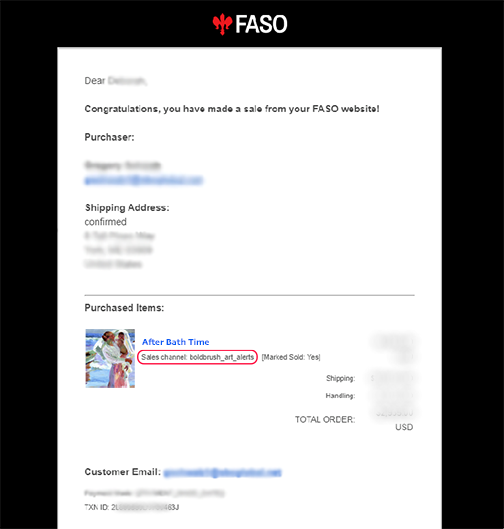
Examples of the Icon on your Website
You will see the BoldBrush Artful Alerts icon (small closed-envelope) at the top or bottom of your site, depending on your template.
![]()

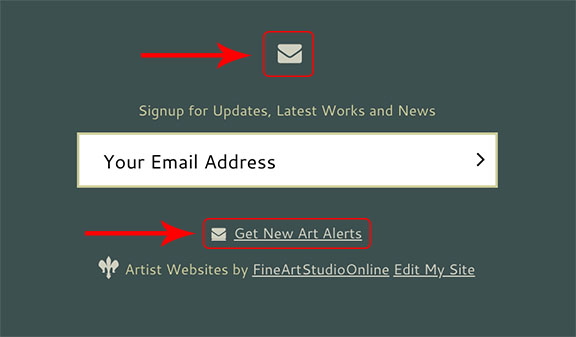

When you hover over the icon, this Help Info pops up: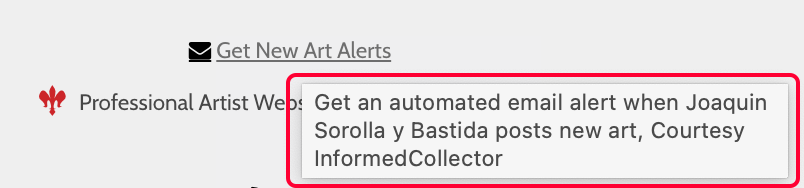
Sign Up Process
When you click on the icon, this screen pops up: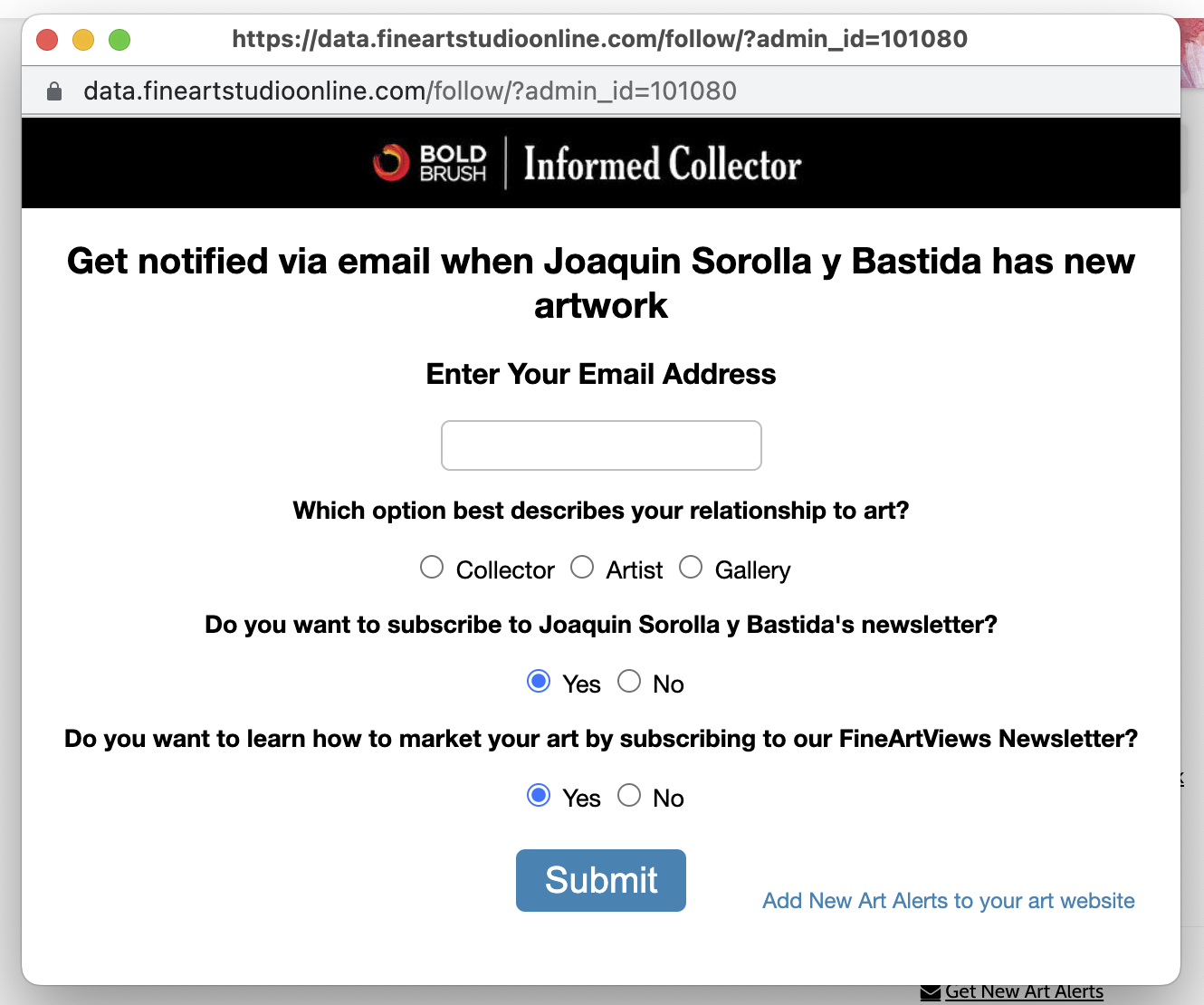
- Fill out the form
- Hit Submit
- Click the confirmation link in the email
- Confirm your email

Example of BoldBrush Artful Alert Email
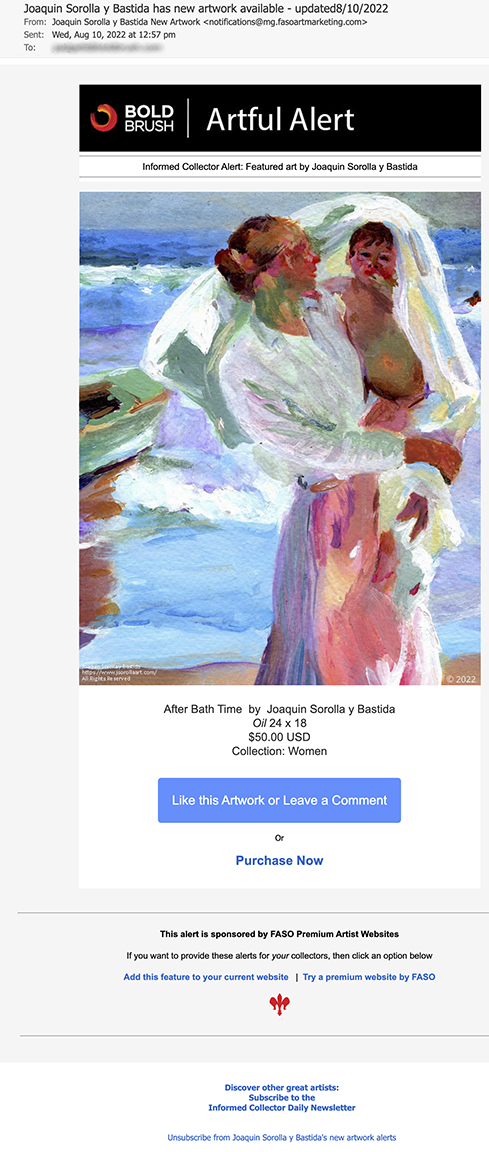
Example of a report the artist gets of people who clicked "Like this Artwork" along with their email address and comments.
This report is aggregated and sent daily.
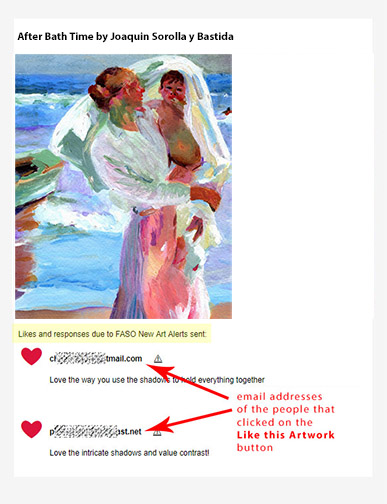
2. Example of a reply:
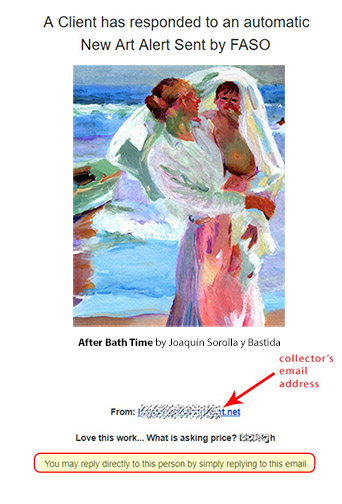
How to Reply to a Comment
There is no one-click method to reply.
You need to copy the email address. Then use your email account to compose your reply and send.
Important Points to Keep in Mind
- You do not get notified when someone signs up to receive BoldBrush Artful Alerts.
(You do get notification when someone subscribes to your full featured email newsletter.) - You do get name and contact info when a potential collector chooses to RESPOND to an alert.
- The fact someone may choose to remain anonymous until they are ready to respond actually encourages more people to sign up for these alerts.
The BoldBrush Artful Alert subscriber info will never be made public since it allows for anonymity for the subscriber.
Art Alert emails are sent by FASO using our "no reply" email address. The "no reply" email address doesn't accept incoming email and thus it won't notify the artist in any way.
If someone replies directly to the no reply email address on the Art Alert email, you will not receive the reply.
Disable Artful Alerts
- from FASO control panel
- click Marketing icon (upper row)
- click Use Marketing Tools button
- scroll down to BoldBrush Artful Alerts
- click Change Artful Alert Settings
- for Send New Art Alerts, click Change
- No should be selected
- Hit Save Setting button
NOTE: There is no way to disable the FineArtViews option from the Art Alerts subscription.
The Art Alerts are provided by BoldBrush, not by the artist. The only option is to disable Art Alerts feature altogether.
Remove Artful Alerts Icon from Website
If you wish to hide the icon on your website, do the following:
- from FASO control panel
- click Design icon (upper row)
- click Advanced, faint link, far upper right
- click Custom CSS
- add:
/* Hide My Informed Collector Link */
.myic {display:none;}
.faso-myic-profile {display:none;} - click Save Changes
- click Preview to see the update on your site
This only prevents new subscribers. Notices will continue to be sent to current followers. |
NOTES:
- Replaced images will not be sent out as BoldBrush Artful Alerts.
- Gmail will filter Artful Alerts into the Promotions Tab.
-
Visibility Settings:
If an artwork is marked "Your Website" and then you change the visibility to "Public - Visible Everywhere" the artwork will appear in the Daily Art Stream the following day as long you don't upload any new artwork after you change the Visibility setting.
Also, if you change the visibility setting for more than one artwork, only the last image that was edited will appear on the Daily Art Stream.
For info about Visibility Settings, see this FAQ:
Artwork Visibility ~ Public, Website Only, Unlisted
Please check the FAQ, The Daily Art Stream Explained, How to Be Included to make sure all the qualifications for appearing in Daily Art Stream have been met. - There is no way to remove the bottom FASO section of the newsletter, this section:
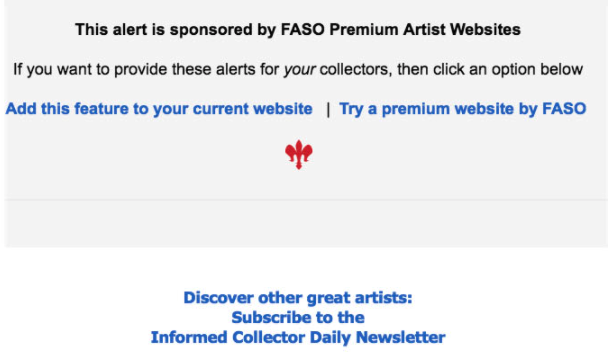
Video Tutorial
For more info see:
- Artful Alerts - Promote Mode
- Art Alerts Settings and Reporting
- Send BoldBrush Artful Alerts to Your Newsletter Subscribers
- Can I see my BoldBrush Artful Alerts followers?
- We Market Your Art While You Sleep with Powerful Artful Alerts
- Hide Contest Entry from Site, DAS & Artful Alerts
01182023