There are several reasons why your website page may not be displaying properly or may become difficult to edit.
Websites are built using the language called html. Html is used to ensure that your website will function properly and look good in ALL internet browsers and on all desktop computers and mobile devices.
Working with html is not like using ANY word processing program you are familiar with.
- The edit page has no width or height parameters.
- The edit page is not the same width as your website page.
- When properly formatted, page content will reformat itself to fit any size viewing screen (from a large desktop monitor to a teeny tiny mobile device screen).
Avoid these Editing Practices
When formatting text for the web, it is best NOT to use functions that work in a word processing program.
Avoid doing the following:
- Pasting formatted text from a word processing document or website directly into the FASO editing screen (since hidden html gets pasted in along with the content)
- Using your Space Bar key to change location of text or images
- Using your Enter/Return Key to push text down the page (for narrower content area)
- Over Editing: frequent changes made to the same content, images or text
We recommend all text be typed in normally
OR
copy and paste clean text from a Text Edit (Mac) or Notepad (PC) document.
This will allow the global formatting of the FASO system to take over and will make sure all text is consistent.
You can then format your content using the text formatting icons, located above the text edit box, (bold, italic, center, align).
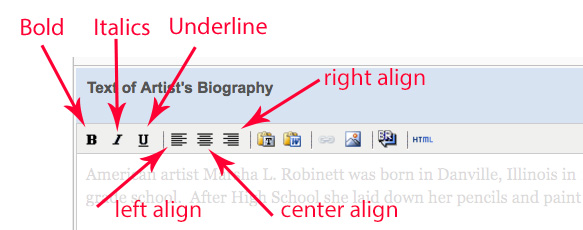
Same for images. Insert them normally, then if you want them centered, use the center align icon.
Be sure to preview your web page live on the web BEFORE applying any formatting.
Ultimately you can use the Full Screen Mode editor to change font size and font color.
See this FAQ: Editing Website Content: Basic Editor or Full Screen Mode
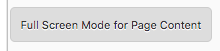
Side by Side Images:
It is best to NOT add images and/or text side by side unless you have an advanced understanding of HTML code. If you attempt to force images side by side, they may not display properly on a small mobile screen.
Creating a list:
If you need to create a list, use the Unordered List icon found in the FullScreen Mode editor rather than forcing an indent with your space bar key.
Instructions for Clean Up
The best thing to do is start with a clean page and fresh text. You will lose all the formatting, but it will be clean text. Formatting can be reapplied and images reinstated once all the extraneous code has been removed.
Use Text Edit (on a Mac) or Notepad (on a PC). This will create a plain text document stripping all formatting code and links.
For Instructions on accessing Notepad or Textedit, see this FAQ:
How to Avoid Copy / Paste Issues
We highly recommend keeping the original page open in a separate tab or browser window as a reference until the process is completed.
Make note of any photos or links added to text area as they will need to be reinstated after text is cleaned up.
- Access the category page you need to edit
- Highlight and Select all page content (Ctrl A)
- Copy the content (Ctrl C)
- Paste (Ctrl V) content into a Notepad document (PC users) or a Textedit document (Mac users).
- Correct any line spacing issues in the plain text document.
- Use the backspace key to pull the text together into complete sentences.
- Add paragraph spaces where needed. - Copy (Ctrl C) the cleaned up text (from Notepad or Textedit)
Back in FASO editing screen
- click on HTML
![]()
the HTML Source Editor pop up screen will open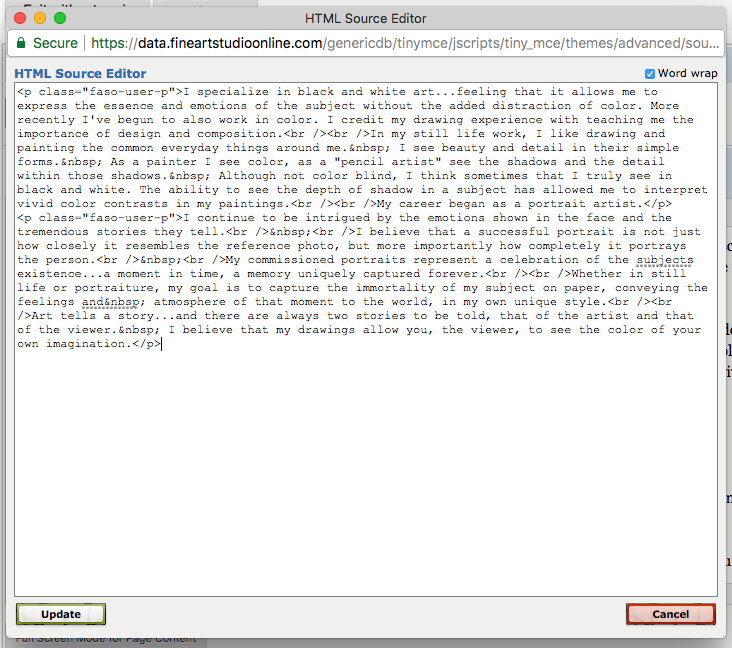
- Select all content on the page (Ctrl A)
- Delete all (hit delete key on keyboard)
- Click Update
information will be gone - text area will be empty
you will be taken back to the normal editing screen - activate cursor in blank textbox area
- Paste plain text into edit page (Ctrl V)
- Format Text using the text formatting icons
- insert photos
- reinstate any links
- Save Changes
Extra Line Spaces in Text
When using the text editor to edit your text content, if you have extra line spaces in the body of your text, you can use the RETURN + SHIFT command. The RETURN + SHIFT command will often eliminate the extra spaces.
Here is a good document that helps explains what happens when using
• RETURN + SHIFT command
• or using just the RETURN key
and how each option affects paragraph and line breaks.:
Understanding paragraphs and line breaks in WordPress
Special Assistance is Available for Your Site
We have custom designers on staff who can clean up code on a page you've formatted.
Perhaps you:
- used a table to control images and text (tables don't work well on mobile)
OR - copied and pasted text into a text box from another source (Microsoft Word is the worst), and now you need help cleaning up the HTML code hidden in the page.
If the project can be done quickly and easily, we'll make corrections at no charge.
If it's more involved and time-consuming, we will need to charge you the custom work fee.
Custom work is available for paying members. It is billed at $50/hour, pro-rated into 15-minute increments. The minimum charge is $25. Custom changes can take 10-14 days to schedule and complete.
Please see this FAQ: Custom Work Policy
Related FAQs
- Tables Not Recommended
- How to Avoid Copy / Paste Issues
- Add Image to Text Editing Screen
- Editing Website Content: Basic Editor or Full Screen Mode
- Add an Unordered Bullet List to Text Editing Screen
04082021