From FASO control panel, click on Newsletter icon (upper row), the select Subscribers (left column).
When you click on Subscribers, you will see a lot of options. Each option provides more info about your subscriber list as well as offering ways to manage your list.
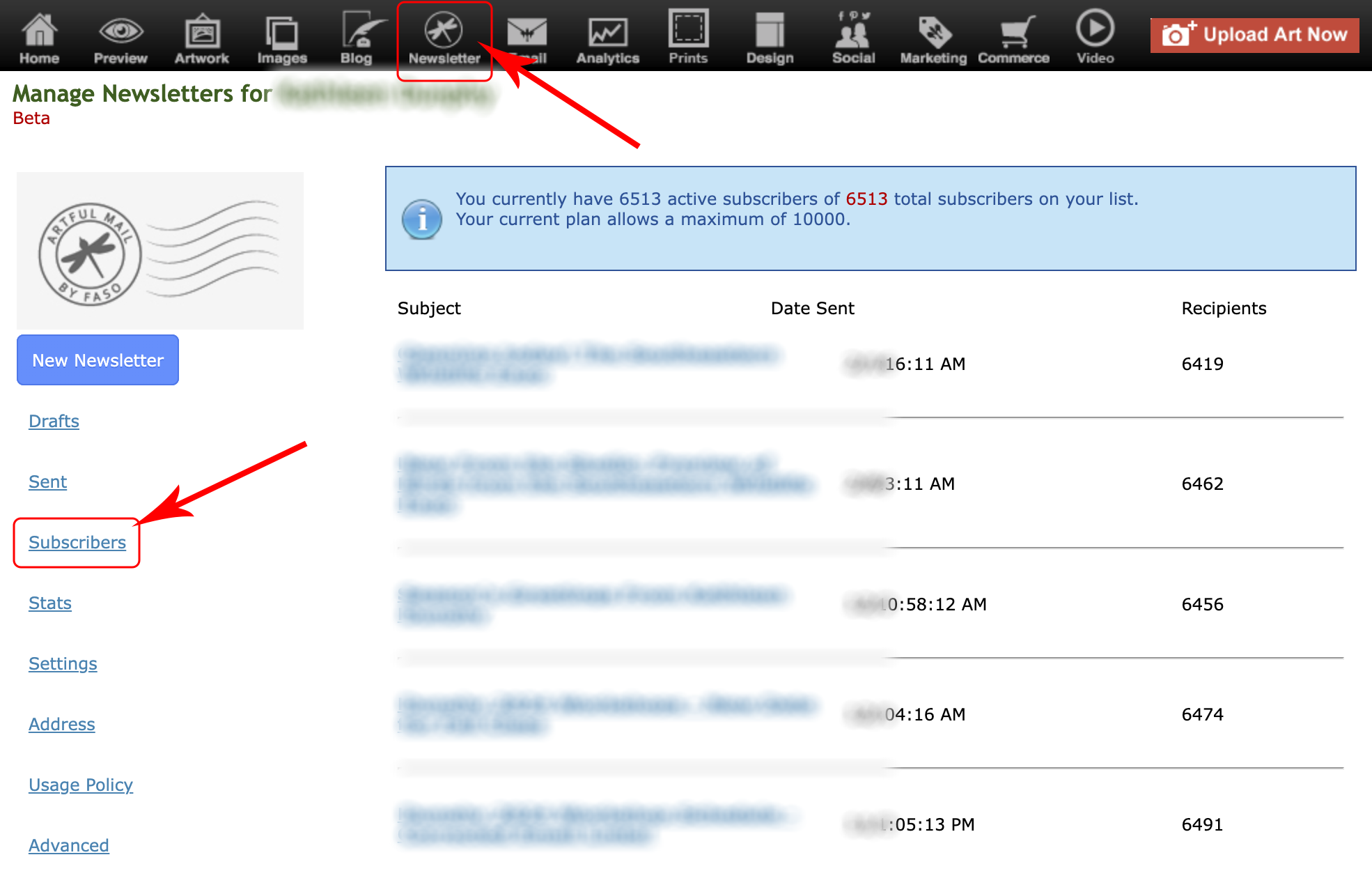
Overview:
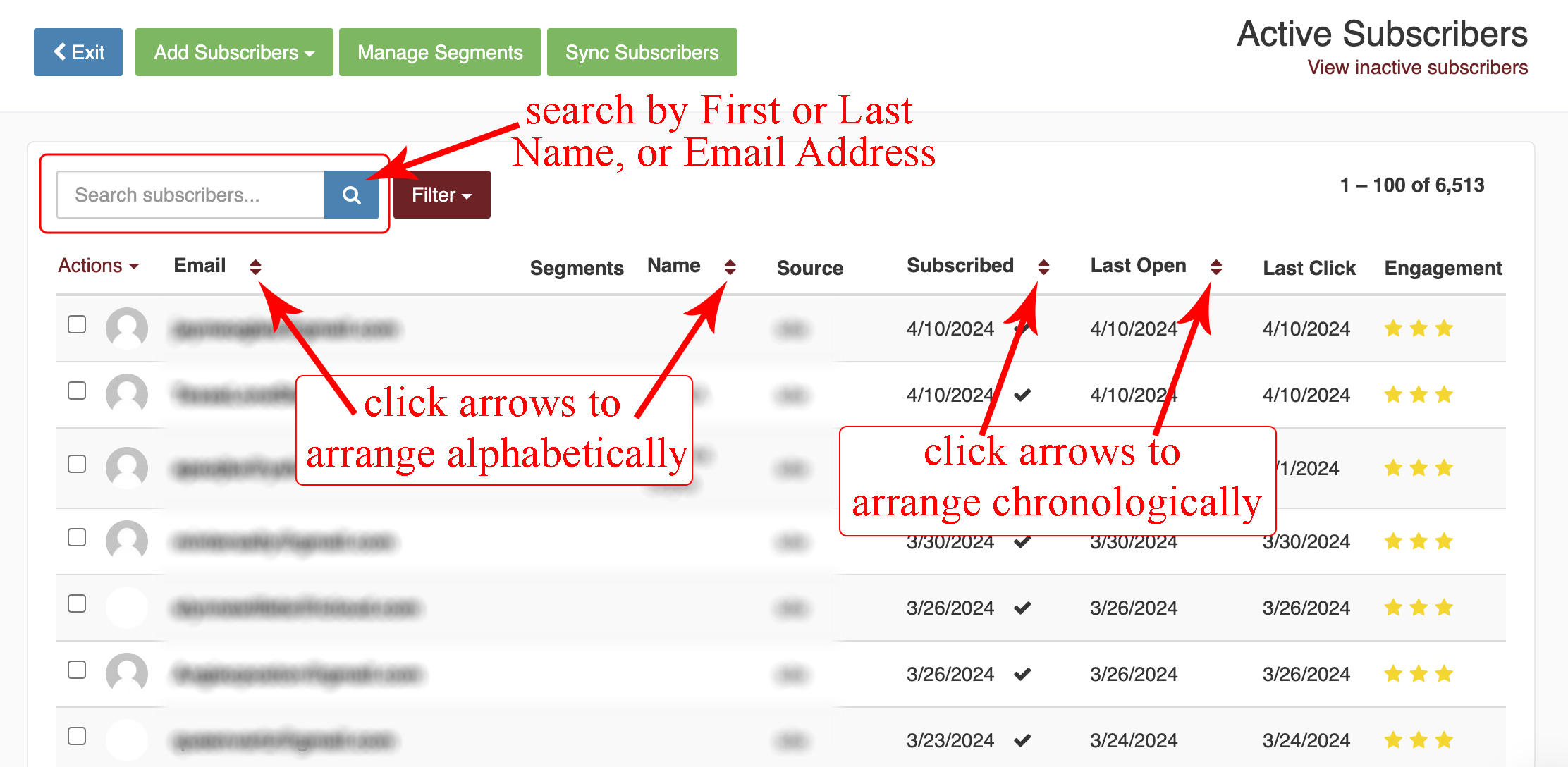
Reorder Columns
To better manage your subscriber list you can click on the arrows icons in the headings for
- Name
- Subscribed
- Last Opened
to re-sort your list alphabetically or by date. Click on the heading again, and it will re-sort in reverse alphabetical or reverse chronological order.
Search Function
The Search Option works for an email address, a First Name or a Last Name.
NOTE: if you enter someone's full name it will not function properly.
Add Subscribers
To add a Subscriber, click on Add Subscribers. Follow the prompts.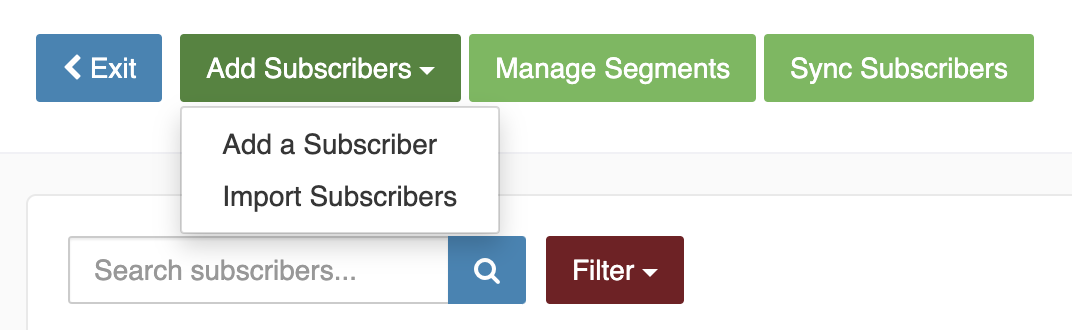
Legacy Screen
Click on View Inactive subscribers to access the complete features in the Legacy Screen.
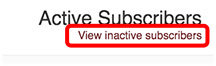
Engagement Rating
- Snowflake icon: the subscriber has not opened any newsletters.
- Star Icon: the subscriber is Engaged or Highly Engaged.
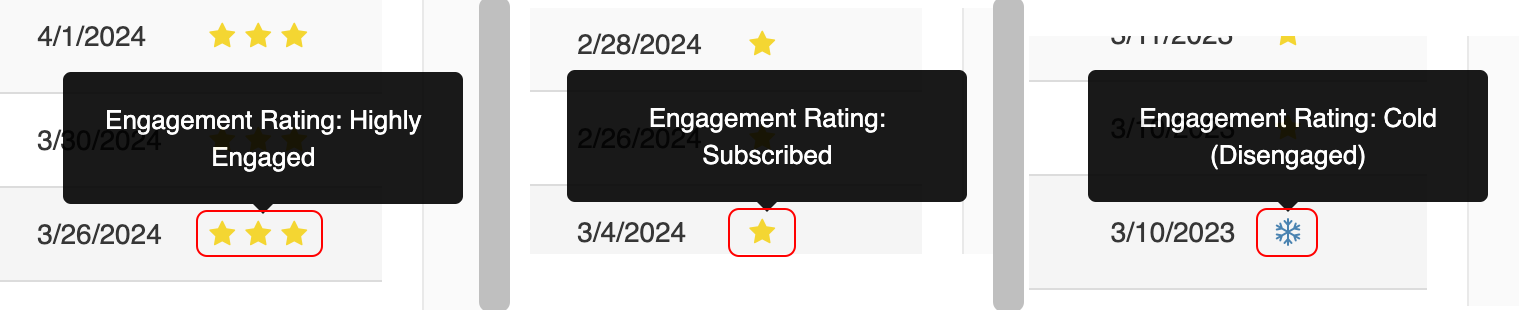
To update Engagement, click the Synch Subscribers button.
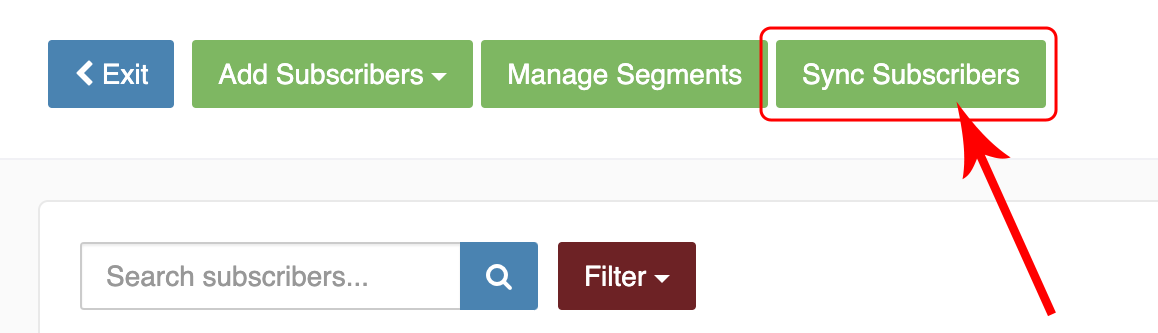
Checkmark
The checkmark to the right of the Subscribed Date appears for subscribers who verified their subscription. When you manually add a subscriber they are not sent a verification email, hence the checkmark will not display.
Newsletter Subscriber Segments
See this FAQ: Newsletter Subscriber Segments
To disable this Subscriber Screen and return to the Legacy Subscriber screen:
- from FASO Control Panel
- click gear icon (upper right)
- Account Settings
- Settings
- below Artful Mail, click Edit for Newsletter List Segmenting Beta
- for enable_nl_list_segments: select No
- submit
04162024