Overview
Image resolution and DPI are very important for print quality.
DPI stands for "Dots per Inch" and it's the answer to the question "How many digital pixels are printed in every inch of the physical media?"
To calculate DPI, divide the width of the digital image in pixels by the width of the physical print in inches.
For example, if you have a 1,200 x 1,500 pixel digital image, its DPI for a 4 x 5 inch print will be 1,200 px / 4 in = 300.
The DPI for a 8 x 10 inch print will be 1,200 px / 8 in = 150.
As you can see, the same digital image will produce prints of different DPI depending on the size of the print.
What is a good DPI for Print-on-Demand?
To produce great results, the minimum we require is 72 DPI. If you have a higher resolution image that fits under the 100 MB FASO upload limit, it will not hurt to upload it, though the improvement might be too slight to notice.
The minimum image size is 1200 pixels (px) in the largest dimension.
It's worth noting that to get 300 DPI for large prints, you may need a professional camera. An entry-level DSLR that can be obtained for under $1,000 (for example Nikon D5300 or Canon EOS Rebel) will do a great job for most prints.
We recommend taking the largest digital file you get from your camera (or professional scanning service) and scaling it down to fit just under 100 MB.
NOTE: There is a limit of 100,000,000 pixels for POD images (height x width).
We recommend against taking a low-resolution image and increasing its resolution artificially in Photoshop. On this note, you may notice that Photoshop gives you a DPI setting. It does not apply here, and you can ignore it completely. The correct way to calculate DPI for POD is described above.
Last but not least, the quality and clarity of the original photo plays a part as well. If there are small flaws in the image file they will be made larger in the print.
Example screenshot:
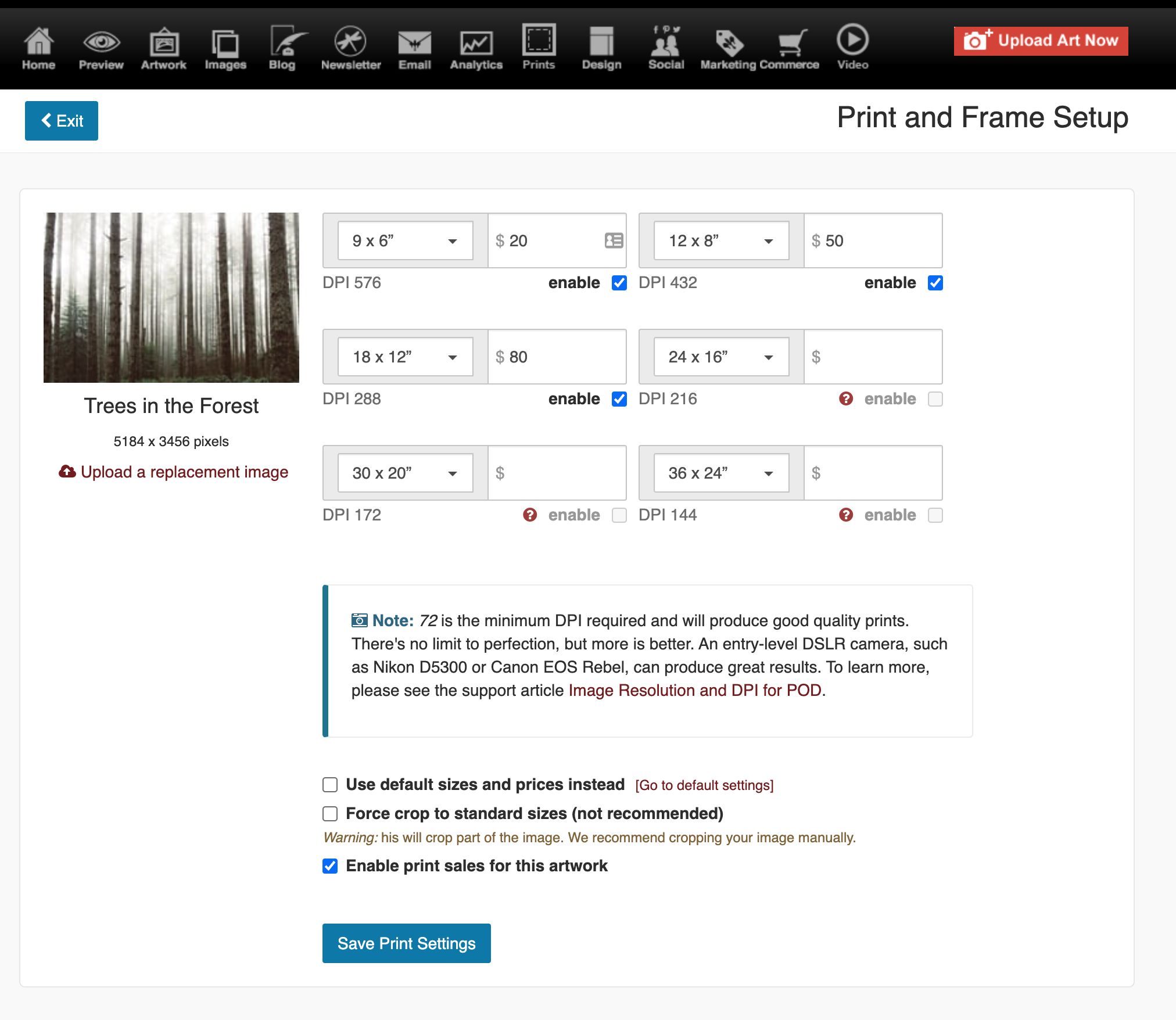
Recommended Additional Details
- Print ready files are required. Color correction is not part of the service.
- The standard target density is 300 DPI. Your images will look their best at this scale, however you can upload images of at least 72 DPI.
- Standard image formats JPG, JPEG in RGB and sRGB mode are accepted. The print workflow is optimized for sRGB (JPG and JPEG formats).
-
Unacceptable image formats:
- HEIC
- PSD
- TIFF
- GIF
- PNG
- Maximum file size is 100 MB.
Maximum Print Size
At this time, the largest print size available is 32 x 40 inches (or 40 x 32 inches).
The sizes listed in the POD options will vary depending on the size of the original uploaded image.
Replace a POD Image
If you need to replace an image, for example if you need to upload a larger image in order to offer the largest size print available, you do this once the original image has been uploaded to your Artist Portfolio and has been set as a POD selection.
- from Control Panel
- go to Artwork Portfolio
- click thumbnail image (left column) to edit the piece
- click Print on Demand Options for this artwork (to the right of the image)
- click Upload a replacement image
- follow the prompts
12142023