Enable POD
- log in to your FASO control panel
- click the Prints icon (upper row)

The Overview Doc, Print on Demand by FASO Beta provides an outline of the Terms of Service as well as the Getting Started guide.
Once you are logged in to your FASO account you can follow the links at the top of the Overview page:
- Provide Your Sales Tax Permit
- Connect Stripe for Payments
- Enable/Disable Print on Demand
- Global POD Default Pricing
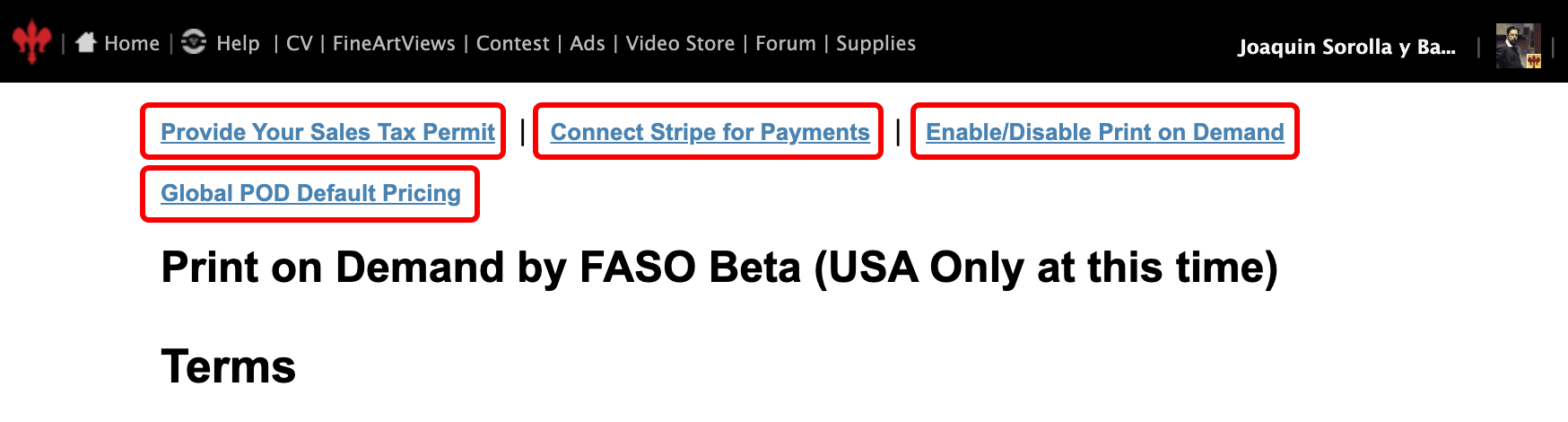
Your other option is to click here to access the required Commerce Tax Certificate which is the first step of the process.
|
Sales Tax Permits The Sales Tax Permit is a permit that your State issues you that gives you the right to collect and remit sales tax in your State. Anyone in business should already have this permit. If you do not have a Sales Tax Permit, click here, then click on your State to apply for one Beware! There are scams out there that would love to sell you a sales permit at an exorbitant price. Be sure you are dealing with your State government site. For info on each State, this resource may help: |
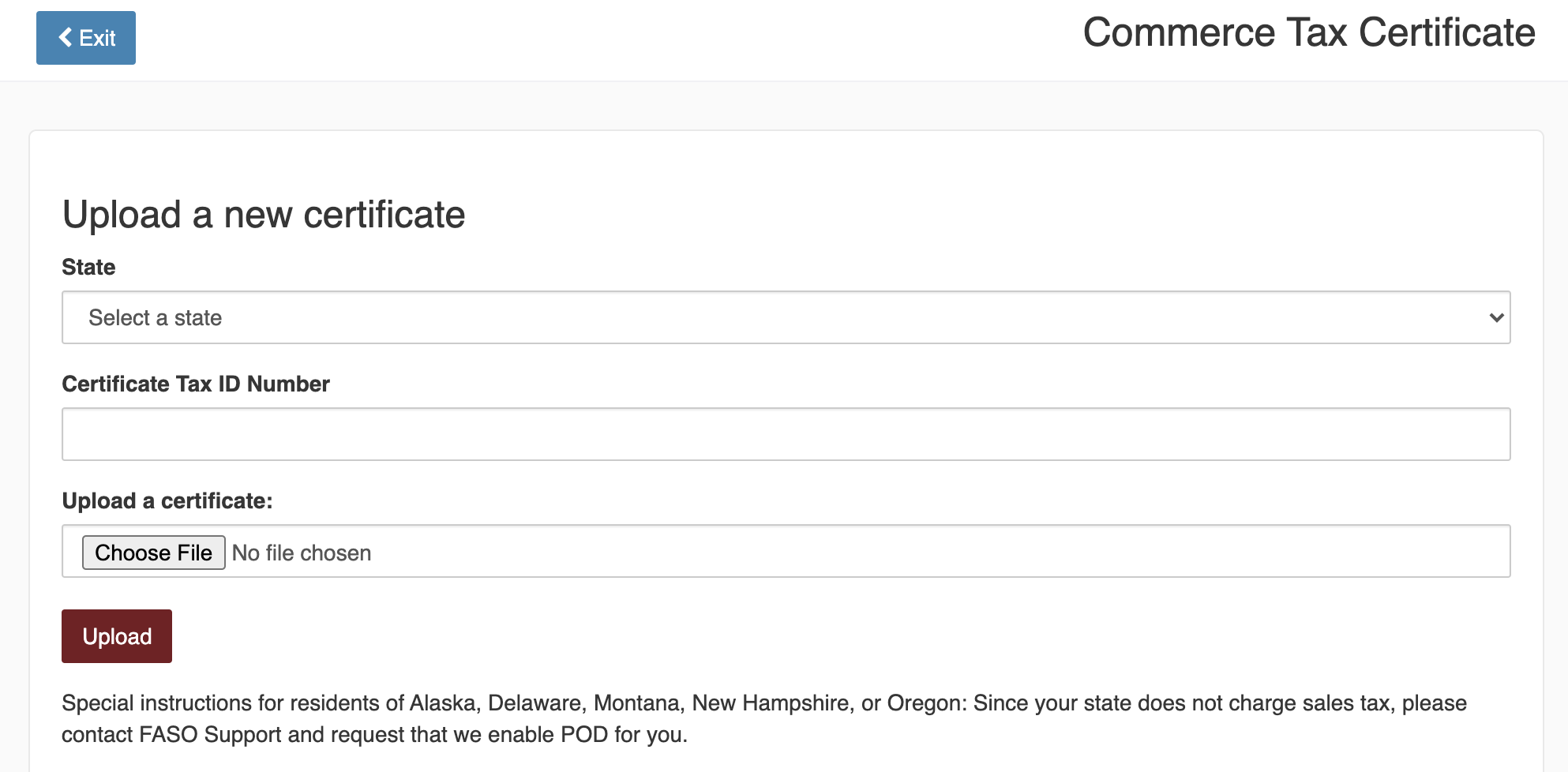
- select State (click on Select a state for pop up menu to appear)
- enter your Certificate Tax ID Number
- click Choose File to upload an image of your certificate
(maximum image file size is 4MB) - click Upload
Once your certificate has been uploaded, you will see the info about the certificate at the top.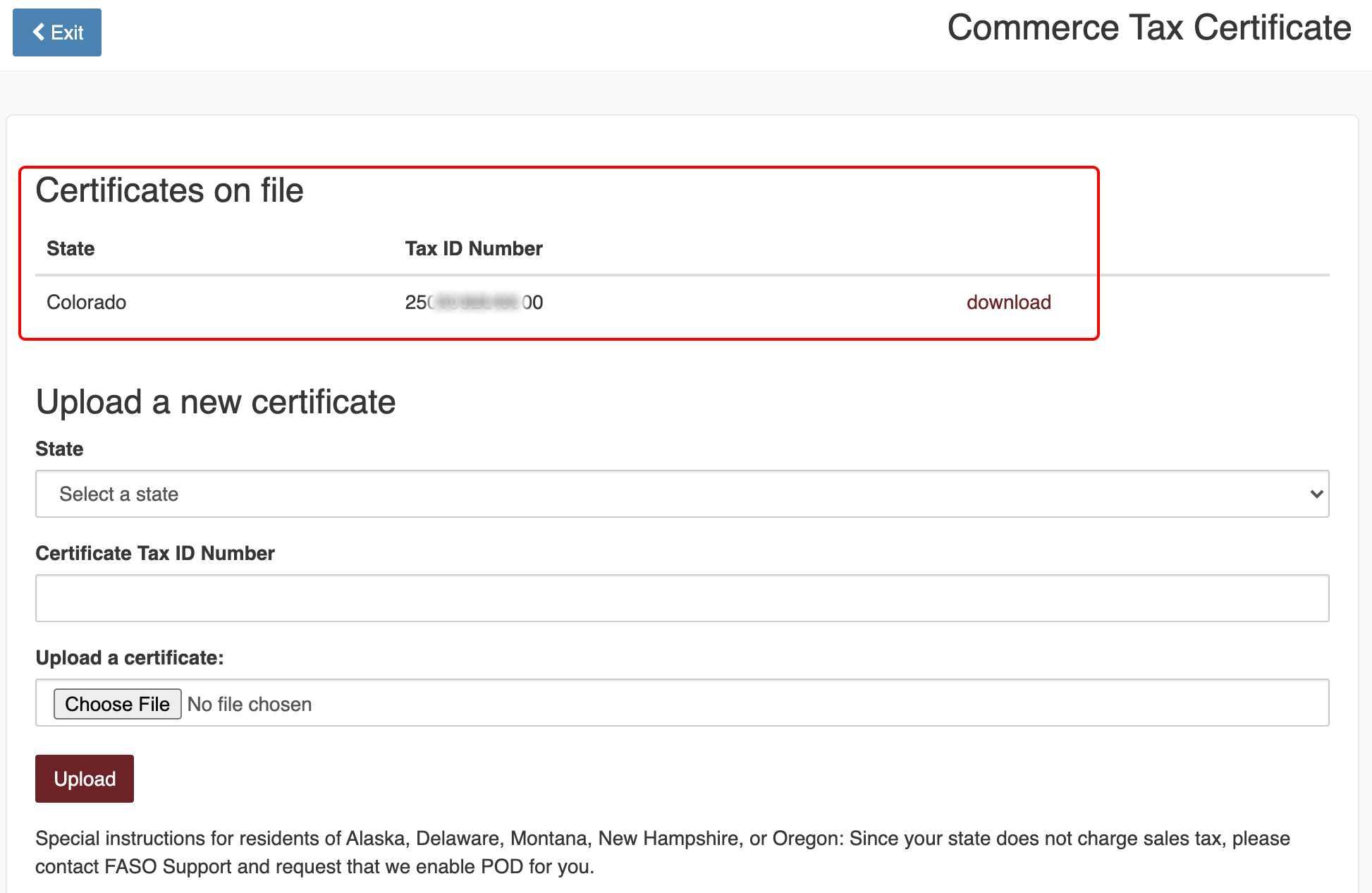
NOTE: If you reside in Alaska, Delaware, Montana, New Hampshire, or Oregon, your state does not charge sales tax. Contact FASO Support and request that we enable POD for you.
To delete a certificate:
- click on Print icon (upper row)
- click on Provide Your Sales Tax Permit
- click on delete to the right of the Certificate on file
- click Exit
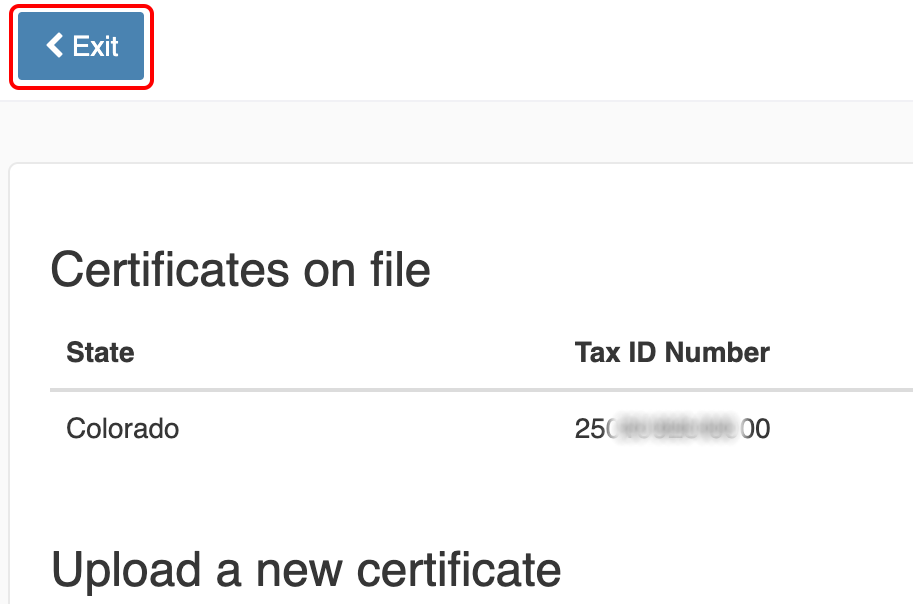
The next screen that pops up, Print on Demand by FASO Beta (USA Only at this time), includes all the How To info.
(you can access this How To screen at any time by clicking here)
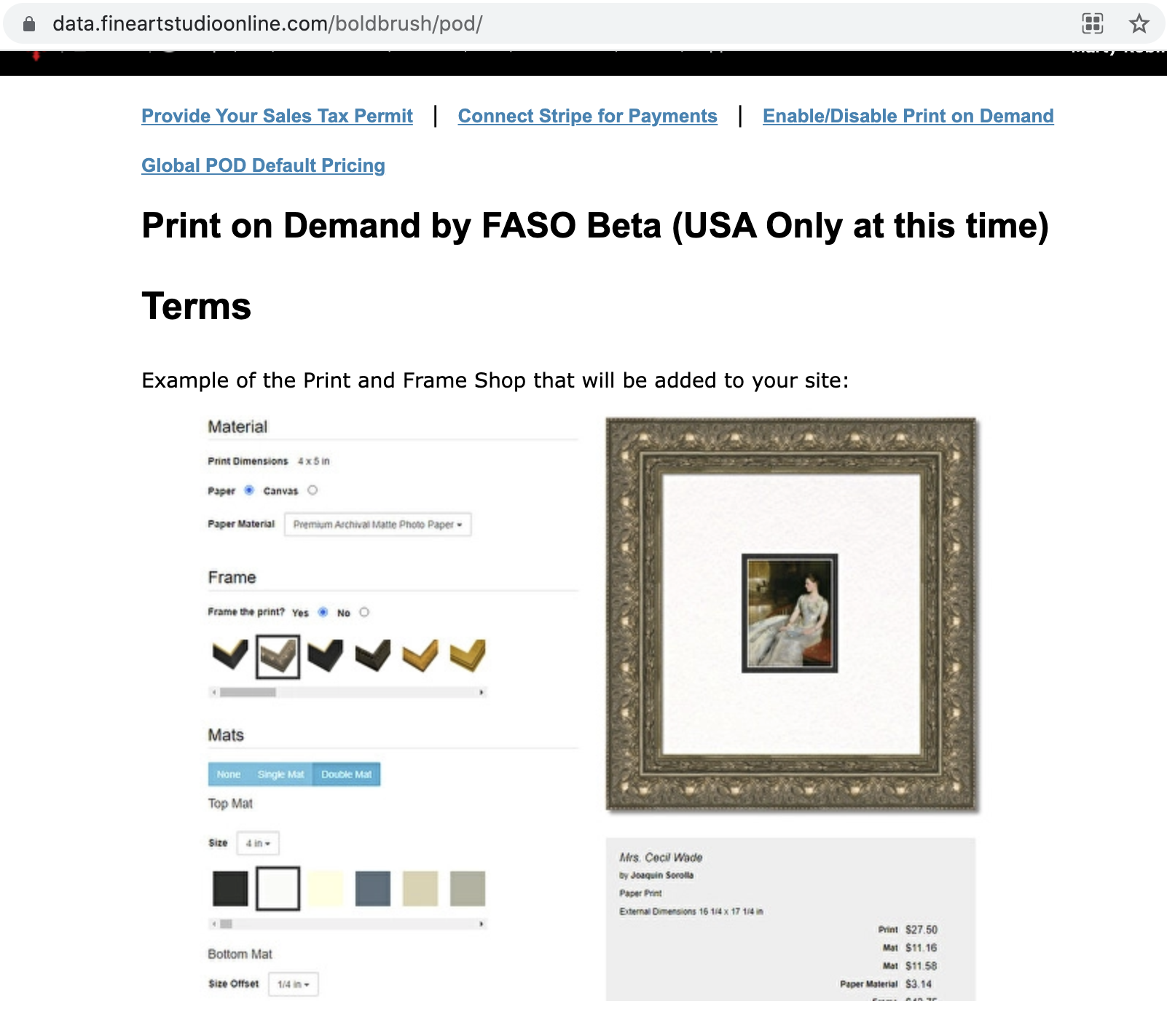
- Click Here to be sure you have enabled Print on Demand
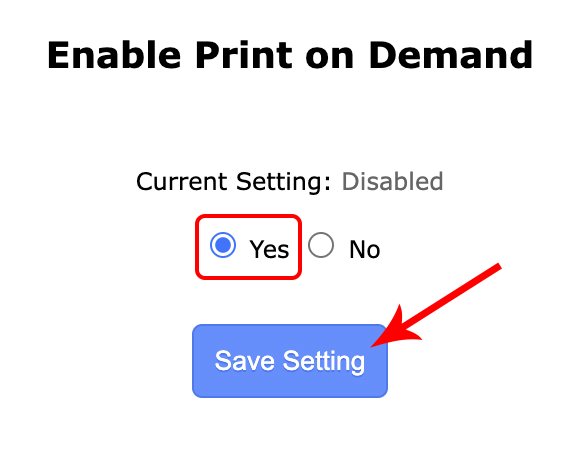
- Make sure you have Stripe connected to your FASO account.
Note - we require all Print on Demand users to accept payments with Stripe. - To Setup Default Pricing click here.
You can set default prices for convenience that can be enabled on each artwork you choose to offer under Print on Demand. Don't worry, you can also override these prices on a per-artwork basis. -
Enable Print on Demand on Each Artwork
Go to each artwork in your portfolio that you wish to offer print on demand service for. Next to each artwork you will click the link that reads "Print on Demand Options for this artwork".
That screen you will be able to enable/disable POD for that artwork, upload a different resolution image (if needed), choose the sizes you wish to offer, and set different prices for each size (or use the default prices). - Click the "Print and Frame Shop for this artwork" next to each artwork to see how the process of ordering and framing a print will look to your customers.
Fulfillment Time
The fulfillment time includes the shipping time.
Fees for Stripe Sales
FASO Fee
FASO will add a .5% transaction fee (with a minimum $5 fee) plus a base shipping fee of $13.50 - $27.00 (depending on print size) to your price to cover our fulfillment service, support, and all or much of the shipping.
Stripe Fee
2.9% +.30 per transaction charged by Stripe
NOTE: Both the artist and the purchaser are notified via email when an order ships and when it is delivered.
How to Price Art Prints
YouTube video by Creative Hive
NOTE: Sensaria, formerly Graphik Dimensions, is our provider. Prints will ship from High Point, NC. |
International Based FASO Artists
If you reside outside of the US, you can use POD, but you must meet these 3 requirements:
- Your website must sell in US Dollars (USD)
- You can only ship to US, Canada and Mexico
- No sales tax required.
If you meet these requirements, contact FASO Support and request that we enable POD for you.
See FAQS:
- POD Shipping to Canada and Mexico
- International & Limited Edition POD Orders (for US FASO artists that wish to ship internationally)
07132023