|
This option is only available if artwork is assigned to a gallery. Required fields for each gallery in the Galleries category are: If you do not include info in the Required fields you will get this 'Oops' error: |
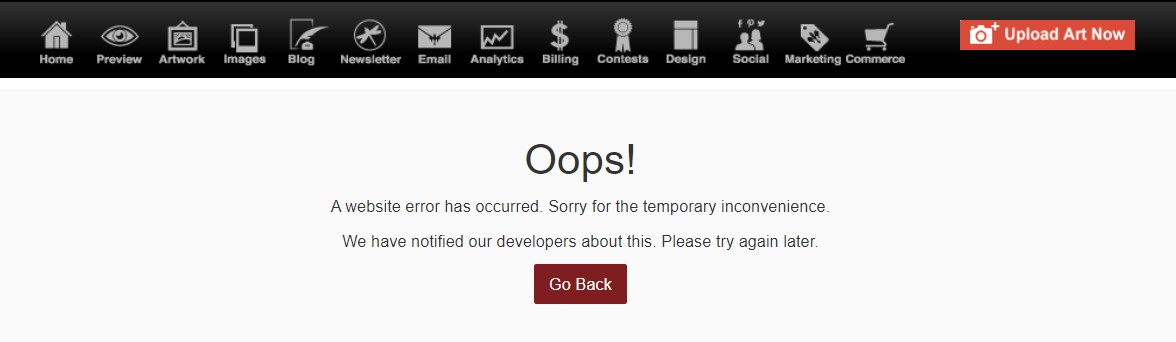
Once you're sure your gallery listing has all necessary details:
- Click Artwork Icon (upper left)
- Click image thumbnail (left column) or Edit (right column) to access the image editing screen
- Click Artwork & Inventory Reports

- Click Consignment Sheet
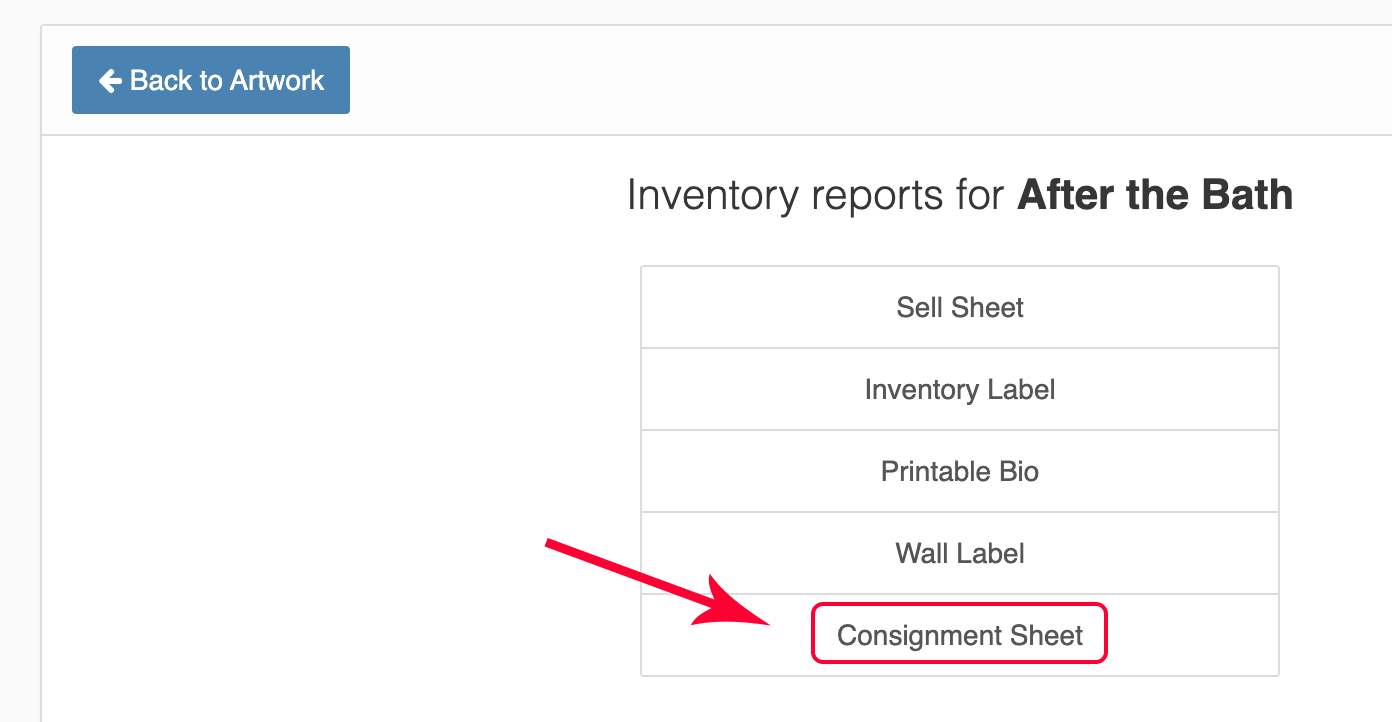
Here's a sample sheet that opens up, which you can then print:
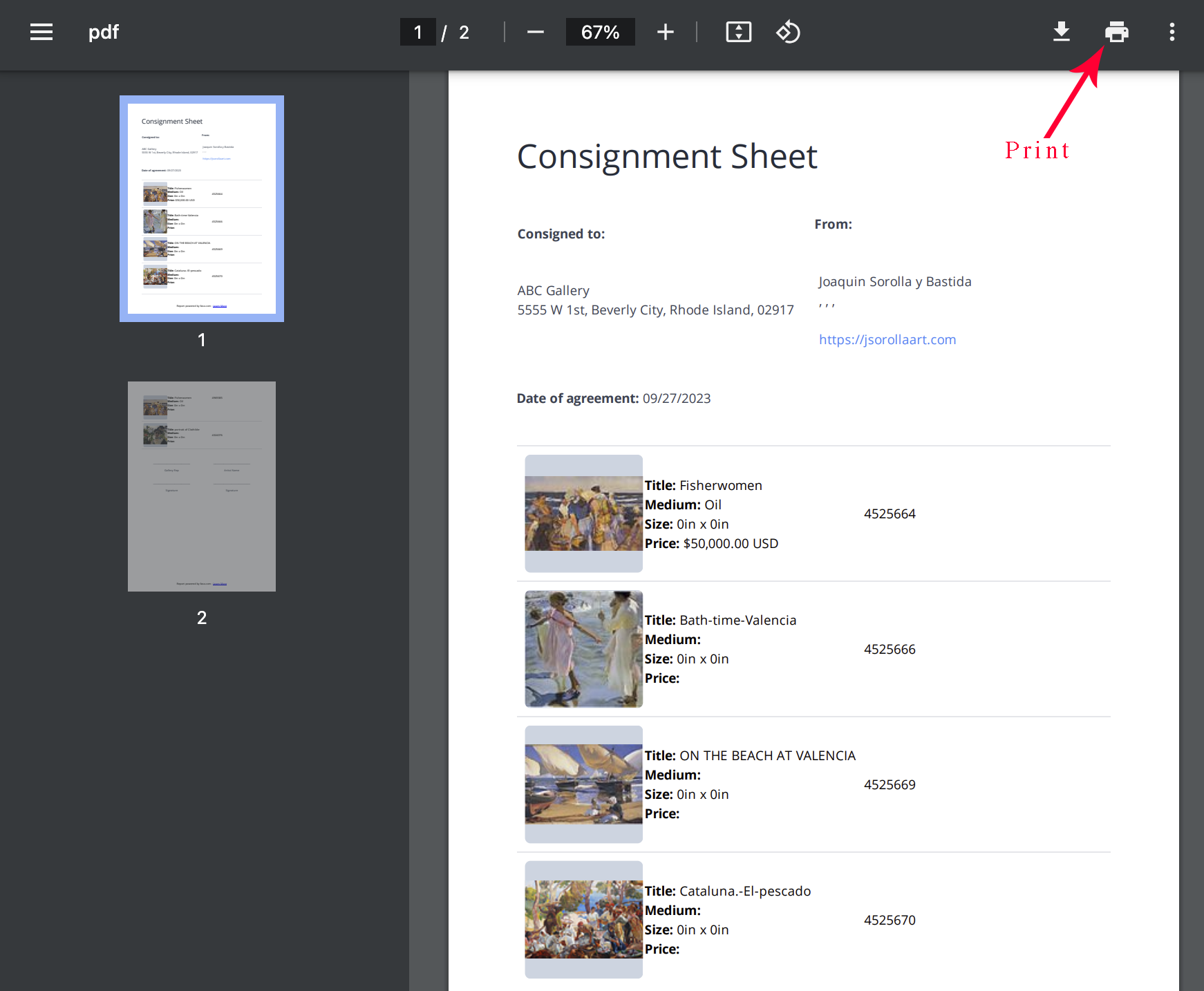
If you want to create a list of artwork for a Gallery and don't want to search for a piece of artwork assigned to that Gallery, you can do the following to create your consignment sheet:
- from Home Screen of control panel
- click More Categories (left menu bar)
- click Galleries
- Click Edit (to the right of the Gallery)
- click Print Consignment Sheet (upper left)
09272023