To clear Safari browser cache on iPad:
- Click on the Settings icon from the home screen of your iPad.
- Select Safari (left side of the settings screen).
- Select Clear History and Website Data
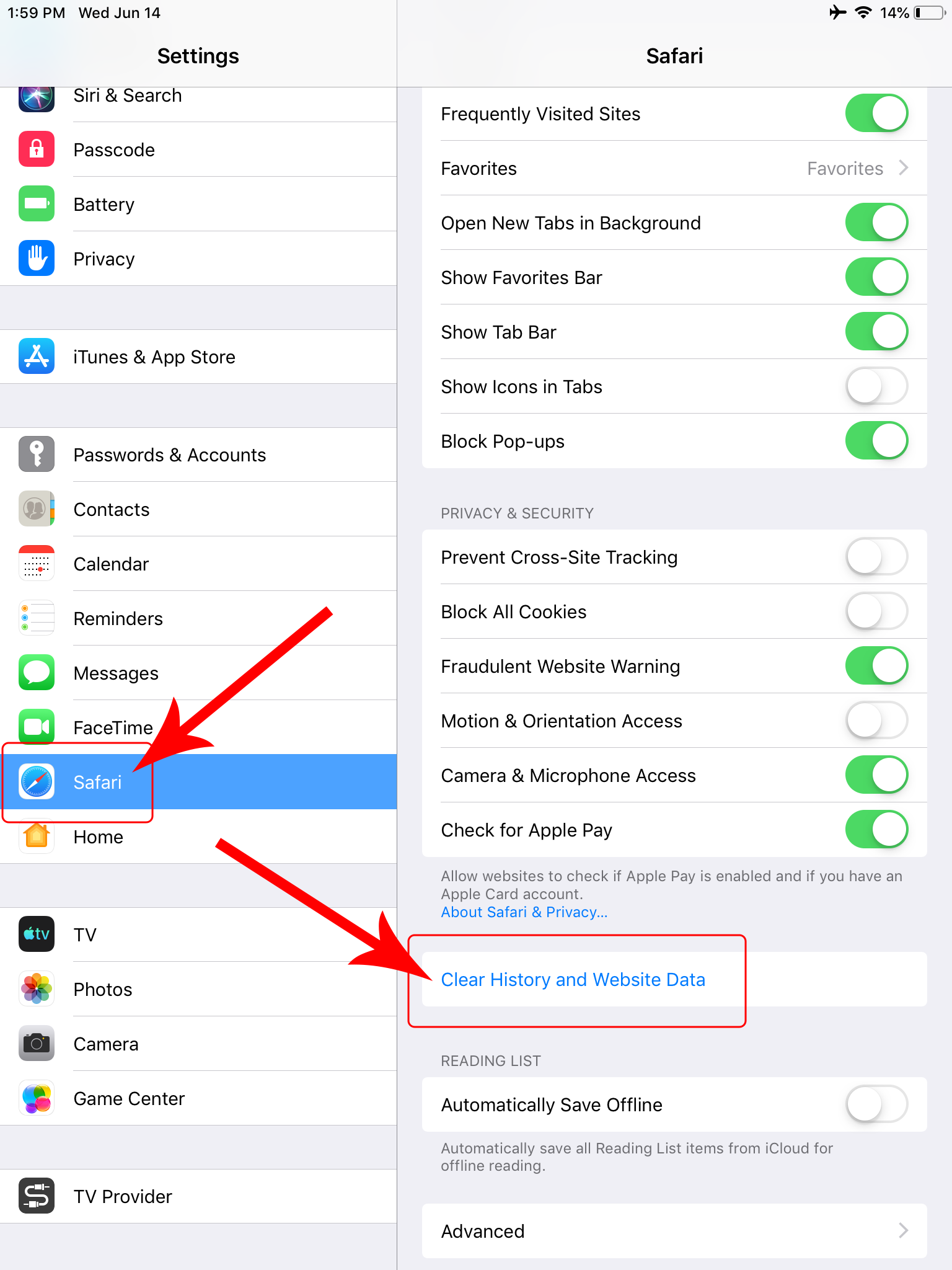
- To continue with the deletion process, tap Clear.
- To return to Safari's settings without removing any data, select the Cancel button.
***These steps may vary depending upon your OS (operating system).
NOTE: When you clear the history on the iPad, the history is also cleared on any other devices you have signed in to your iCloud account.
For Additional Resources you can do a search.
The following were discovered via searching and are listed for your convenience.
For iOS
- How to Clear Cache on iPad Safari - Step by Step from Solve Your Tech
- How to Clear Cache on iPhone and iPad by Samir Makwana
- How to clear cache on iPhone & iPad by John-Anthony Disotto
For Android Devices
- How to Clear the Cache on Android by Mahesh Makvana
- How To Clear The Cache On Android from Insider Tech
On your Computer
To clear cache on your computer see this FAQ:
Clear Cache & Cookies/ Refresh Browser/ Reboot
07232024