- from FASO account control panel
- click Social icon (upper row)
![]()
- click Add Icon Links to Your Social Media Profiles to Your Website
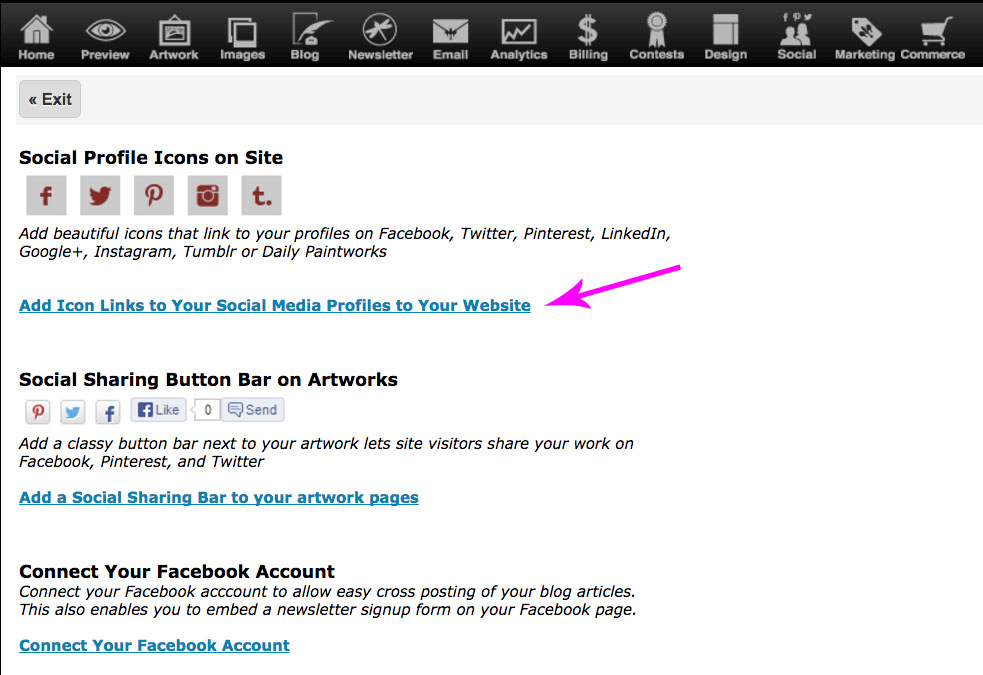
- in the Facebook Profile URL field, enter your full Facebook url
***You can find your Facebook url by going to your public Facebook page.
Copy the address from the browser address bar. (see example below) - make sure Show Facebook Icon is set to Yes
- Save Changes
NOTE: The location and color of the Facebook icon displayed on your website is dependent upon your template and your color scheme.
Adding Profile Page url that shows your Profile Number
If you are adding a Facebook url for your profile page that looks like something like this:
https://www.facebook.com/profile.php?id=7910000000
you will need to shorten it (remove profile.php?id=) in order for the FASO software to accept the url.
The shortened version will look like this:
https://www.facebook.com/7910000000
Example
Screenshot of Kathleen Dunphy's Facebook Page, showing the url in address bar: 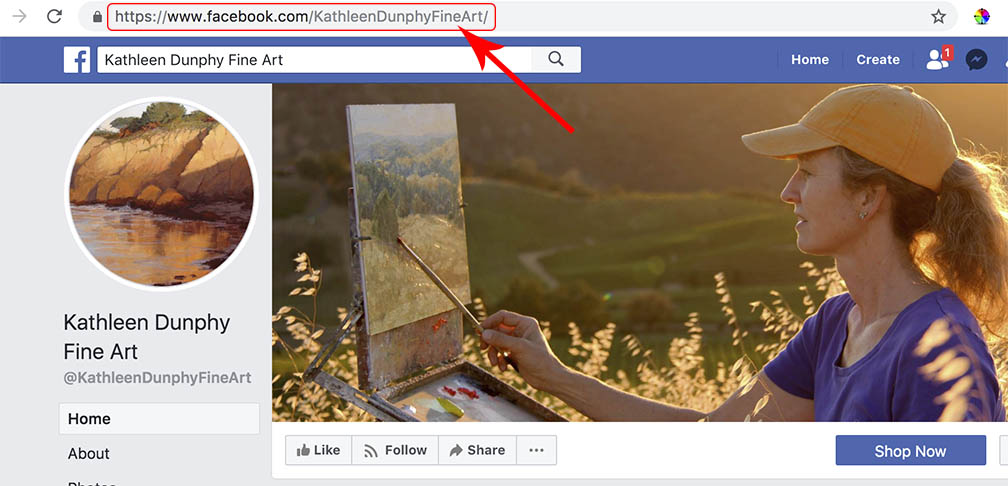
Screenshot of Kathleen Dunphy's FASO Social Media Profiles screen, Facebook url added: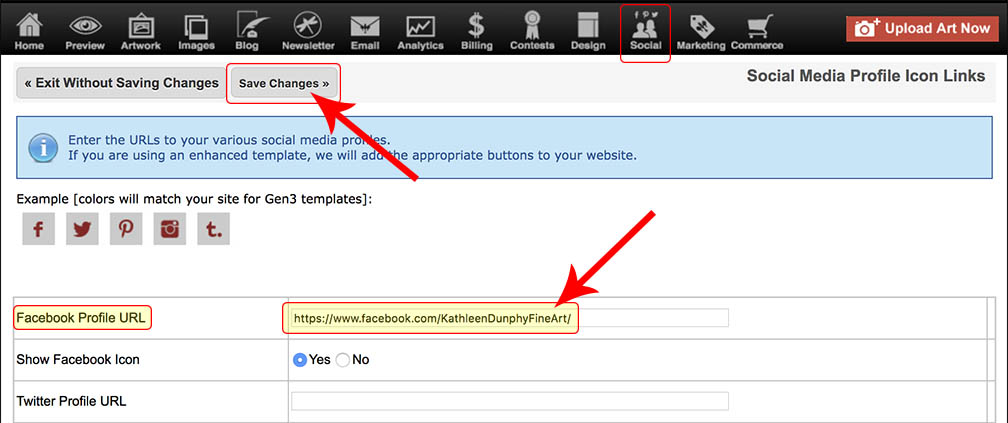
Screenshot of Kathleen Dunphy's FASO website
Facebook icon at bottom left:
04022019