Once you have set up collections, you can choose to:
- Have all collections show in your Navigation Bar under the Works Category (you can choose to retitle Works and call it Paintings, Artwork, etc.) . This is the default setting.
- Add collections to a drop down menu that will show under Works in your Navigation Bar.
See this FAQ: Add Drop-Down Menu Items in Navigation Bar Categories - List individual collections on your navigation bar.
- List all painting collections (i.e. Landscapes, Portraits, Still Lifes, Pastels, Oils, etc.) under Works and list a non-painting collection (like Sculpture, Drawings, Photographs, Ceramics, etc.) as an Individual category on the nav bar.
To list individual collections on your Navigation Bar:
- from FASO Control Panel
- click Edit Navigation Bar (left menu bar)
- new screen opens
- in Menu Item Options (left menu), click drop-down arrow to the right of Artworks
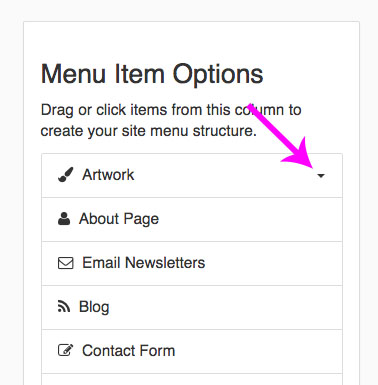
- You will see:
My Entire Portfolio
followed by your collection titles - Click on (or click and drag) each collection title you want to have listed in Nav Bar (clicking on it will pop it over to the Menu Structure column)
- click Save Changes (top right)
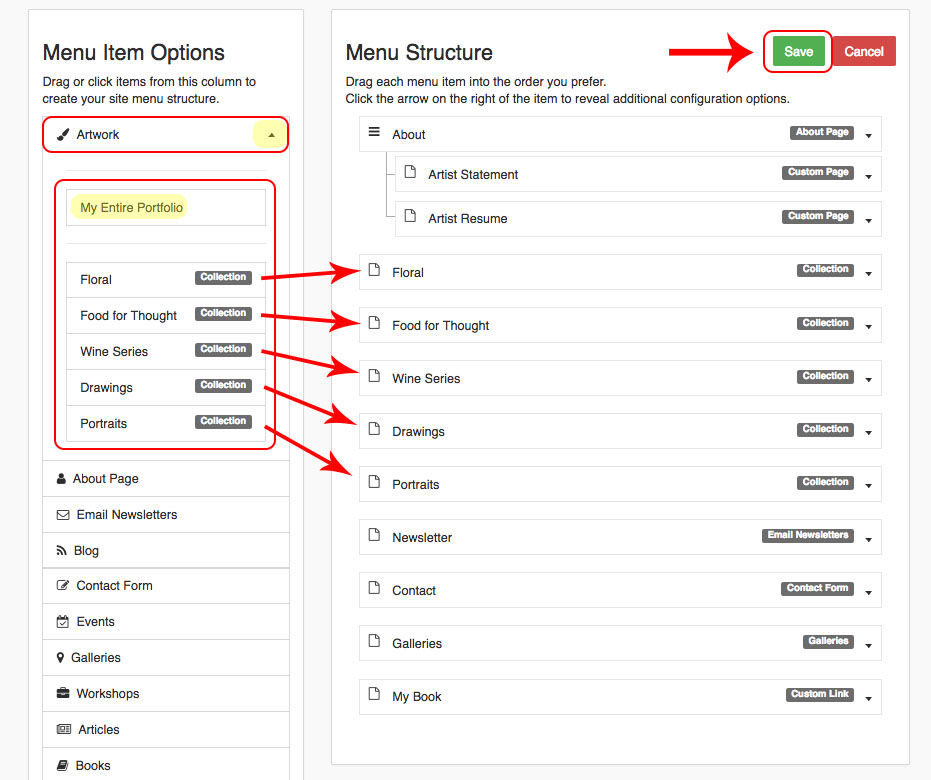
Live Website View:

Video Tutorial
NOTE: if you have more than 2 or 3 collections we recommend NOT listing them individually on your navigation bar. It is best to keep your navigation bar as simple and clean as possible. Having lots of options can get confusing to site visitors.
For more info, please see:
reference #11292017 - 06062019