On your Navigation Bar/Site Menu, a drop-down for sub-menus can be used for a variety of purposes, such as:
- Your About the Artist category
Separate your content into multiple pages such as- Bio
- Artist Statement
- CV
-
Collections, like:
- Landscapes
- Portraits
- Still Life
-
Sub-Collections
Perhaps you paint oils and watercolors and have a collection for each. Within each of those you want Landscapes, Figurative, Still Life, like so:- Oil (collection)
- Landscapes
- Figurative
- Still Life
- Watercolor (collection)
- Landscapes
- Figurative
- Still Life
- Oil (collection)
|
You need to set up any Collections and/or any Pages before adding them to your Navigation Bar. Use Pages to accommodate an Artist Statement, a CV, etc. |
|
There is a limit of 10 drop-down sub-menus per category. More would be overwhelming. If you reached the maximum number of 10, the drop down section for that navigation bar category will be locked so that you are not able to add another one. If you need to rearrange those 10 collections, remove one, rearrange to your liking and then add the removed subcategory back in. |
Set Up Drop-Down Menu Items for About Page
- in FASO Control Panel
- click Edit Navigation Bar or Navigation Menu (left menu bar)
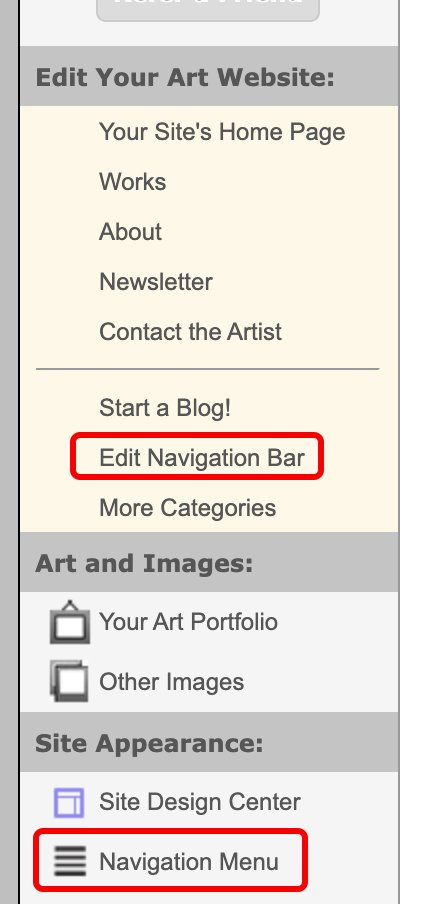
- in Menu Item Options (left column), scroll to the bottom, click on drop down arrow to the right of Pages
NOTE: you may need to scroll down once again to see your list of Pages
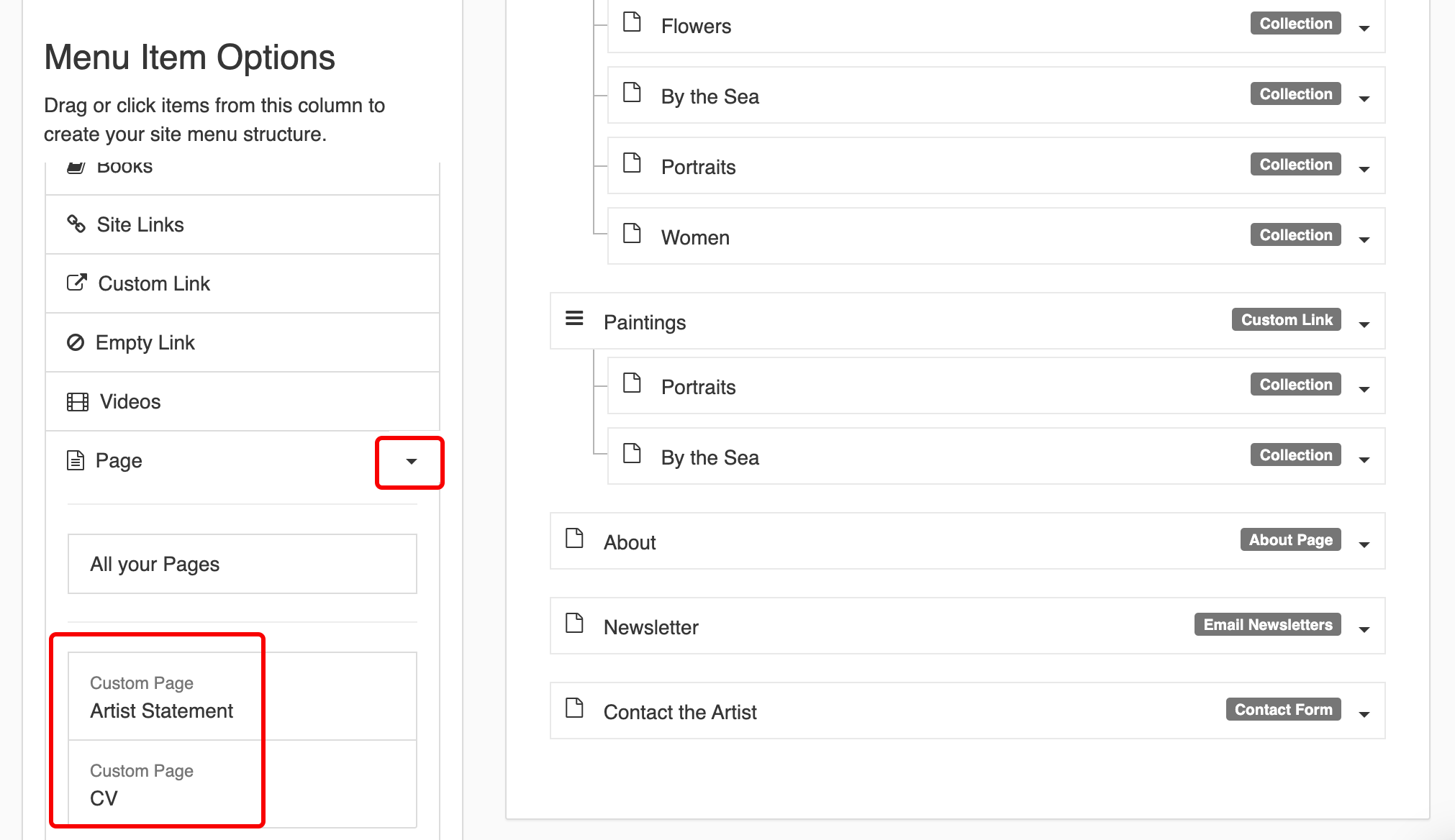
- click on a Page, hold cursor down, drag to the right column, below About
- repeat for each page
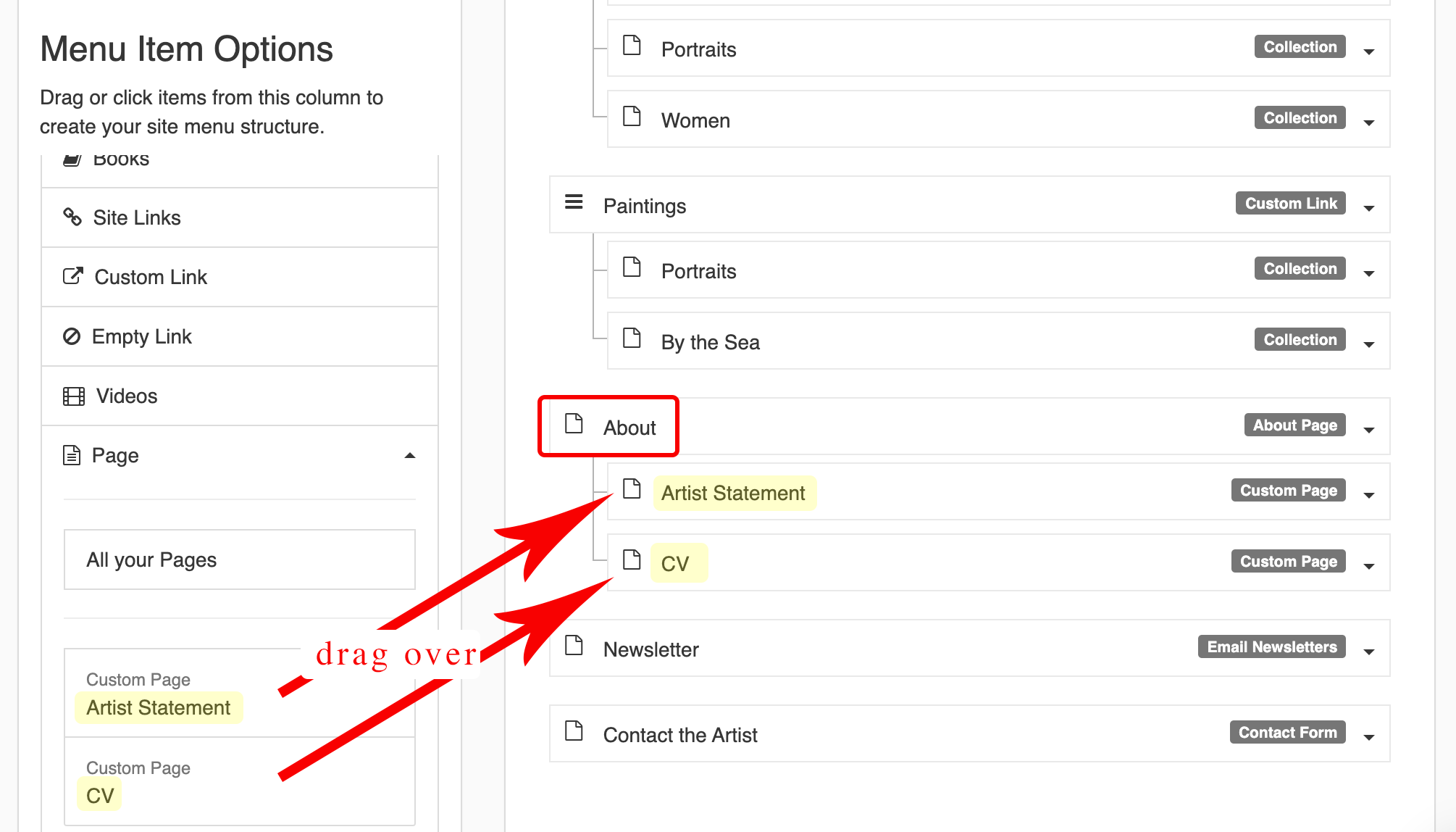
- Save
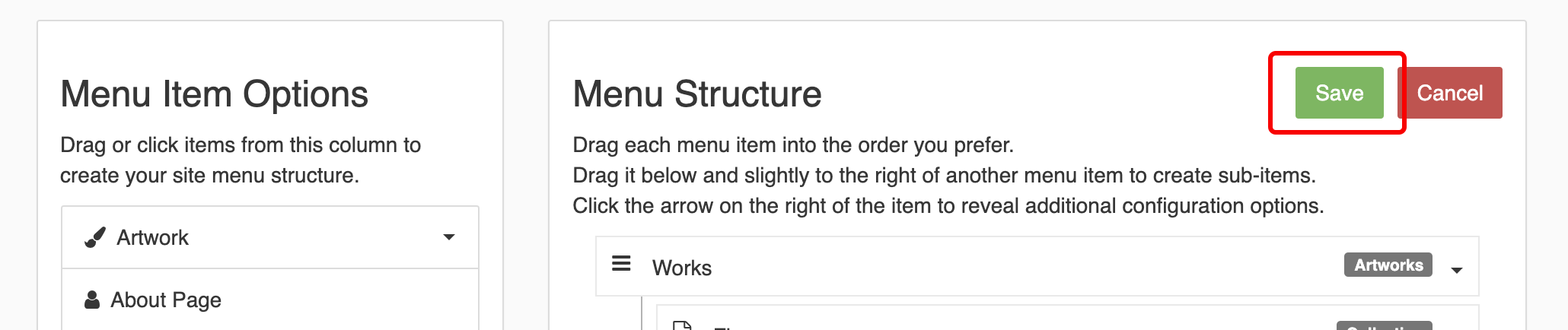

Set Up Drop-Down Menu for Collections
- in FASO Control Panel
- click Edit Navigation Bar or Navigation Menu (left menu bar)
- in Menu Item Options (left column), click on drop down arrow to the right of Artwork
- click on a collection, hold cursor down, drag to the right column, below Works
- repeat for each collection
- Save


Use Empty Link
You can also use the Empty Link option to do the same thing, as described in this video tutorial:
- in Menu Item Options (left column), click on Empty Link
or drag Empty Link to right column - drag each Collection to right column below the Empty link
- add a title to the Empty link by clicking on the drop down arrow to the right of each Empty Link
- click Save
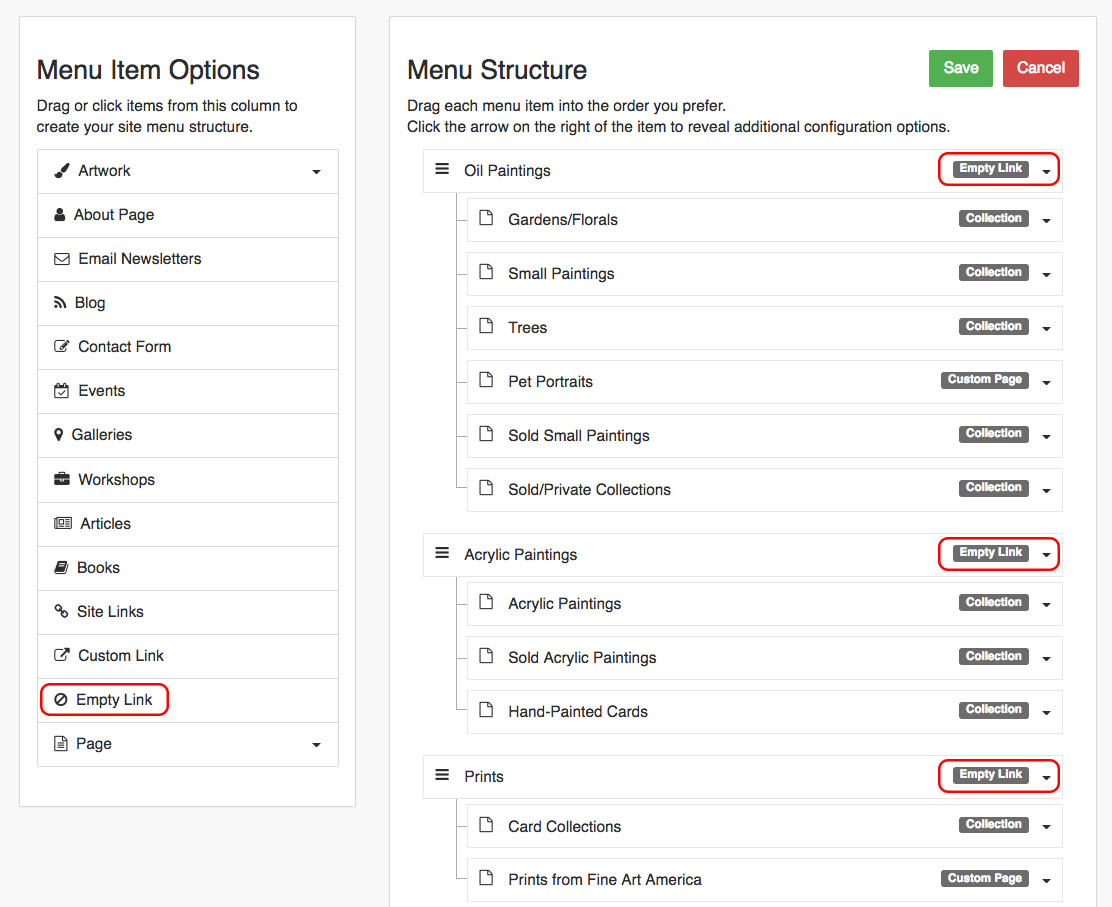
Use Custom Link
See video - at the 4 minute mark.
08062025