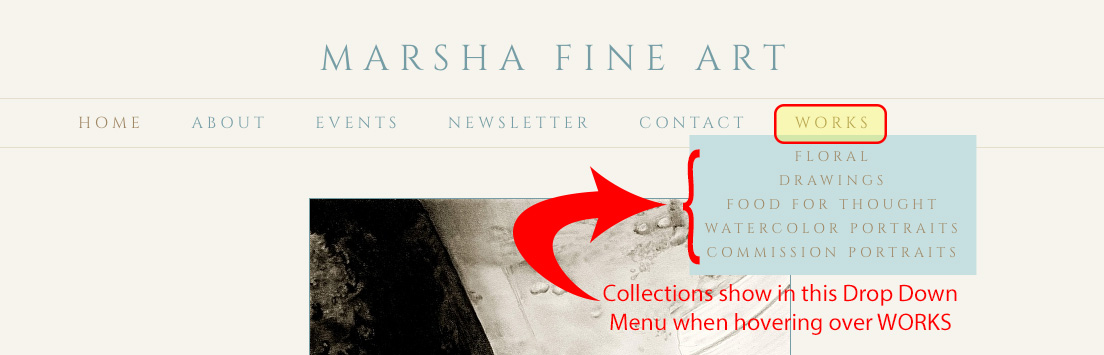To dispel a common misconception:
When you click Edit Navigation Bar (aka Nav Bar, Site Menu) or Navigation Menu in your FASO account Control Panel, you do not create any pages here.
This screen is only for
-
placing pages into your Navigation Bar/Site Menu - as links to those pages (categories)
OR - removing pages/categories from your Navigation Bar/Site Menu
See this FAQ:
Manage Your Site Menu / Edit Navigation Bar
for the instructions on how to add or remove pages in your Navigation Bar, aka Site Menu.
See this FAQ, to create a free-form custom page:
How do I set up a custom Page?
Once your new page exists, you can then add it to your Nav Bar.
Screenshots: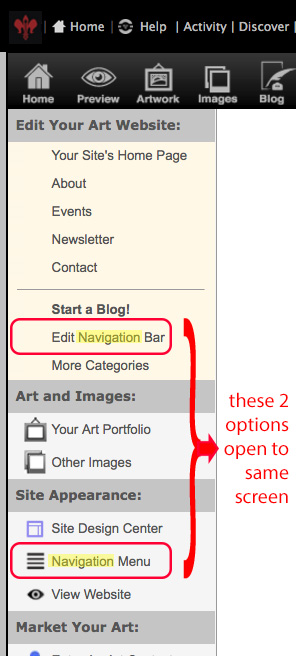
clicking on either
-
Edit Navigation Bar
OR - Navigation Menu
takes you to this Your Site Navigation screen:
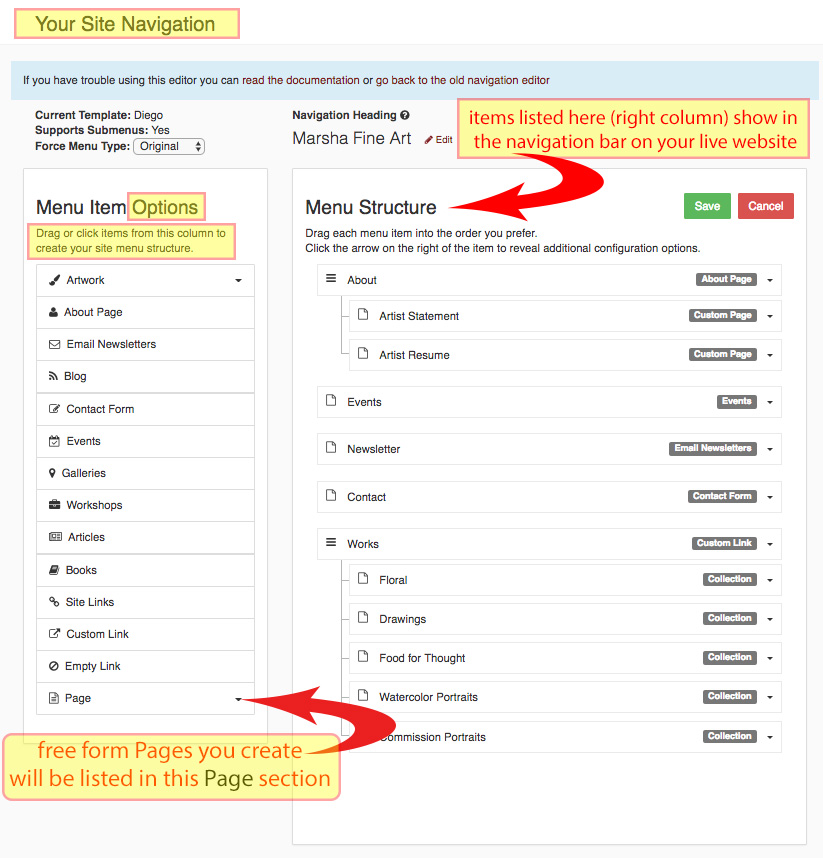
The Navigation Bar on the live website looks like this: