To select (or change) the Cover Image that represents a collection:
- login to FASO Control Panel
- click Artwork icon (upper row)
- click Add/Edit Collections
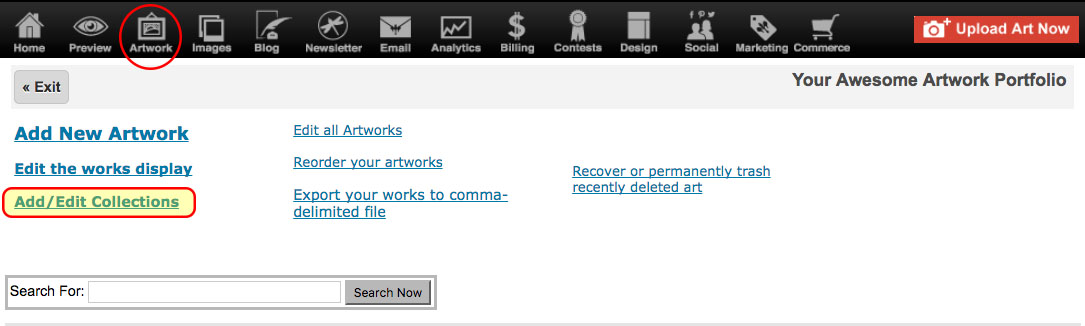
- click blue pencil editing icon to the right of a collection
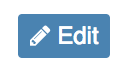
- click Update cover image button
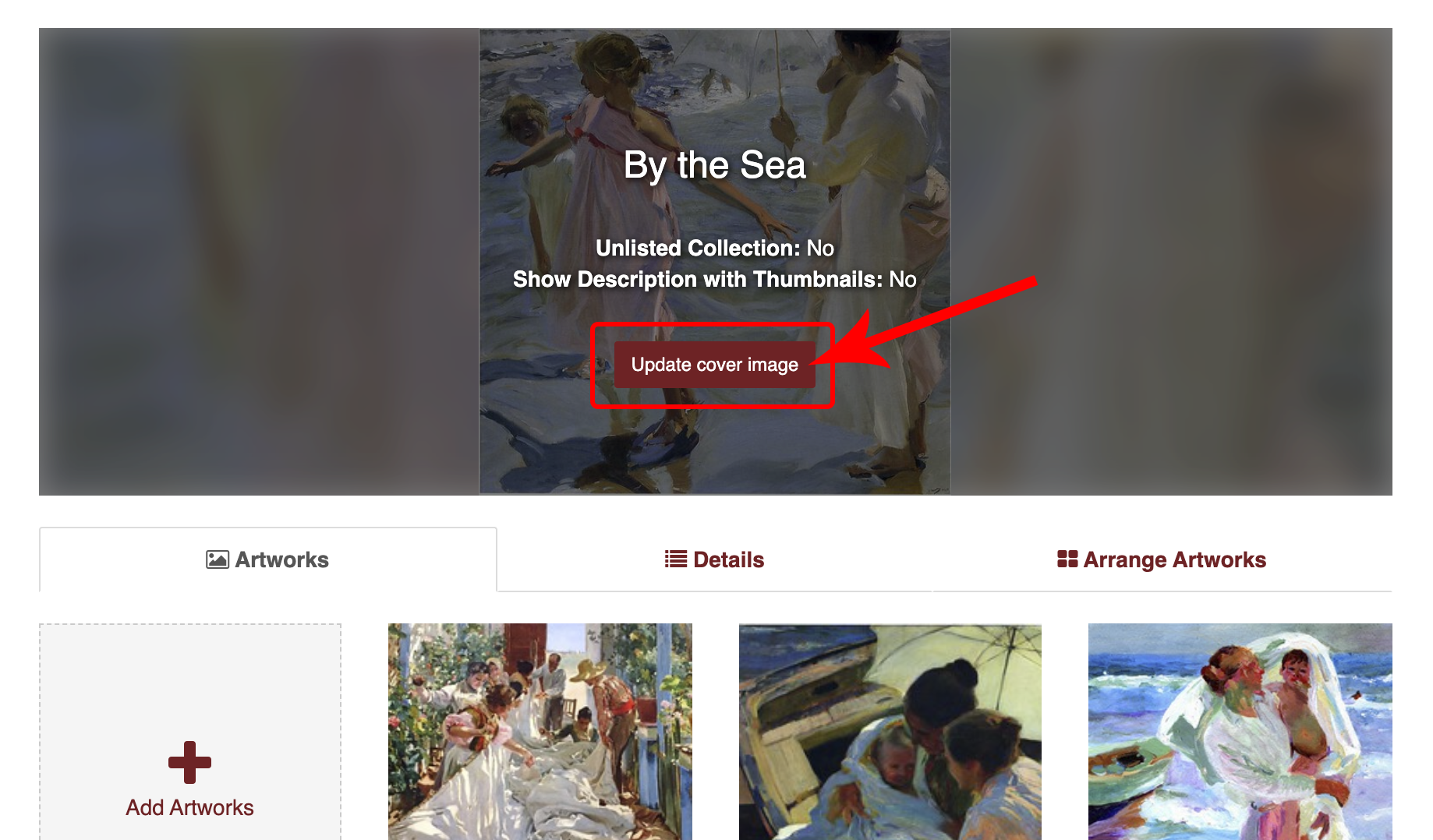
- click the Star icon, upper left corner of one of the thumbnail images
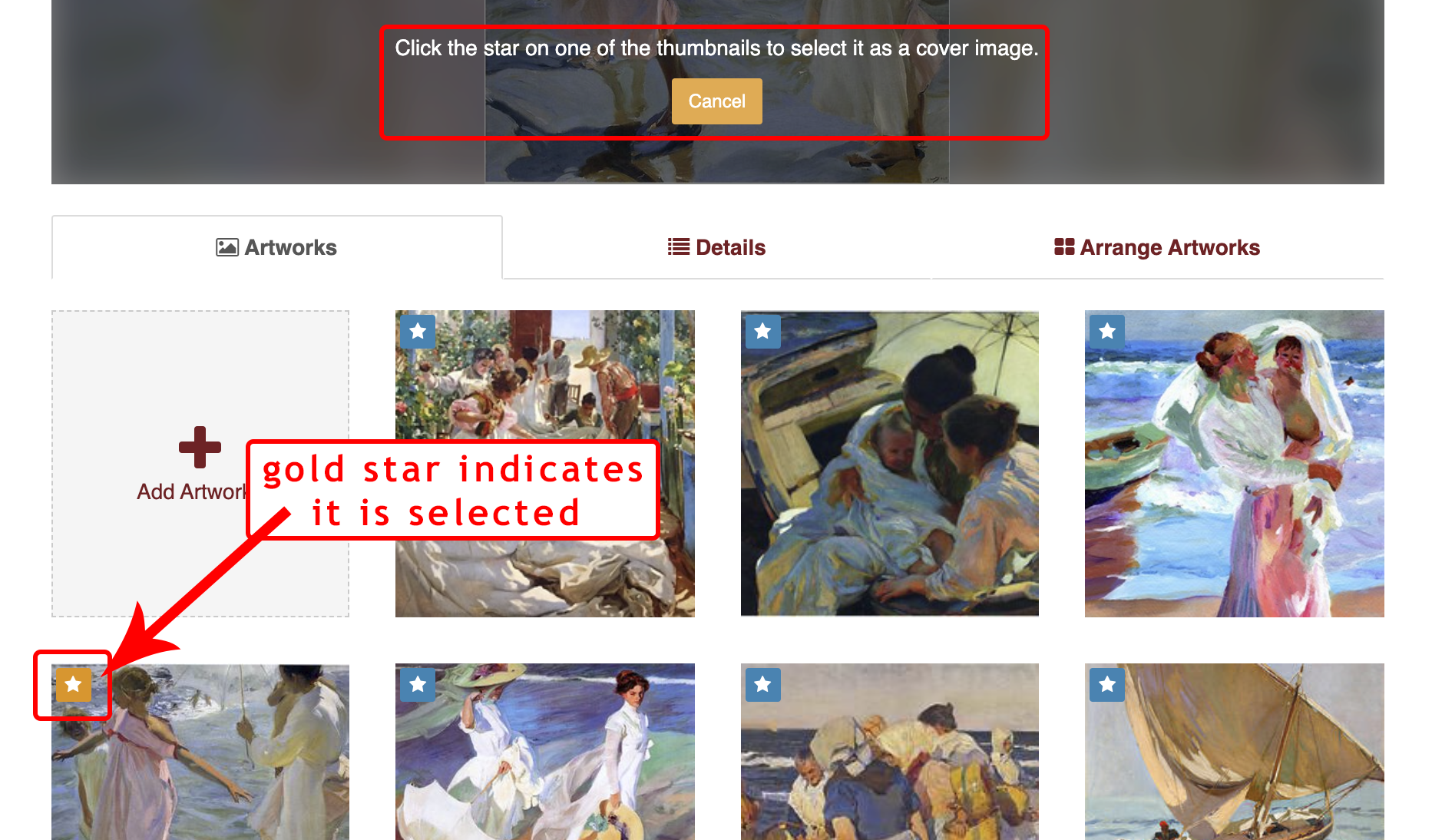
- changed will be automatically saved
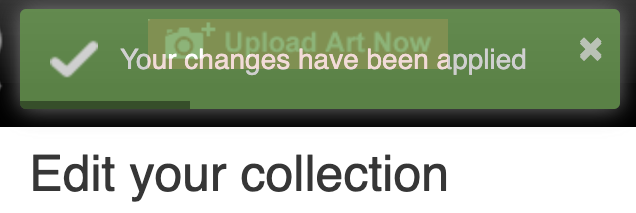
To choose an image that is not in your Artwork Portfolio (and not assigned to the collection), like your Bio Photo or perhaps a composite of multiple images, first make sure the image is uploaded to your Images folder.
For how to, see this FAQ: How do I upload and edit non-art images?
Once the image is in the Images folder, follow these steps:
- from FASO Control Panel
- click Artwork icon (upper row)
- click Add/Edit Collections
- click Other Options (upper right)
- select Use the old collections editor
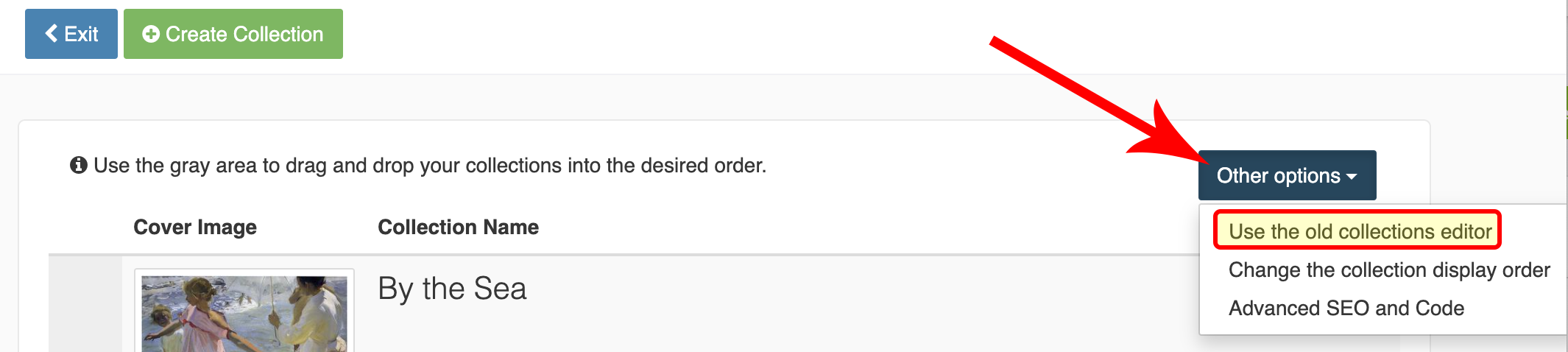
- click Edit to the right of a collection
- scroll down to CollectionPicture
- click on Change Image (or click the drop down arrow)
- select your image
- Save Changes
To remove the cover image:
- click Update cover image button
- click the Star icon (in the upper left corner of your current cover image to deselect it)
- changes saved automatically
06152023