If you post artwork directly to Facebook, your Facebook friends and/or fans get to admire and comment on the post but that is it.
Since getting someone to your website is the ultimate goal, we recommend adding a link that takes Facebook users back to your website.
Here are 2 easy options for sharing your artwork to Facebook.
Use the Share Icon
- go to the image on your live website
- click on the Facebook icon (below the description text)

- complete the share process in the Facebook pop up window

Post the Website Page url
When you post the website page url, the post on Facebook will show
- the image
- the page title
- a link back to your site
- the first few lines of the image description on Facebook
This provides an easy way for the user to click on the link and go to your site.
For example:
- if you want to post your main page image and the link back to your website, go to your Home page on your live website, copy the url from the address bar, post the url to your Facebook page.
- if you want to post an image that shows in your Artwork Portfolio, go to the page on live website that displays the image, copy the url from the address bar, post the url to your Facebook page.
From Artist's Website:
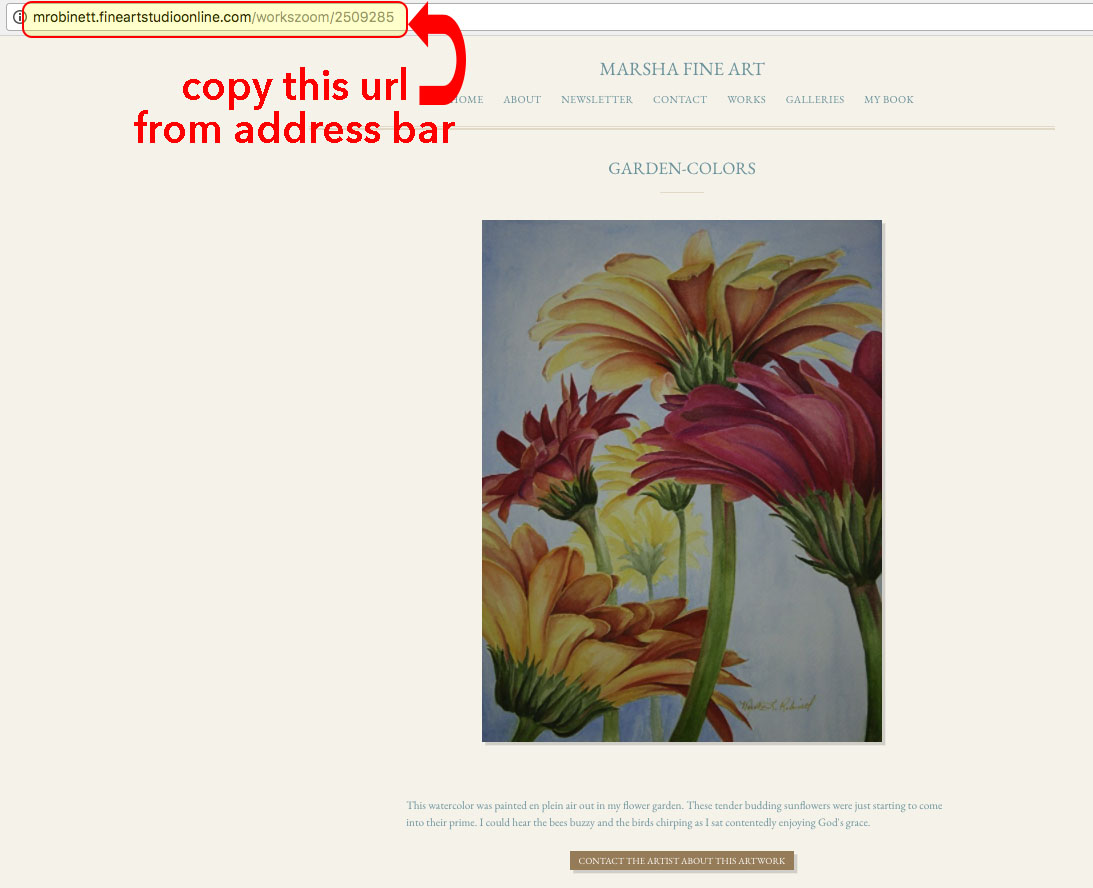
On Facebook:

NOTE: If you add your main page url to Facebook and are using one of the following templates, your main page image will not post. These template set the Main Page image as a background image. Facebook can not pick up a background image.
You can solve this problem by :
1. Manually post your main page image and link back to main page:
- go to your site's main page
- copy the address (url) from the address bar
- go to your Facebook timeline
- paste the url into the What's on your mind textbox
- upload image
- post
2. Use a different template that doesn't place the image as background.
Important
If you decide to switch your template choice to a design that does not use Main Page Image as the background, please keep in mind that Facebook caches pages.
You may need to use the Facebook debugger tool to clear your website's URL from Facebook's cache in order for your main page image to correctly display on Facebook once you change your FASO template.
Facebook Debugger:
https://developers.facebook.com/tools/debug/

09282022