Add Sharing Bar
If you want to add a Sharing Bar including the Facebook (FB) Like button to your artworks:
- login to your FASO account control panel
- click Social icon (upper row)
![]()
- click Add a Social Sharing Bar to your artwork pages
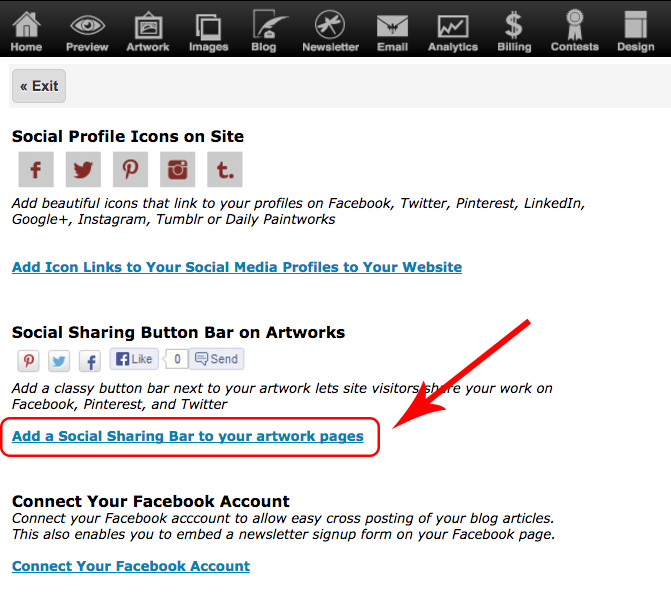
- for Use Social Sharing Bar On Artworks, select Yes
- for Social Bar Button Style select Icon only or Icon plus text
- click Save Changes
On your live website, you will now see the following share buttons displaying on your artwork pages:
- Pinterest (Pin it)
- Twitter (Tweet)
- Facebook (Like)
- Facebook (Share)
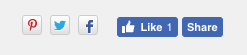
Add FB Like Button to Blog
If you want to add a Facebook Like button to your blog, that's automatically done by FASO. There is nothing you need to do.
Add FB Icon to Every Page of your Site
If you want a Facebook icon that takes viewers to your Facebook page or profile, please see this FAQ:
Add Facebook Icon to your Website
FB Widget / Badge
If you want a Facebook (FB) widget aka badge other than the Like button, or you want a Like button on a page other than artworks or blog posts, you need to install Facebook's widget code yourself, as follows:
- Go to Facebook and obtain the code for a badge.
- Click here for Facebook Badges page.
- click on
-
Profile Badge
OR
Get our social plugins (Like Button, Activity Feed) here
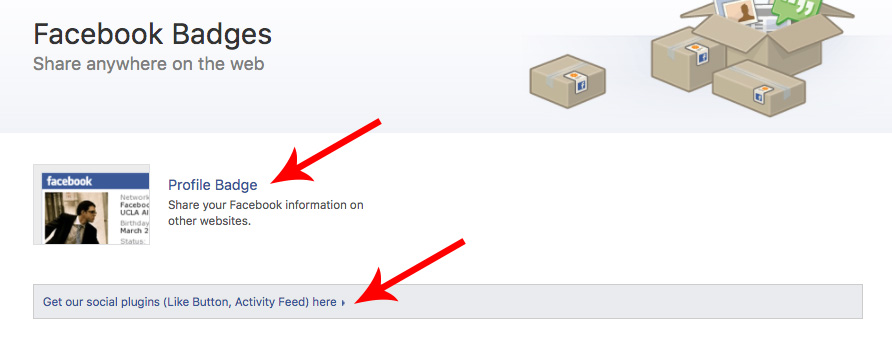
- Choose your preference.
- Copy the HTML or iFrame code for the widget / badge.
Example: if you only want a Like button
- Click on Like Button
- add your url
- click on Get Code
- click on IFrame (top row in code window)
- highlight/select all the code
- copy the code (CtrlL/C)
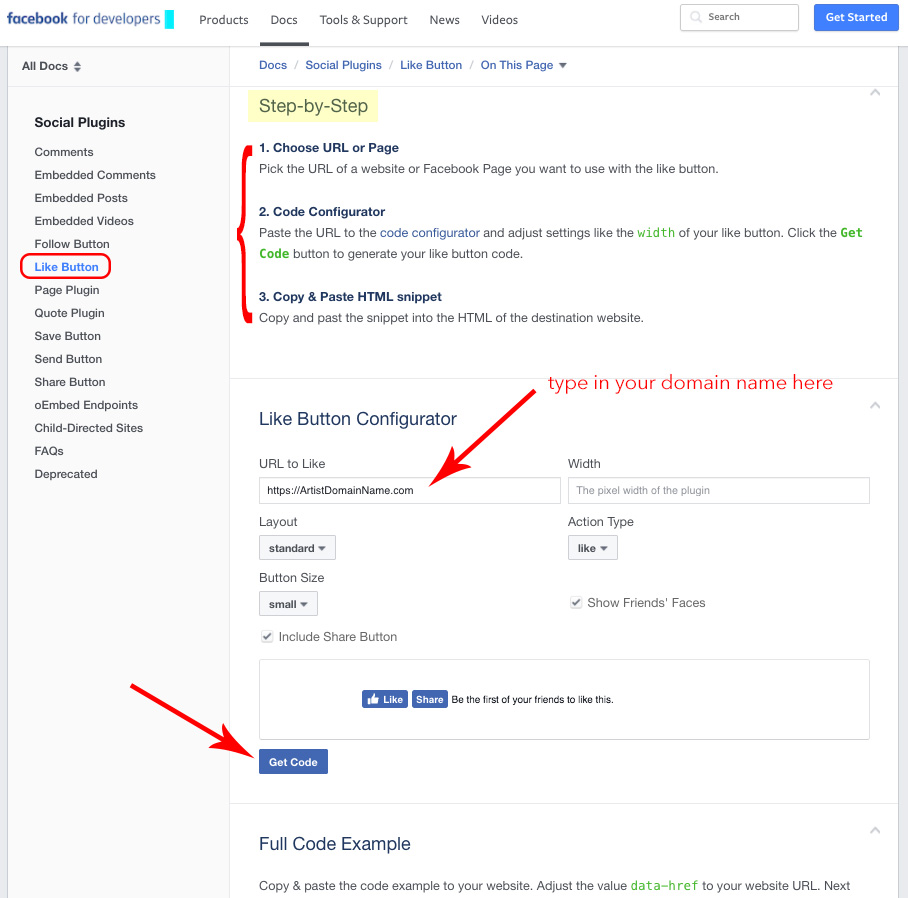
Add the Facebook code to your FASO site:
- login to FASO account Control Panel
- click Your Site's Home Page (left column)
OR
go to page in your control panel where you want to add link (About the Artist, etc.) - click on HTML icon (above the text editing box)
![]()
A pop up window comes up
- activate your cursor where you want the badge to show
- paste (Ctrl/V) your code
- click Update
- click Save Changes
Only paying members can add iFrame code (for FB widgets/badges) in order to protect FASO and FASO clients from malicious spammers.
09262017