Click Here for the New Sales Report (2024) FAQ
Sales and Customers
The Sales and Customers screen offers you a way to see your completed sales plus:
- Selling date
- Name of item sold
- Buyer's name & contact info
- Selling price
- Newsletter subscriber or not
To access the info:
- Login to FASO control panel
- click Commerce icon (upper row)
- click Sales and Customers
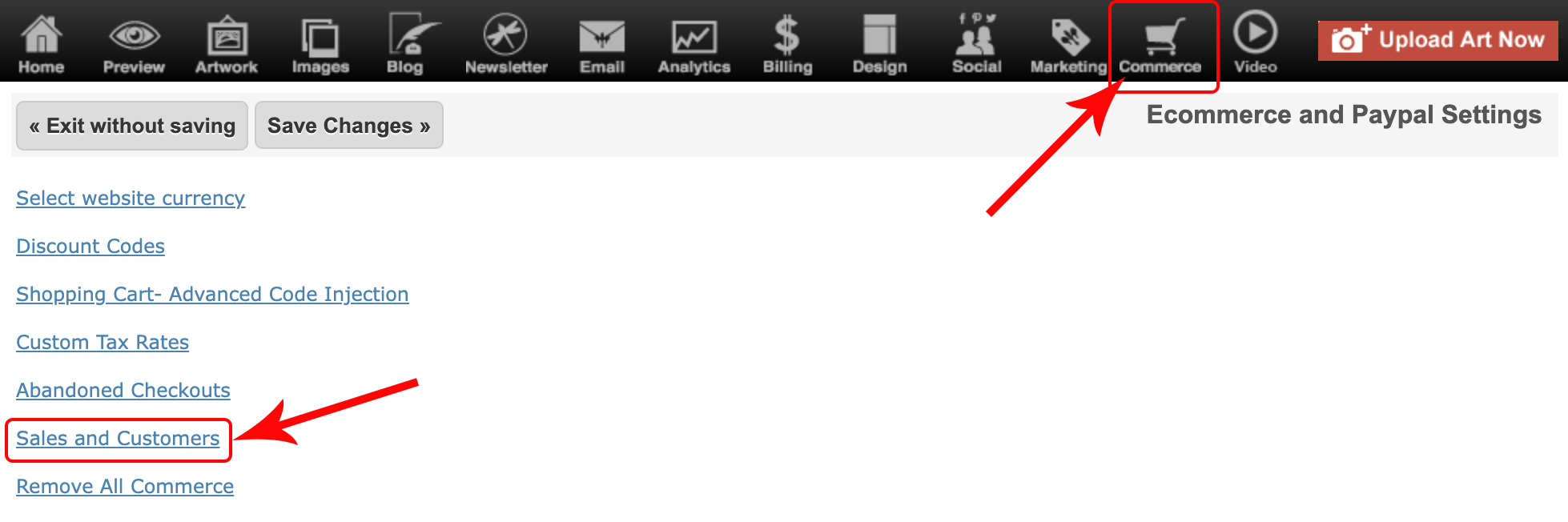
- Click View to the right of a sale for more info
-
Product Type designations:
- pod: Print on Demand sale
- uno: Prints the artist makes themselves with more than one available
- work: original artwork sold
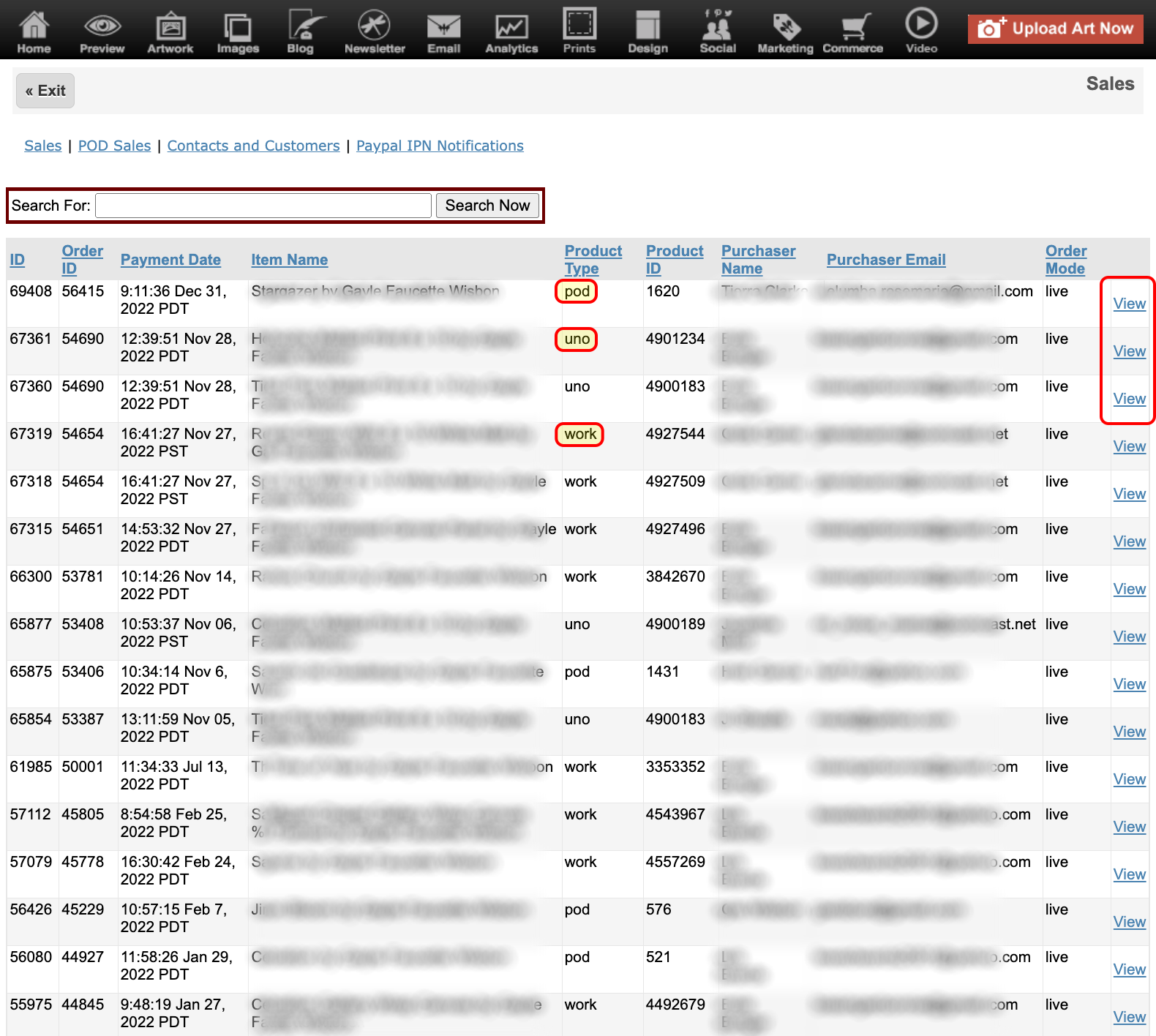
Contacts and Customers
Click on Contacts and Customers to see a listing of people that have contacted you from your Contact the Artist page and/or have purchased art from you. The screen also indicates if those people are subscribed to your newsletter.
Green check mark means they are a subscriber, red minus sign icon means they are not. You can always reach out to them and invite them to become a subscriber.
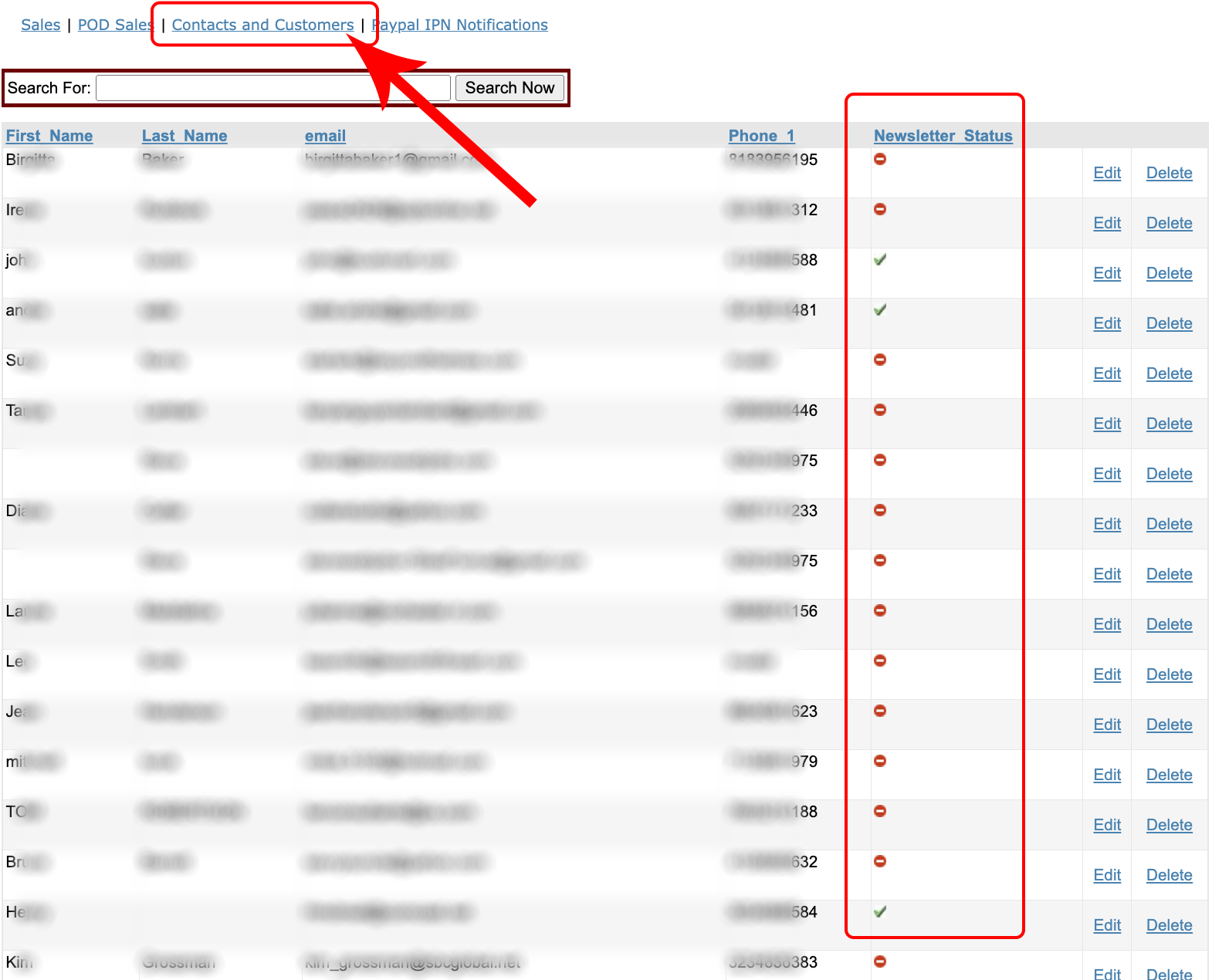
You can also access the info from the Left Menu bar. Below Marketing Results in left column, click Sales and Customers
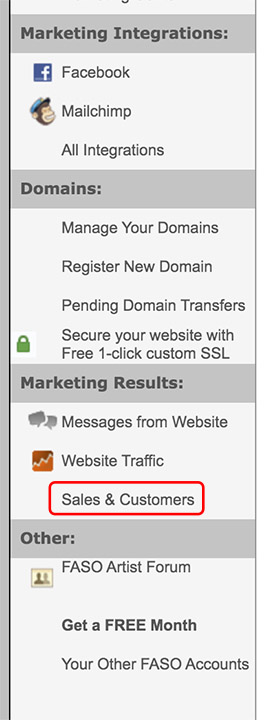
05032023