If you are like most Apple users, you are getting emails on your iPad, your iPhone, and your desktop computer.
Follow the steps below to delete emails on all your devices without having to delete them one at a time on each device.
- from iPhone and/or iPad
- click email icon
- if you have more than one email, select the email account
- Go to Inbox
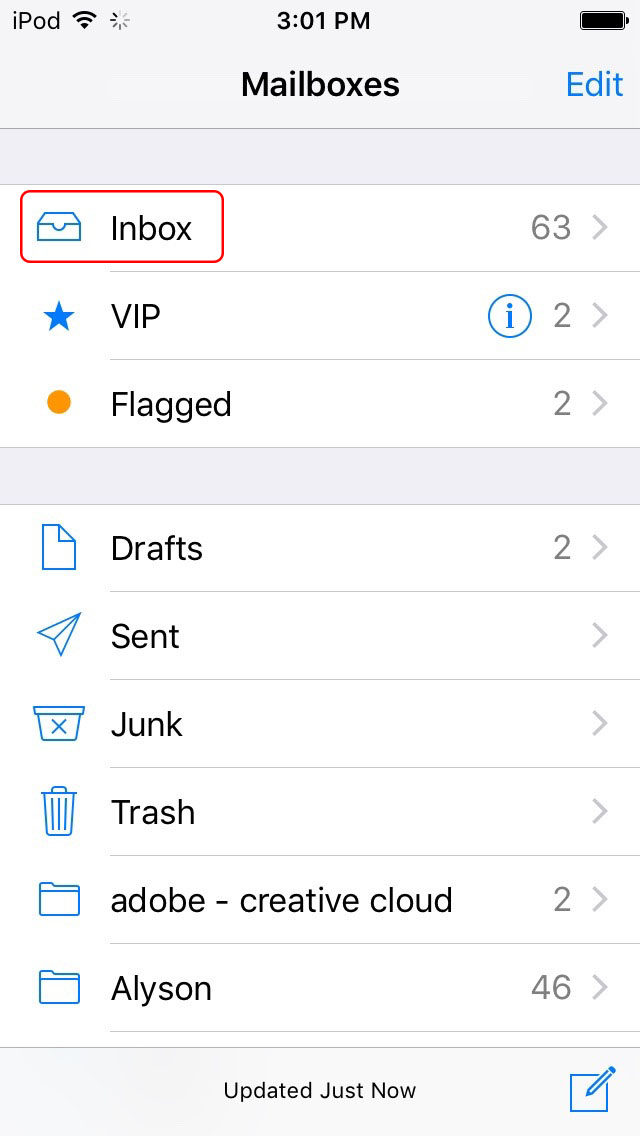
- click Edit (top right of column)
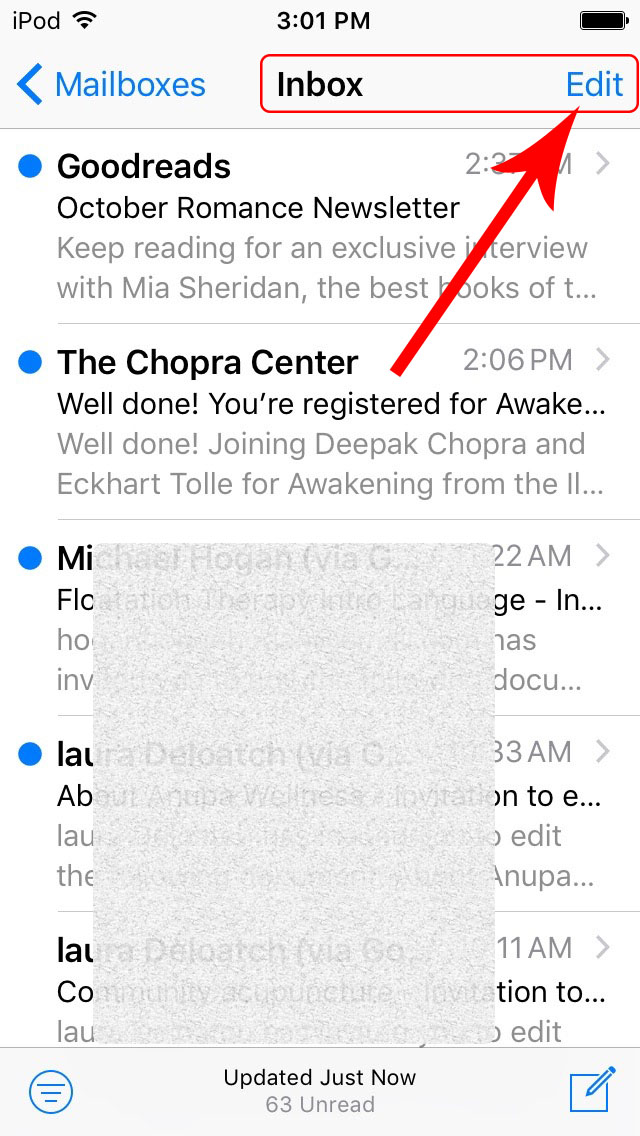
- select emails to be deleted (click round circle on left)
- click Trash (bottom right)
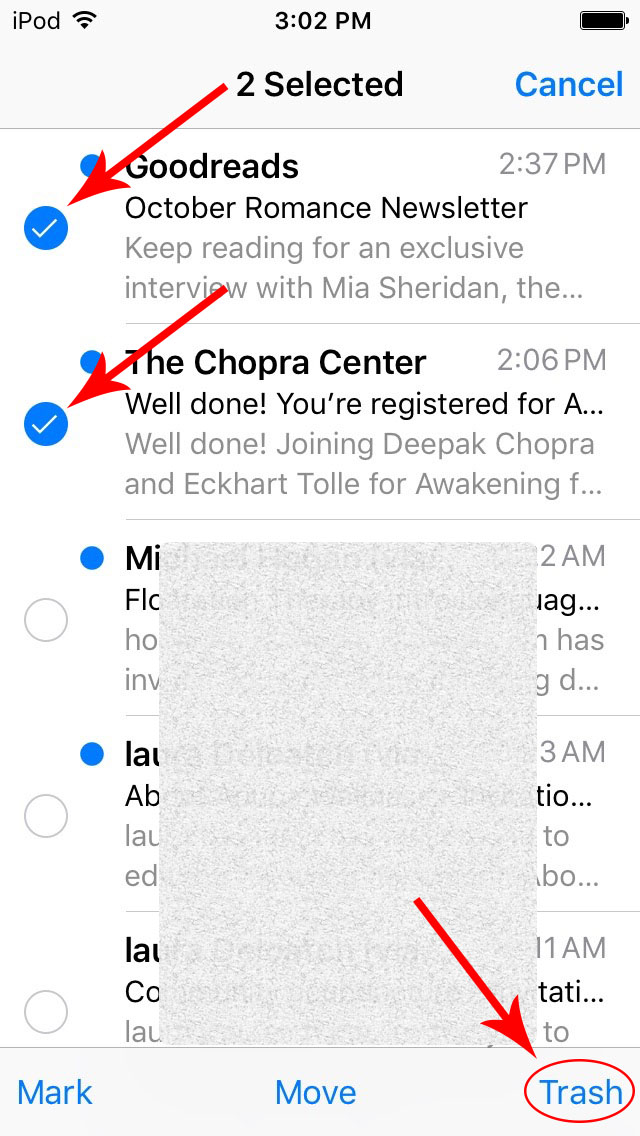
In order for the email to be deleted on all devices you will now have to empty Trash:
- click on Mailboxes
- click on Trash folder
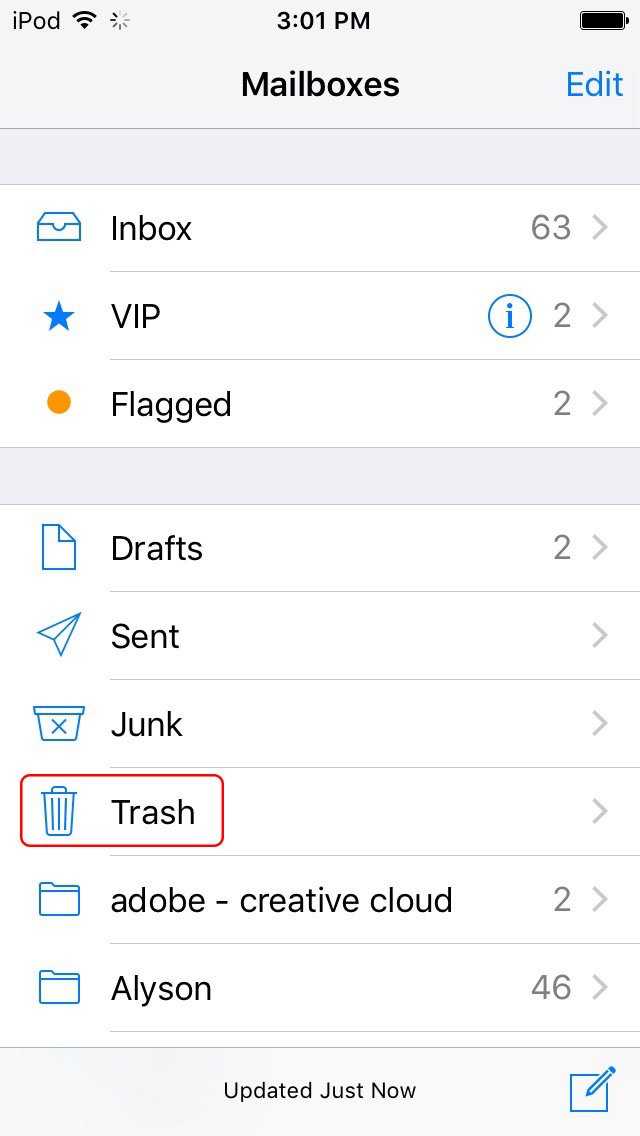
- Select Edit (top right of column)
- Click Delete All (bottom right of column)
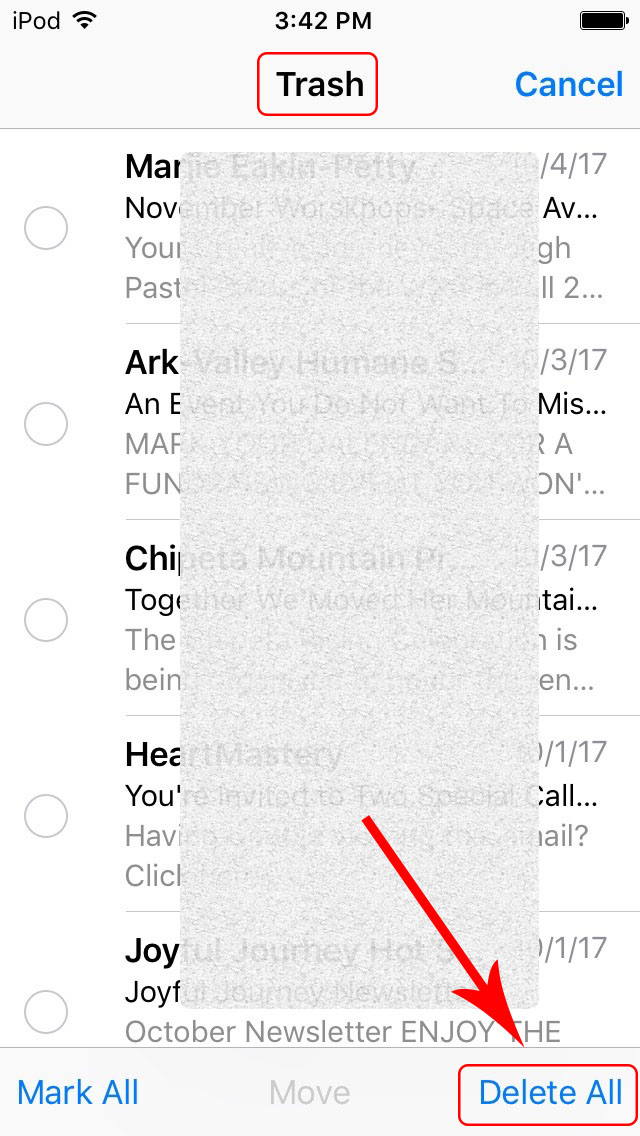
- click Delete All to confirm
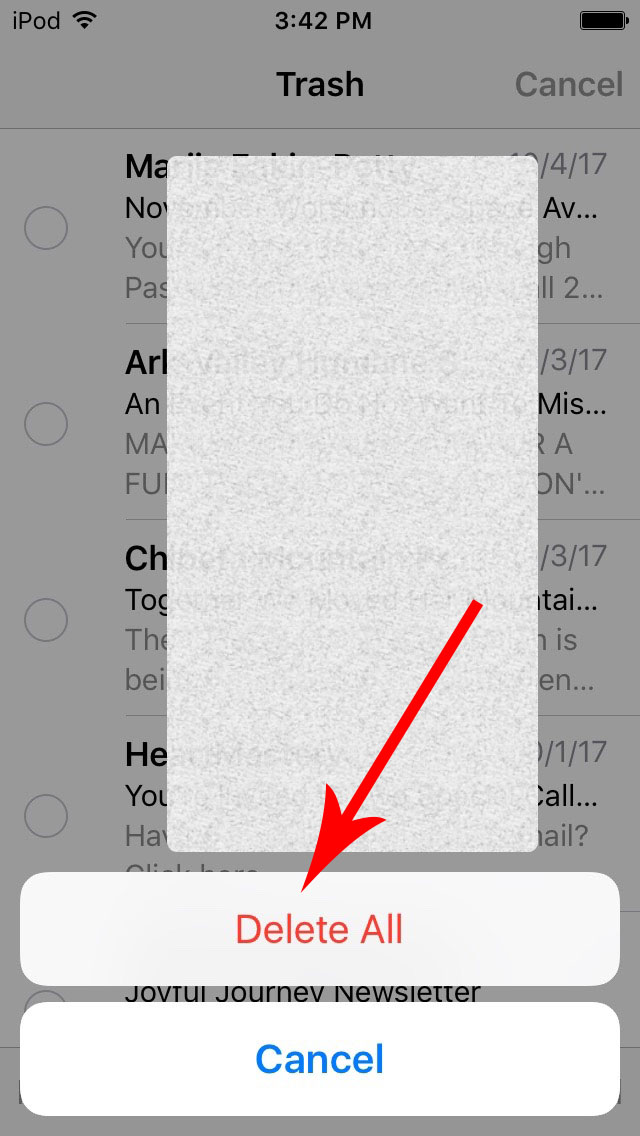
When you login to your desktop email account the emails will be gone. If for some reason they are still there, just be sure to refresh your browser window.
NOTE: If you use a desktop client, like Apple Mail, and the above does not work, there is most likely a setting in your desktop client that will need adjusting.