One of the features of the email newsletter software is to be able to send yourself a test. This enables you to preview your newsletter and check any links you have added to make sure they work correctly prior to sending your newsletter to your subscribers.
To send a test:
- from FASO account control panel
- click Newsletter icon (upper row)
- click Drafts (left column)
- to the right of the newsletter you are working on
click Edit
click Save and Continue
click Send Test -
OR
to the right of the newsletter you are working on
click Preview and Send
click Send Test
You will be taken to a new screen where you see the following:
Test Mailer Sent
Your test email is on its way to you! Please check your inbox. Please note: A test email can sometimes take a few minutes to arrive. Please, check your junk mail if the test doesn't arrive in your inbox within a few minutes. If your tests continually end up in your junk mail folder, you may need to adjust some of your newsletter settings.
- Continue to Sending Options
- Continue Editing this Newsletter
- Go Back to Drafts
- Send another test of This Newsletter
Screenshot:
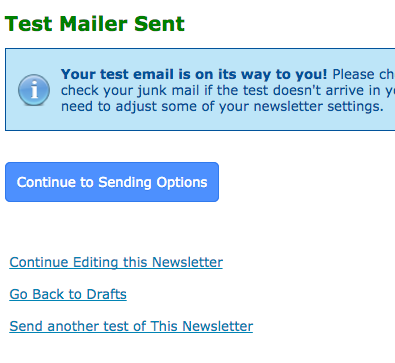
You will receive the Merged version of the test (which is a combination of HTML and Text versions).
Once you have checked your test and are satisfied with your newsletter, simply click on Continue to Sending Options button.
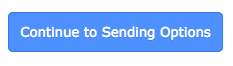
Then click on Send to all subscribers now OR Schedule to send in the future
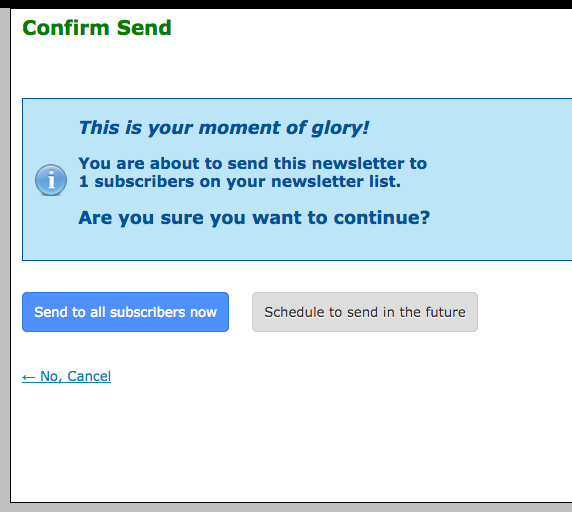
NOTE: you can only send your newsletter after sending the test. Please be sure to check your test in a separate browser window so that you keep the FASO control panel screen open, which will enable you to send the newsletter.
Your subscribers only receive one version of your newsletter, the Merged version (unless they signed up for the Text version which is very rare these days).
The text, "(MERGED VERSION)", does NOT appear in your subscriber's copy of your Sent newsletter.
Test Version Subject Line:

Subscriber Version Subject Line:

04152019