To find Sent Newsletter Deliverability Details:
- log into FASO Control Panel
- click Dragonfly/Newsletter icon (upper row)
- click on the individual newsletter title in the Subject column
(the 10 most recently Sent newsletters are listed)
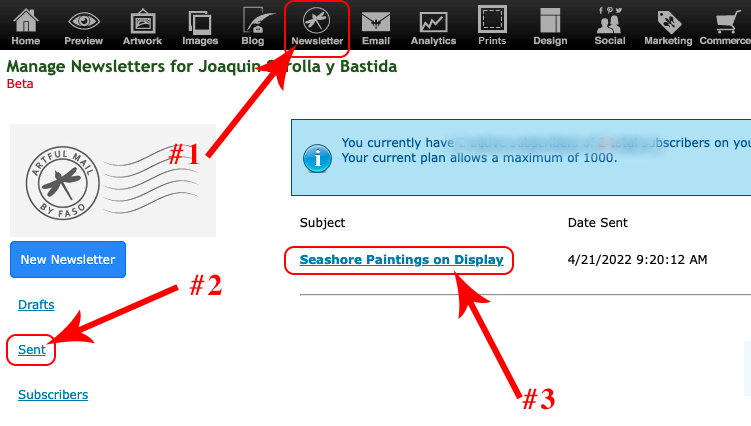
- to find older newsletters click on Sent (left column)
- click on Details to the right of the email newsletter

Newsletter Deliverability Details overview page:
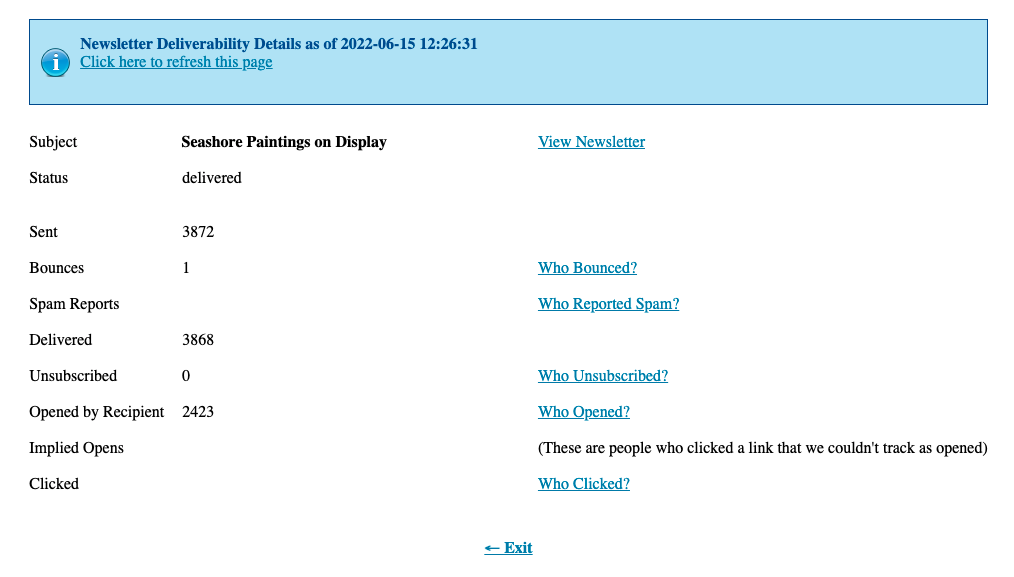
***The numbers listed are estimates.
NOTE: Opened by Recipient rate and other details are not available for Newsletters sent over 6 months ago in order to improve the system performance of the newsletter software (CakeMail). |
Bounces
To the right of Bounces, click Who bounced? to see who bounced and why.
The bounce notice varies depending on the situation.
- A hard bounce is an e-mail message that has been returned to the sender because the recipient's address is invalid.
- A soft bounce is when the recipient's name is known correctly, but email may be rejected because the sender's mailbox is full or they may have a vacation message.
Sending will be attempted a few times for these addresses, but again, you may want to look at them carefully and see if you notice anything that might need correcting.
- A transient bounce is often generated by the sender's email server which indicates that a message could not be delivered but the server is still trying. Usually, a transient bounce can be safely ignored. You might receive the following message: Warning: message still undelivered after 4 hours. Will keep trying until message is 2 days old.
-
Temporary block from recipient’s ISP on receiving email:policy-related
This is usually due to a message being classified as spam by a recipient’s mail server or due to some type of limit restriction in place on the recipient’s side. Ask the contact to add your domain to their allow list.
Also see:
My Subscriber is Not Receiving my Newsletter
Temporary block from recipient's ISP on receiving email
- A temporary problem means there is an issue with the recipient's ISP. Nothing can be done on this side. The mailers will continue to try to send once a day for 4 days.
-
DNS Failure - this means something about the address is incorrect.
You may want to look at these addresses carefully and see if you know how to correct them, or just delete them.
For more info on bounces, see this document from our newsletter software provider:
What is a bounce?
Opened by Recipient
To the right of Opened by Recipient click Who Opened? to see who opened your newsletter.
Opened by recipient means someone actually opened the email rather than reading it in the "preview pane." So tracking "open" rates is not a perfect science. Not all opens are able to be tracked for a lot of reasons including image blockers, and preview panes. Also, text versions of the newsletter can't have a tracker embedded so if the client prefers plain text we can't track open rates.
Therefore, some of the people not listed may have actually seen the newsletter. We just can't track it.
The real open rate is likely higher than the number reported.
This is not a limitation of our system, it is the same with ALL email newsletter systems.
NOTE: The Who Opened rate is not available for Sent Newsletters older than 6 months in order to improve the newsletter's system performance.
11/2023 |
Implied Opens
These are people who clicked a link that we couldn't track as opened.
Repeated Opens
Sometimes people seem to open the newsletter many times. One recent instance showed one person opening a newsletter over 100 times. This doesn't mean the person is actually looking at it that many times. It also doesn't mean that person is the "most engaged." It could be a quirk of the person's email program or it could be as simple as every time they switch tabs to their email program it records another Open.
Clicked
When you add links to your newsletter, the Click Through Rate calculates the percentage of your subscribers who click on a specific link in your newsletter.
Unsubscribed
Clicking on Who unsubscribed? shows you the people that unsubscribed.
Anyone who unsubscribes will still be on your list. The email address is automatically moved from the Active list to Unsubscribed.
They will not receive your newsletter with this status.
Spam
Clicking Who Reported Spam? will tell you who reported your newsletter as spam to their ISP (by clicking the "Report spam" button in the newsletter they received).
Once a subscriber reports your newsletter as spam, future newsletters will not be sent to that person (to comply with the law) unless you and they both go through a fairly involved process of removing the spam block.
Be sure that you:
- never add people to your list who did not give you permission.
- your newsletter sticks to the topics your subscribers expect.
If you run an art newsletter and send one with a political rant, you will see a high number of people reporting it as spam.
Also see FAQ:
Newsletter Analytics - Click Through and Open Rates
03102025