Sending yourself a test of an email newsletter draft is an important part of the Newsletter process. This is how you know exactly with your subscribers will see. It also allows you to test any links you have added. The preview pane is a good visual but is not always exactly what is sent.
|
IMPORTANT: Newsletter Sending Address needs to Originate from your Domain |
When you send yourself a test of your email newsletter draft it usually comes into your InBox immediately.
However, please be aware that the nature of email is that it is not always consistent nor 100% reliable. There are times when the test may take some time to arrive in your email inbox. This is entirely normal albeit disconcerting.
Sending newsletter tests behaves differently from sending the actual newsletter. Rest assured that successful delivery to your subscribers is not affected by any sluggishness of a test.
Be sure to check your spam, trash and junk folders in your email program. In Gmail, also check the Promotions tab.
|
If your test has not arrived make sure your email address is confirmed. See this FAQ: |
|
If your List Name field is empty, you will not be able to send a test. Please double check this setting as follows:
From FAQ: |
If you do not receive your test within an hour of sending it, you can:
- Let us know. We can forward your test to your Admin Email. If you want it forwarded to a different email address, be sure to provide us with the alternate email address.
- Resend the test. Resending can often produce a more timely reception.
One thing that can't hurt is to white-list (add to your email account contacts) our email addresses:
Add the following to your address book/contacts:
A full whitelist can be a bit more complex, such as creating a filter to prevent any email from a specific domain (like faso.com) from going to your Spam folder.
Each email program is different for how to set this up.
- This article, How To Whitelist Email, may lend some help.
- For GMAIL click here.
- For Yahoo, your Contacts list is your white-list. Simply add the email addresses to your Contacts.
Possibilities as to why you are not Receiving Newsletter Tests
- Your email address has not been confirmed / verified.
- Your email program may be getting more aggressive in preventing delivery of html emails, as they may consider them to be dangerous spam.Nearly all viruses are transmitted by email. Both plain text and HTML mail may carry malware attachments but with HTML there is a significantly greater risk since some malware can exploit vulnerabilities in the HTML parser to automatically execute code as soon as the message is viewed in the preview pane (i.e. without the attachment having to be 'opened'.)
You may need to check with your email program to see why they are not delivering legitimate messages to you.
- There is a limit to how many tests you can send yourself in a day. The limit is 25.
- Some email providers, such as Yahoo, AOL and Hotmail are notorious for blocking legitimate emails, especially if they contain HTML code such as newsletters do. HTML can be a warning that there is spam, which of course is not the case here.
- Generic email addresses (webmaster@, info@, mail@) are being marked as spam more and more often.
- Your antivirus software.
Some deliverability issues are the result of sender-based software configurations. If you are running antivirus software on your firewall or SMTP server, check for the setting Internet Email Auto Protect or Internet Email Protection. If this setting is enabled, disable it and try sending a test Newsletter from servers again.
- If you are forwarding your tests to a Gmail account please note that Gmail made some changes in how email is received and filed. There are new tabs that show at the top for Incoming emails. According to Gmail, they are filing incoming mail into these sections.
Please check each folder.
in gmail, click gear icon (upper right)
click Configure inbox
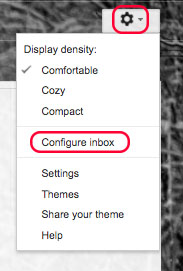
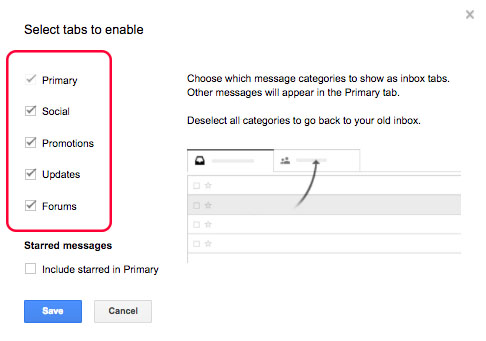
You will see:
- Primary
- Social
- Promotions - this is usually where your newsletter tests and newsletters will show up.
- Updates
- Forums

05092023