Log into FASO account Control Panel:
- Access the page you wish to edit
- Below the Entry Text Box section, click on the grey
Full Screen Modebutton (it turnsyellow/orangewhen you hover over it).
Button Examples:
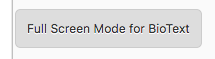
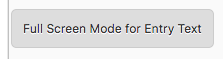
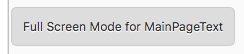
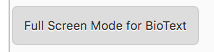
- Click on the drop down arrow, top row, on right. This will reveal more tools.

- Activate your cursor where you want the bullet list to appear
- Click on the Unordered List icon (2nd row of tools, 6th from left)
![]()
- Start typing. Hit Return/Enter on your keyboard to drop down a line for each subsequent list item.
OR - select text you want to add the bulleted list to (your text must already be formatted on separate lines).
- continue these steps until list is complete.
- hit Enter/Return key twice
* this will drive the cursor down - leaving a paragraph space and placing the cursor once again ready for more plain text [left aligned] - Be sure to Save Changes (upper right corner) before exiting
NOTE: You can add an Ordered List (that displays a number instead of a bullet) by choosing the Ordered List icon (7th from left).
Note: If you hover your mouse over each icon, a description will pop up showing you what the tool is.