Add/Edit Collection Description
- login to FASO Control Panel
- click Artwork icon (upper row)
- click Add/Edit Collections

- click Blue Pencil Editing Tool to the right of collection

- click Details tab
- add your text to Description text box field
- click Save
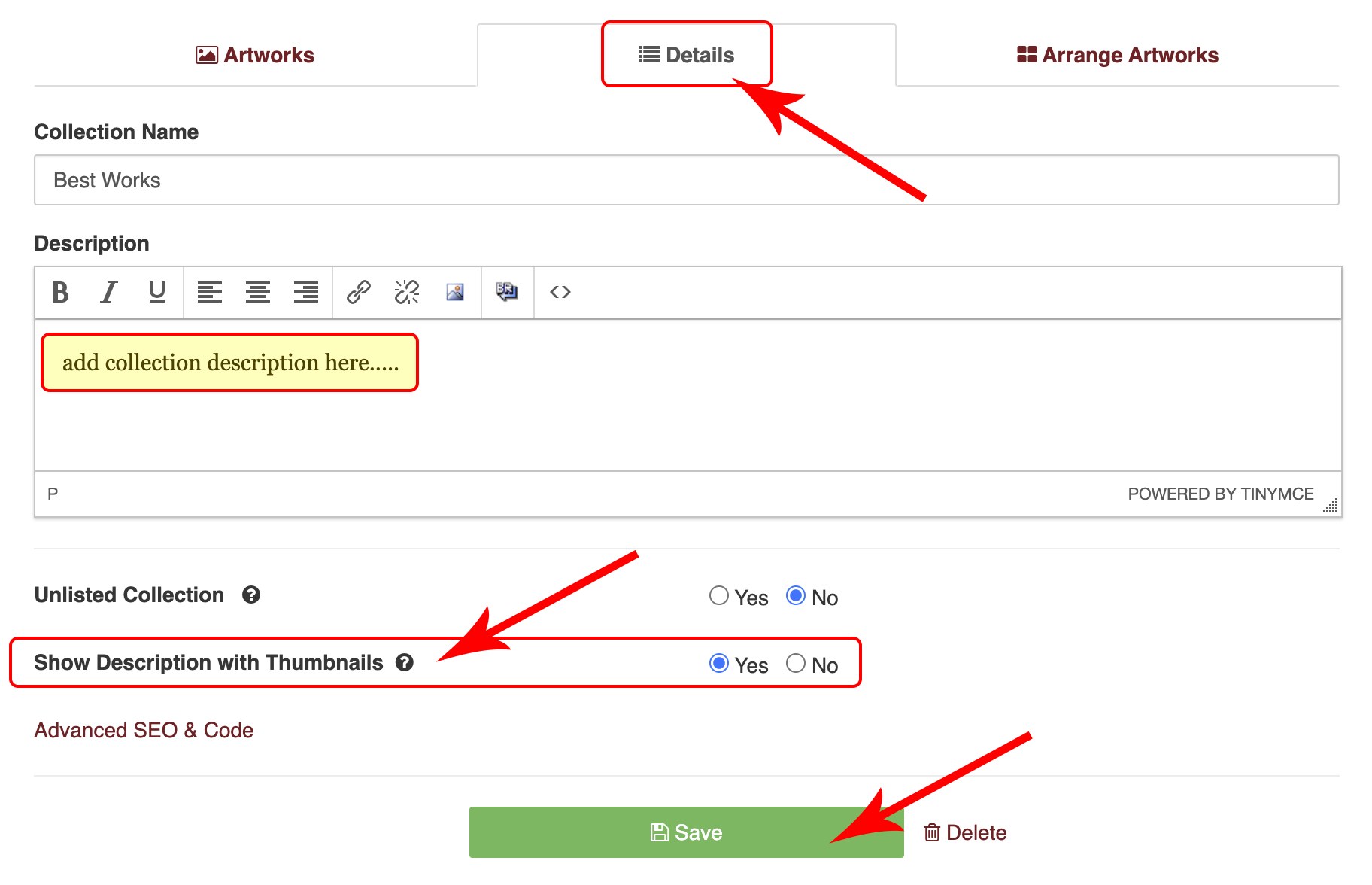
When using Collections and adding text into the Description text box, the text content will show on most of the templates on the Portfolio overview page along with the Collection Name and Cover Image.
The Description will not automatically show on Individual Collection pages.
Portfolio overview is the Works page:
yourdomainname.com/works
Individual Collection url would look like this:
yourdomainname.com/collections/183287
The following templates will NOT show the Collection Description on the Works page:
- Tilby
- Sargent
- Loft
- Tyler
- Zorn
Also see:
Show Collection Description on Thumbnail Page
Full Screen Mode
The Description text box field offers some editing tools but if you need more, access the Full Screen Mode as follows:
- login to FASO Control Panel
- click Artwork icon (upper row)
- click Add/Edit Collections
- click Other Options (upper right)
- select Use the old collections editor
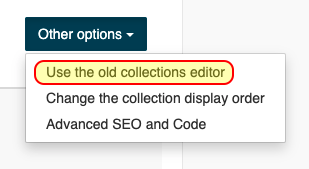
- click Edit to the right of a collection
- click Full Screen Mode for Collection Description (below text field)

03232023