All personalized (branded) FASO email accounts automatically have the spam filter turned on.
To access spam settings:
- login to webmail
- click Menu icon (upper right corner)
- click Settings
- select Spam Settings
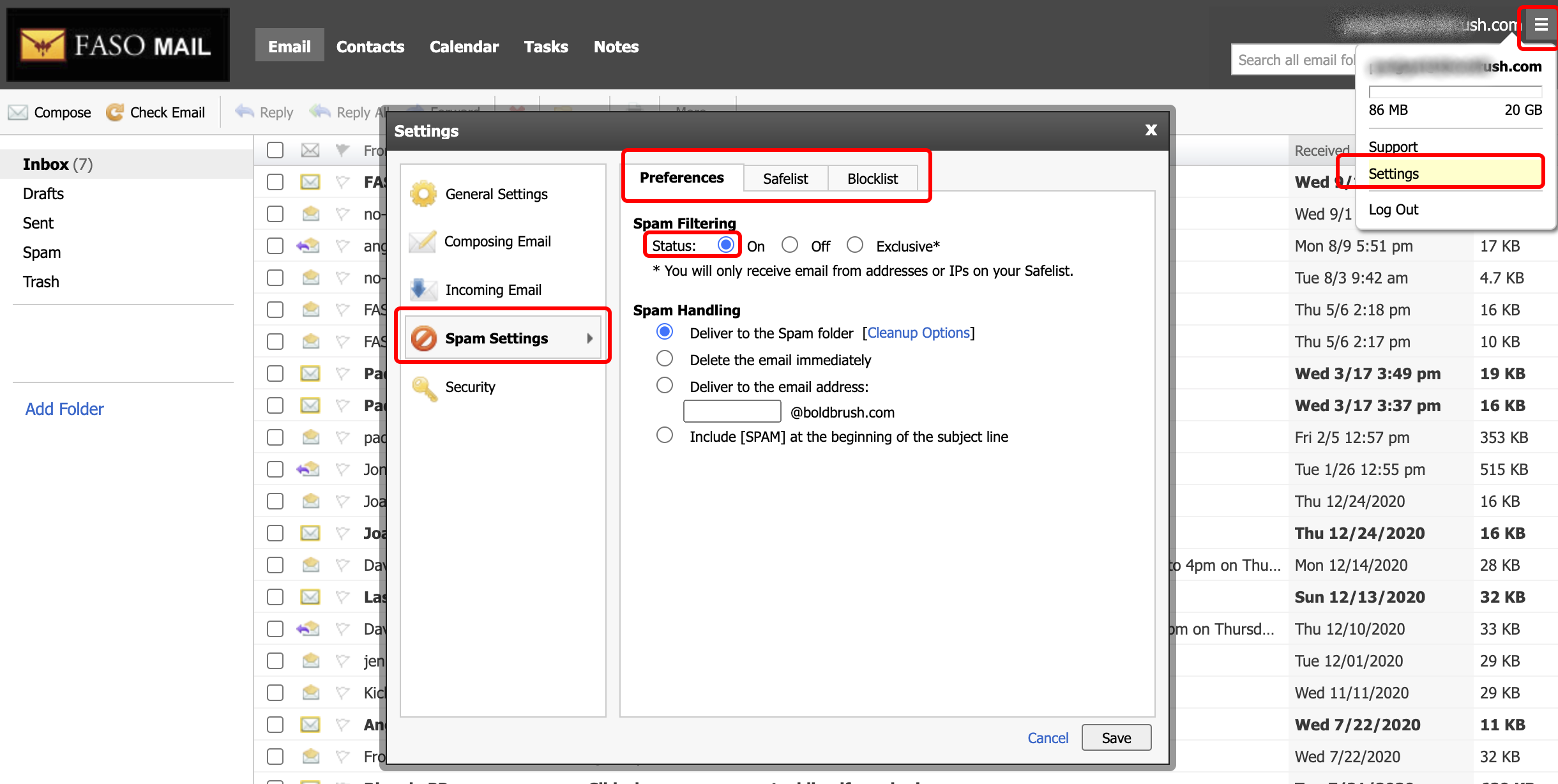
To add domains and email addressed to your Safelist:
- from FASO control panel
- click Email icon (upper row)
- if necessary, click Your Email Accounts (toward the top, center)
- click Log In to this email account (for the email account you with to edit)
(NOTE: you can also login via the webmail login link at webmail.fineartstudioonline.com) - click the 3 bar menu/hamburger icon (upper right corner, to the right of email address)
- click Settings
- click Spam Settings (left column)
- click Safelist tab
- click Add below Safelisted Domains & Email Addresses
and/or - click Add below Safelisted IP Addresses
- enter Email address, Domain, or IP address in appropriate fields
- click Add
- click Save
NOTE: Type in a domain in this manner:
@domainname.com
Also see:
How To Blocklist Unwanted Emails
If you need additional assistance with your spam filters, see this Rackspace help doc:
Spam preferences, safelists, and blocklists in Rackspace Email
NOTE: Rackspace is our email provider.
01112022