Following are details for adding watermarks and/or the copyright symbol to your artwork for protection using the FASO Watermark feature.
The FASO Watermark feature is available on Gold and Platinum Plans only.
It is enabled by default on both plans.
Also see: How do I add a copyright symbol to every page of my site? |
Create, Add Watermark Text
- from FASO Control Panel
- click Artwork icon (upper row)
- click Edit the Works Display (upper left)
- click Add Watermarks, Copyright Notices, and Attributions to your images

- enter your preferred content
you'll see your sample watermark on the image on the right
settings can be changed at any time - click Save Changes
EXAMPLES
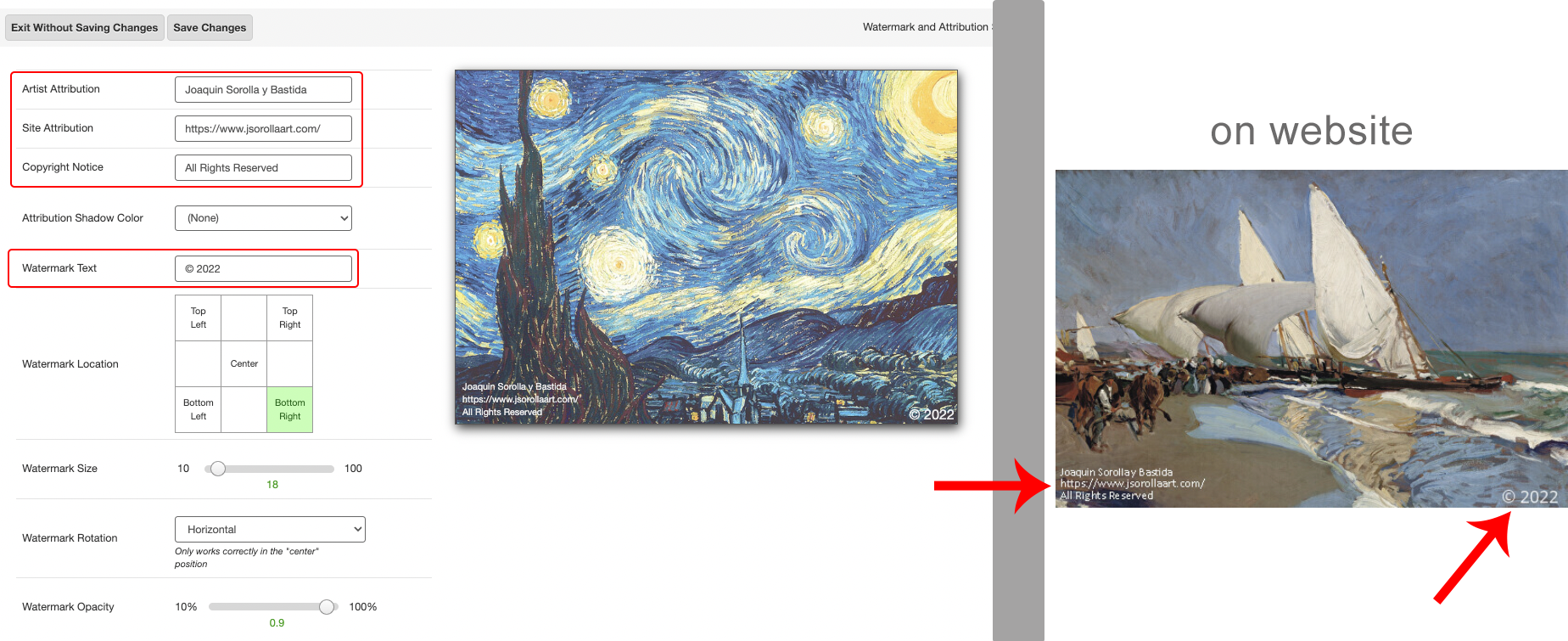
OR

Description of the options:
- Artist Attribution - in the box to the right, add your name if you like
- Site Attribution - add your website URL, such as YourDomainName .com
- Copyright Notice - such as All Rights Reserved
(The above 3 options will always appear in the lower left of your images.)
- Attribution Shadow Color - click to the right for your options
- Watermark Text - this is what appears on your images in the position and size of your choice
- Watermark Location - click on the box of your choice on the right
- Watermark Size - use the slider to choose the size. Drag and when you drop, you'll see the effect
- Watermark Rotation - if your watermark is centered, you can tilt it if you like. Click Horizontal for options
- Watermark Opacity - 10% is faint, 100% is bold/opaque. Use the slider - drag and drop
Copyright Symbol
The copyright symbol can be copied in one of the following ways.
From your PC:
a) Hold down the Alt key and type 0169 on your keyboard.
b) If that doesn't work:
- click Programs
- click Accessories
- click System Tools
- click Character Map
c) Using Windows 8, click the Windows key on your keyboard,
or:
- swipe your cursor in from the right edge of your monitor
- click on the Search icon
- under Apps, enter character map
- click on Character Map box on your monitor
d) Windows 10:
- enter into the search bar character map - just to the right of the Windows icon, bottom left
- click on Character Map / Desktop app
On a Mac:
- press Option+G
How to Remove Watermark
- from FASO control panel
- click Artwork icon (upper row)
- click Edit the Works Display (upper left)
- click Add Watermarks, Copyright Notices, and Attributions to your images
- clear all fields of content
- click Save Changes
Additional Notes
If you clear or change the watermark, and the change is not immediately reflected on your site, change the CDN number.
- from FASO Control Panel:
- click gear icon - top right
- click Account Settings
- click Other Advanced Odds and Ends
- for cdn version field (bottom left) change the number*
- click Save Changes
*The value/number in the CDN version field doesn't matter. The only thing that matters is that a new value is used. We usually base the value on the date but that's not a requirement.
The Artist Attribution, Site Attribution, and Copyright Notice put three lines of text in the lower left corner. You don't have to use them all. If you just want 1 line, use the Copyright Notice field. Want 2 lines? Use Copyright Notice and Site Attribution.
The watermark will not show on small thumbnail images (thumbnail size is dependent upon your template). Watermarks are programmed to drop off on any images smaller than 180px.
Watermarks will not show well on artwork images that have a white/light background.
Be sure to set Opacity to a high number if all your art has a light background.
08172022