There are several ways to create lists or groups of information on your website.
General Guideline
DO NOT use the Spacebar on your keyboard to format your page. This simple hint will save you hours of frustration.
Websites are built using the language called html. Html is used to ensure that your website will function properly and look good in all internet browsers and on all types of devices ranging from a 24" desktop to a 4" mobile phone.
Working with html is not like using ANY word processing program you are familiar with.
When wanting to format text, it is best not to use functions that work in a word processing program, like using your spacebar key multiple times to move text to the right or to the left.
Use the formatting tools in the toolbar for aligning text (centering it, etc.).
Helpful Hints
1. To change the location of your text - (left, center, or right align)
highlight text and simply click on one of the TEXT EDITING ICONS just above the text box.
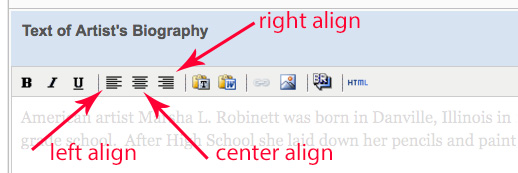
2. When creating a list of data, it is better to have LESS formatting and have all text simply be left aligned and all in a row down the page.
This ensures that your site will look appear properly in all browsers and on all devices.
To differentiate between sections, use the bold tool (B) on the heading text for each section.
You can also enlarge some of the text (in Full Screen Mode) or use italics (I) for more distinction.
3. Another option is to use Formatting Icons offered in the Full Screen Mode (FSM) Editor. FSM offers a larger array of tools.
![]()
For example, here are just a few of the options available in Full Screen Mode:
- Indent Icon - this will create a paragraph indent OR an indented section with no number or ‘dot’ in front of list item
-
Ordered List icon - this will indent and add a ‘number’ in front of each entry.
(when enter key is hit to push cursor to next line). -
Unordered List icon - this will indent and add a ‘dot’ in front of each entry.
(when enter key is hit to push cursor to next line).
**you may need to pay around a bit to get the hang of it but the end results are well worth the effort.
For additional help guides, see these FAQS: