Thumbnail sizes are determined by the template, ensuring that the thumbnail size does not break the design. This is crucial so that your images look correct on all internet enabled devices.
For a quick comparison, see this FAQ:
Main Page Image and Thumbnail Image Size per Template
If you want larger thumbnail images on your chosen template you will need to request a custom change.
Please review our custom work policy here:
Custom Work Policy
Attempting to enlarge your thumbnails using the original feature (which remains in place due to it still having functionality just not from a user's standpoint) will not work.
If you have tried to change thumbnail size in this screen, we recommend deleting the number you have set for Width of Thumbnails (in pixels).
Make sure you have Use Variable Size Thumbnails set to Yes.
- login to FASO account Control Panel
- click Artwork icon (upper row)
- click Edit the works display
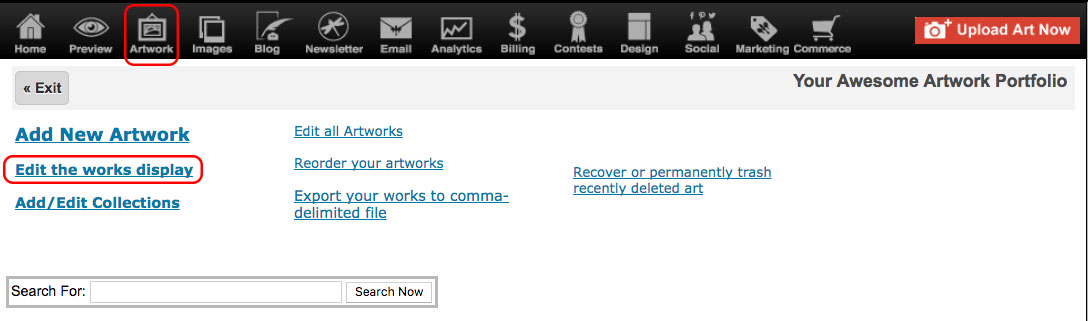
- for Use Variable Size Thumbnails, set to Yes
- make sure that Width of Thumbnails (in pixels) is left blank
- click Save Changes
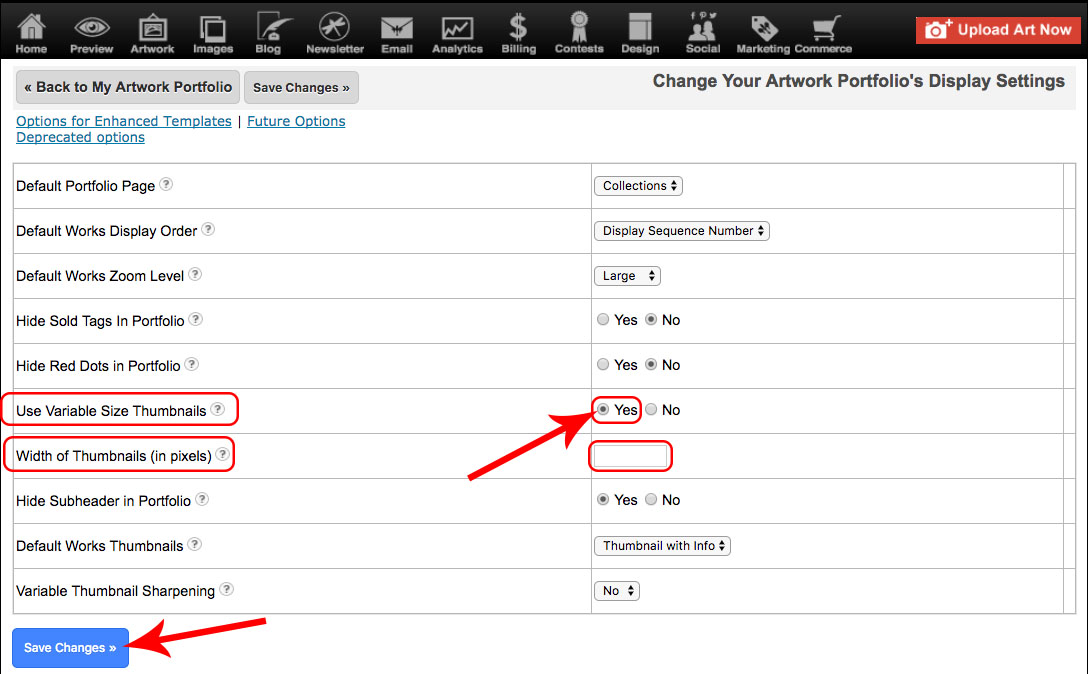
If you want to try another template for a different thumbnail layout, see this FAQ:
Artwork Thumbnail Layout on Various Templates
02222018