When someone subscribes to your email newsletter, an automated message is sent from our servers notifying that person that they have been added to your subscriber list.
This notice is sent to your subscribers no matter how they were added to your subscriber list:
- they subscribed themselves
- they were added manually by you, as a single subscriber
- added manually by you in a batch upload
The standard message is:
You are subscribed to {{artist name}} Email Newsletter
It looks like this:
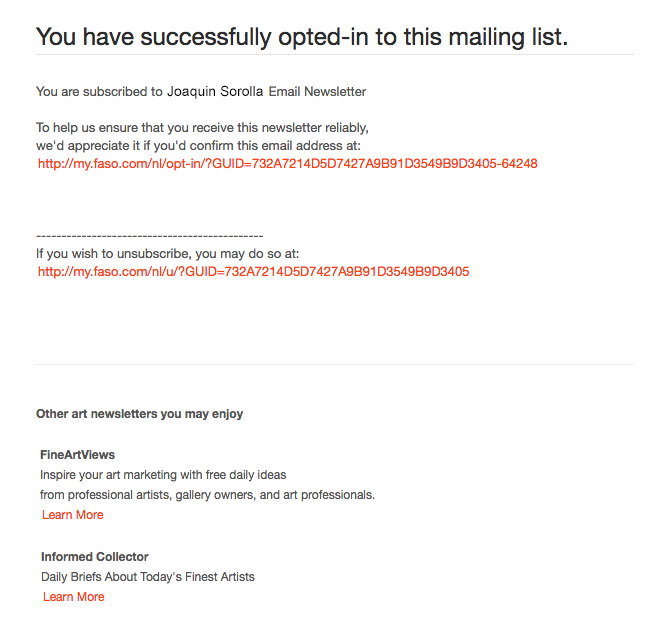
You can personalize this message. Some artists say thank you, assure people their email address will not be shared, mention how often they will be sending newsletters, etc.
To customize your message:
- from FASO Control Panel
- click the dragonfly Newsletter icon (upper row)
- click Settings (left column)
- click Confirmation email message for all new subscribers
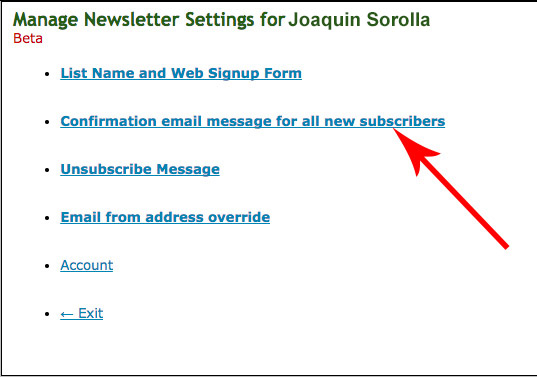
- edit text in the text box
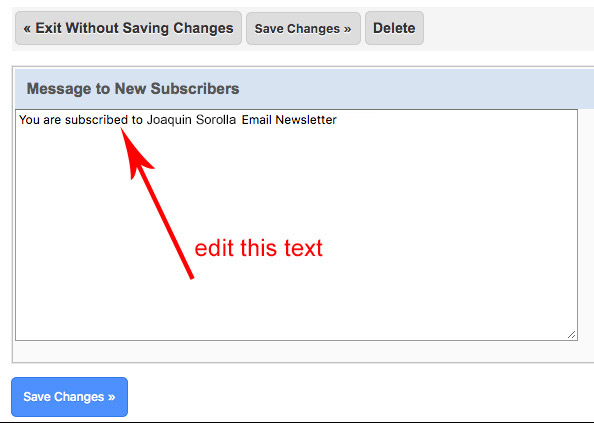
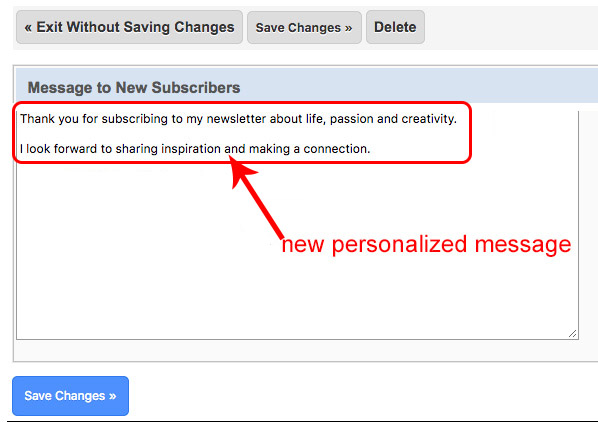
- click Save Changes
This is what the email looked like:
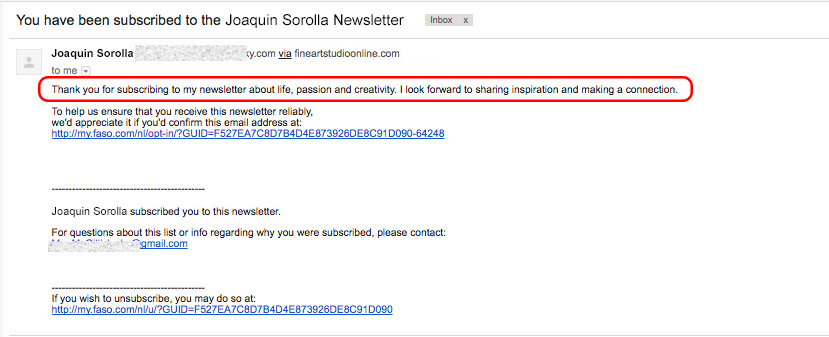
NOTE: You cannot change the Subject / Title line. |
An unsubscribe link, as required by law, is added at the bottom of the message. This allows people to opt out if they were added by mistake.
To customize the Unsubscribe Message:
- from FASO Control Panel
- click the dragonfly Newsletter icon in upper row
- click Settings (left column)
- click Unsubscribe Message
- edit text in the text box
- Save Changes
12202022