Login from FASO.com
- go to FASO.com
- click on LOGIN

- fill in your username or email address and password
- click Sign In
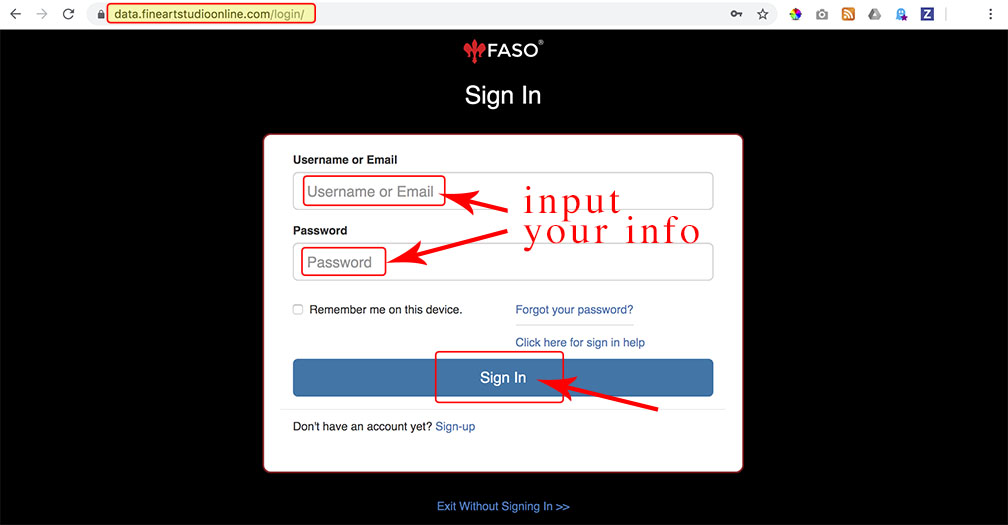
If you see your name instead of LOGIN, it means you are already logged in.
- click on your name (in example: JOAQUIN SOROLLA Y BASTIDA)
- a drop down menu appears
- click on Your Account

Login From Your Website
If you have a website account you can also login via the Edit My Site link.
- go to your live, public website
- scroll to bottom
- click on Edit My Site

Login on iPhone or Android
- go to faso.com
- click the hamburger icon
- scroll down
- click on LOGIN
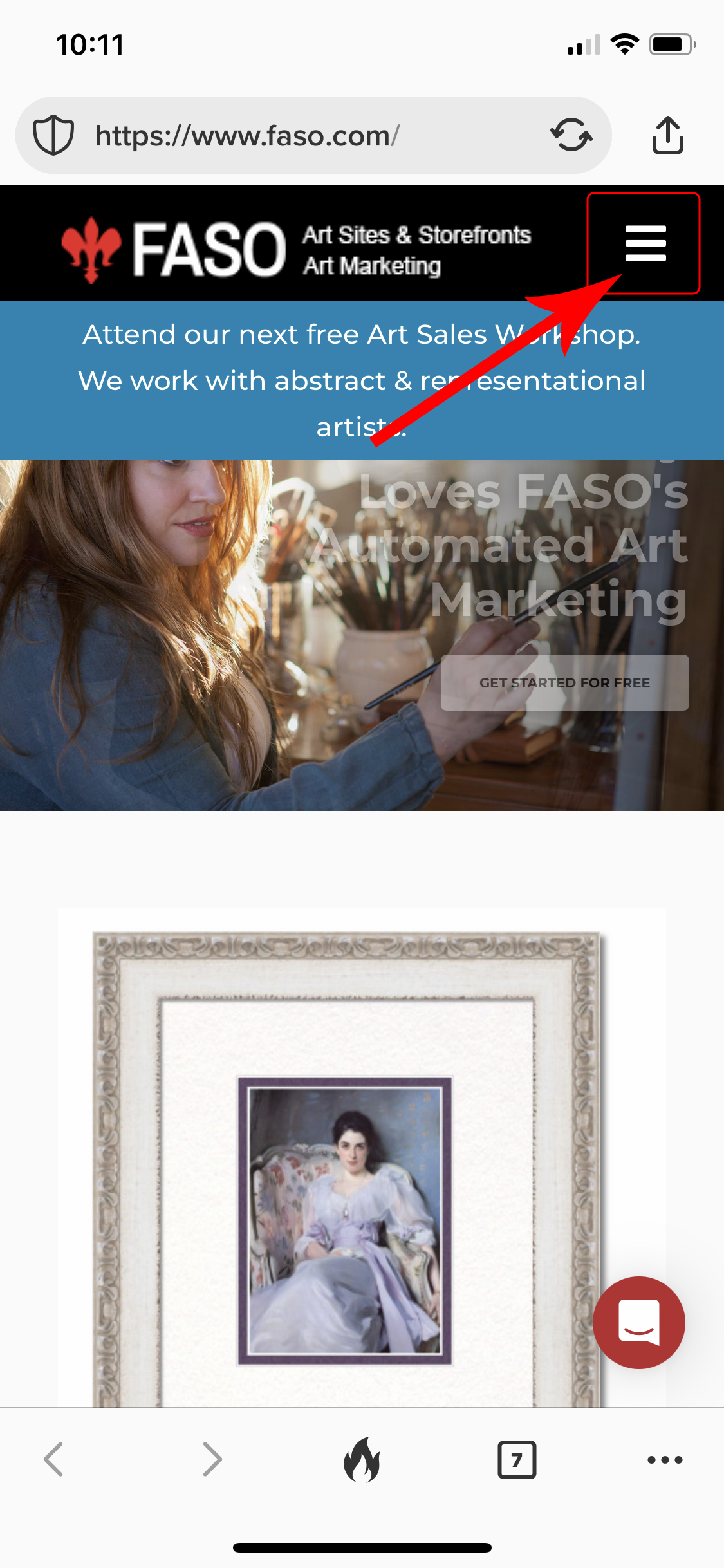
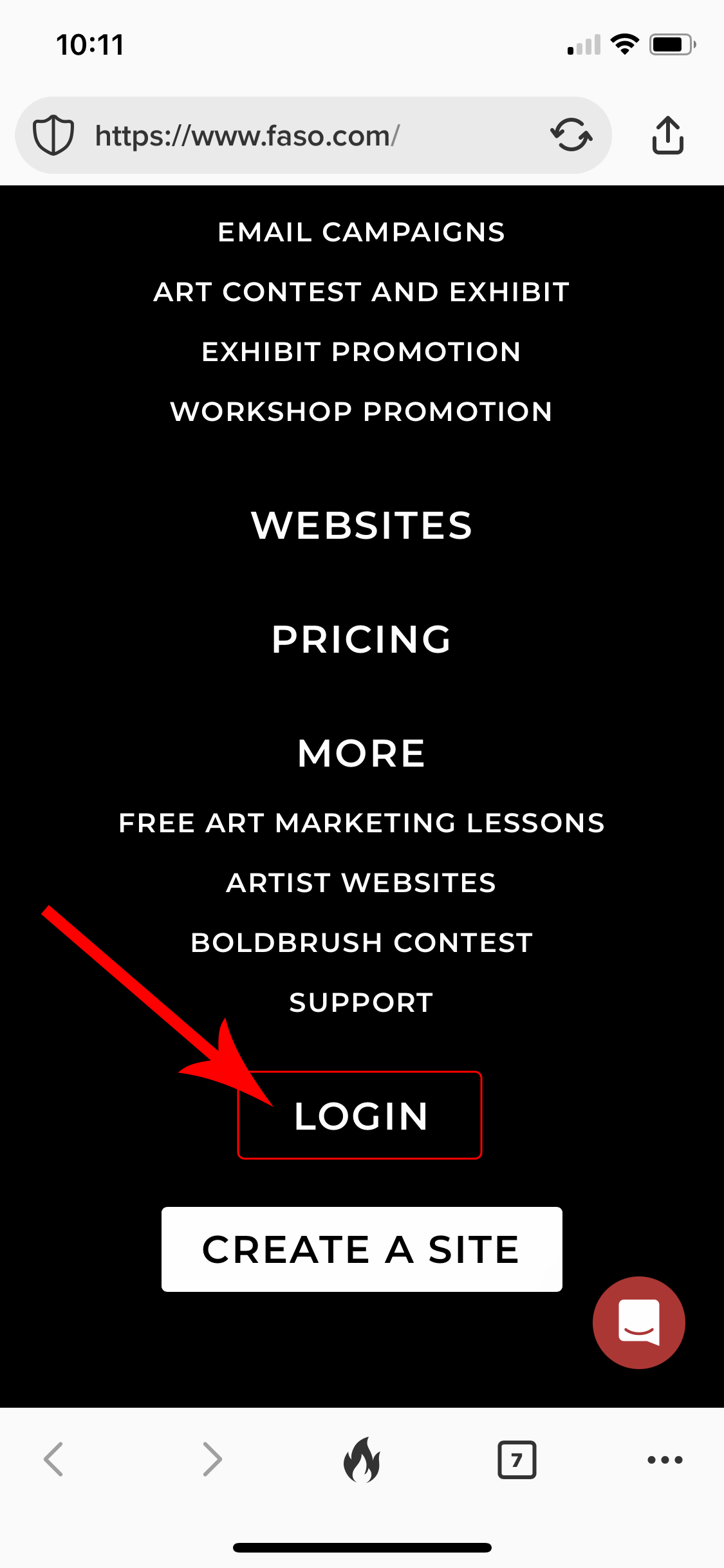
If you do not see the hamburger icon:
- clear your browser's cache and reboot your device
For how to clear cache see:
How to Clear the Browser Cache on Android from How-To Geek
- your screen may be expanded and you will need to turn off the zoom view
For Android, check out these resources:
Using Full Screen in Chrome for Android: How to?
Apps are not full screen on Samsung phone
For iPhone:
Go to Settings -> Display & Brightness. Go to the bottom to DISPLAY ZOOM. Change the View to Standard or Default.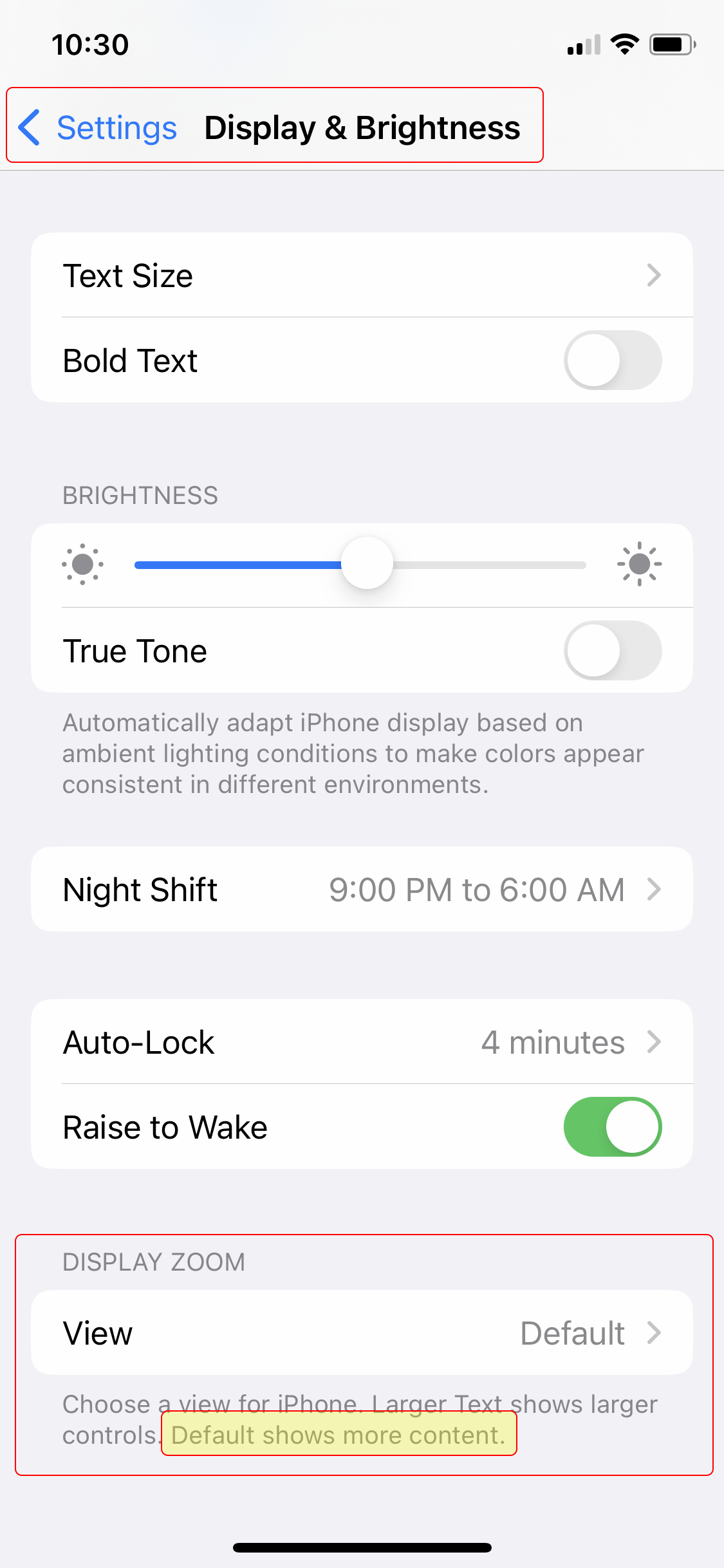
Login to Multiple FASO Accounts
See this FAQ if you have more than one FASO account:
Second Website: Setup and Log In Info
How To Video
05222024