You can add widgets for various social networking sites such as Twitter, Pin It, Facebook, etc. to the Blog Header.
First, you will need to get the html code from the provider. (Facebook, for example)
After you get the code:
- login to your FASO account control panel.
- click on Blog icon (upper row)
- click on Blog Configuration (top of page)
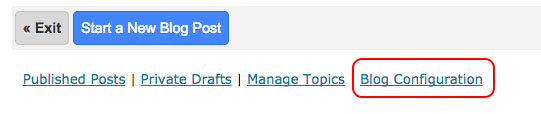
- scroll to Blog Front Page Header
- click on HTML
- paste in code
- click on Update
- Save Changes
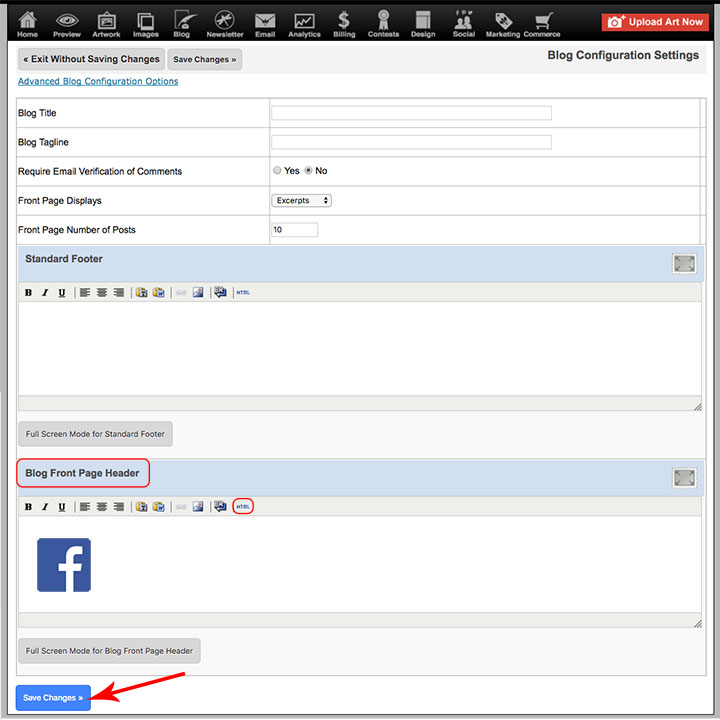
NOTE: if you add a social media logo image you will need to activate a live hyperlink on the logo image so that it links back to your social media profile page.
For more info on adding links, see this FAQ:
How do I add a live, clickable link to some text?
The process outlined works the same for text and images added to a text editing screen.
For Facebook widgets, see this Facebook help screen:
Facebook Assets, Logos and Badges