Here's how to add a Pin It button for your site visitors to pin your artwork images to their Pinterest boards.
This procedure also includes adding icons for sharing on Facebook and Twitter.
- login to your FASO account Control Panel
- click the Social icon (upper row)
![]()
- click Add a Social Sharing Bar to your artwork pages
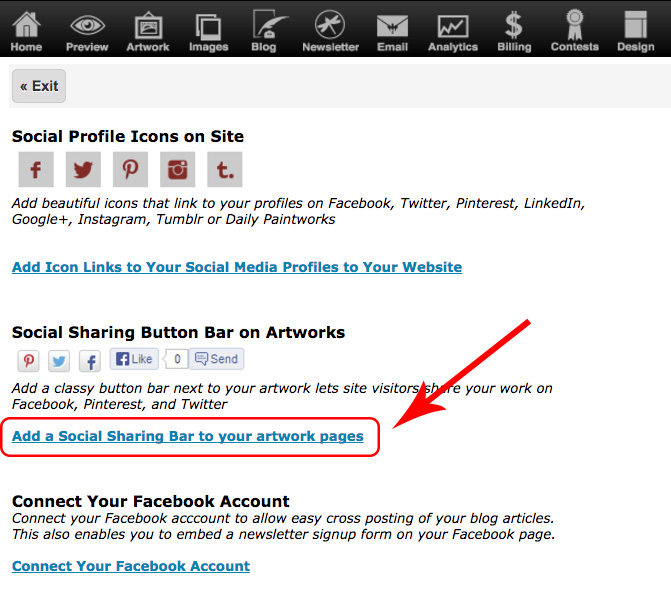
- to the right of Use Social Sharing Bar On Artworks, select Yes
- to the right of Social Bar Button Style, select Icon only or Icon plus text
- click Save Changes
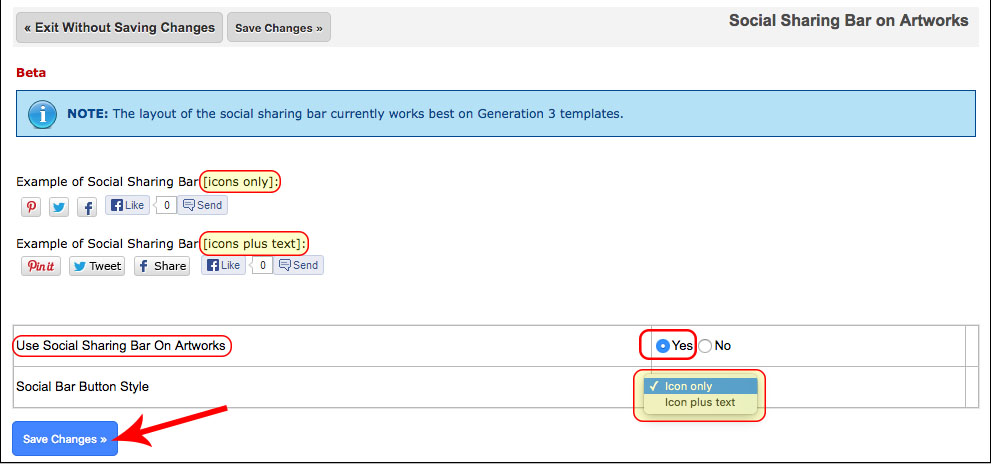
On your website, you will now see the following share buttons displayed with your artworks:
- Pinterest (Pin it)
- Twitter (Tweet)
- Facebook (Share)
- Facebook (Like)
![]()