Alt text (alternative text) describes the appearance or function of an image on a web page.
Search engines can only read text so adding alternative text to photos is first and foremost a principle of web accessibility.
Alt text uses:
- Adding alternative text to images on your site is a principle of web accessibility.
- Alt tags provide better image context/descriptions to search engine crawlers, helping them to index an image properly.
- Alt tags will be displayed in place of an image if an image file cannot be loaded.
- Visually impaired users using screen readers will be listening to the content of a webpage and can interact with this element on the internet.
Alt text (alternative text), is also known as
- alt tags
- alt attributes
- alt descriptions
- image metatags
FASO Automatically Adds Alt Tags
Alt tags are automatically added to each image on your FASO website.
Your alt tags on artwork images contain:
- image title
- your name (**based on the name on the account)
- medium
- size
They are sort of invisible and will pop up as titles when you hover over an image in most browsers.
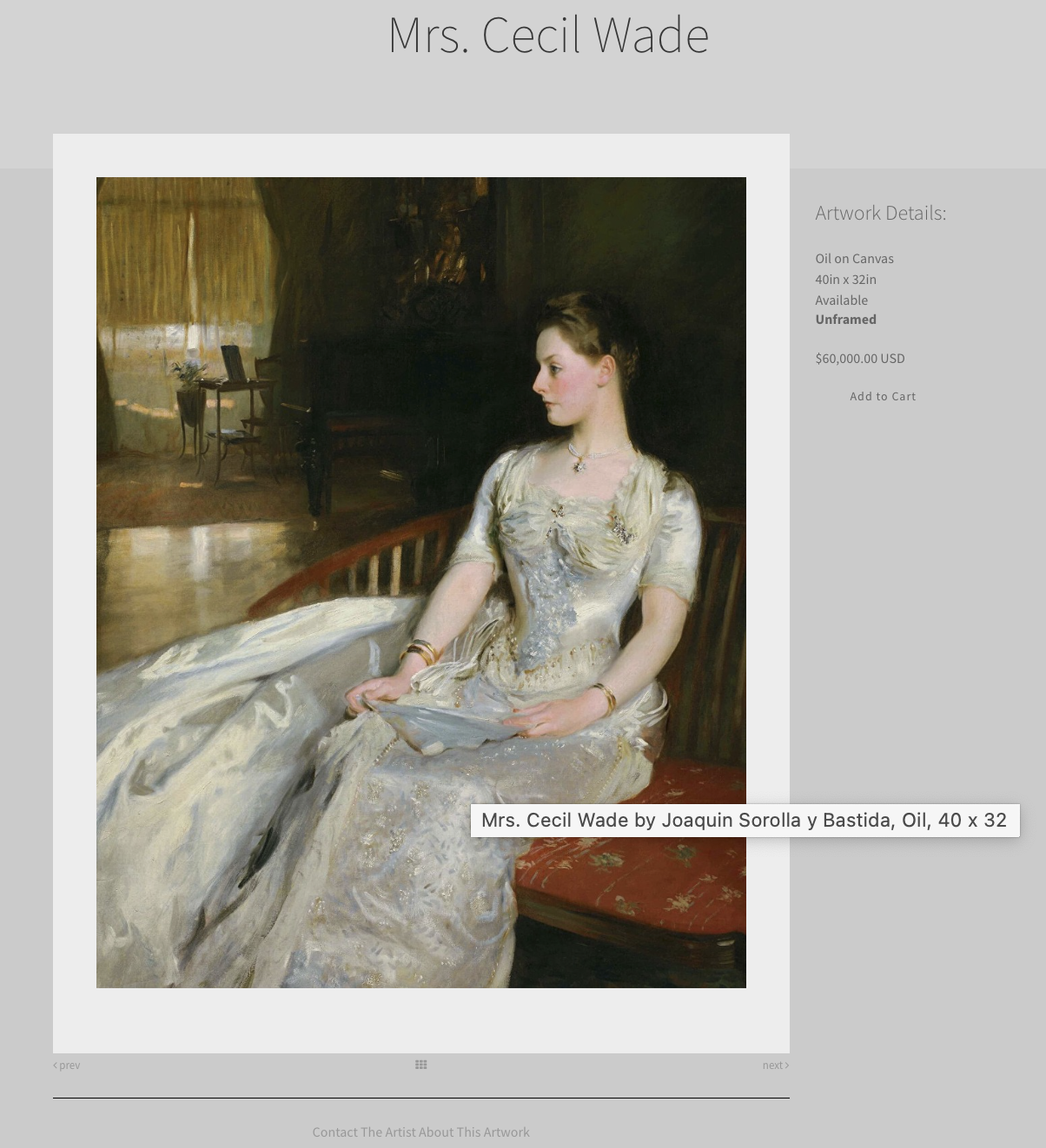
NOTE: if you have added additional images to the artwork, Alt tags will not show in full.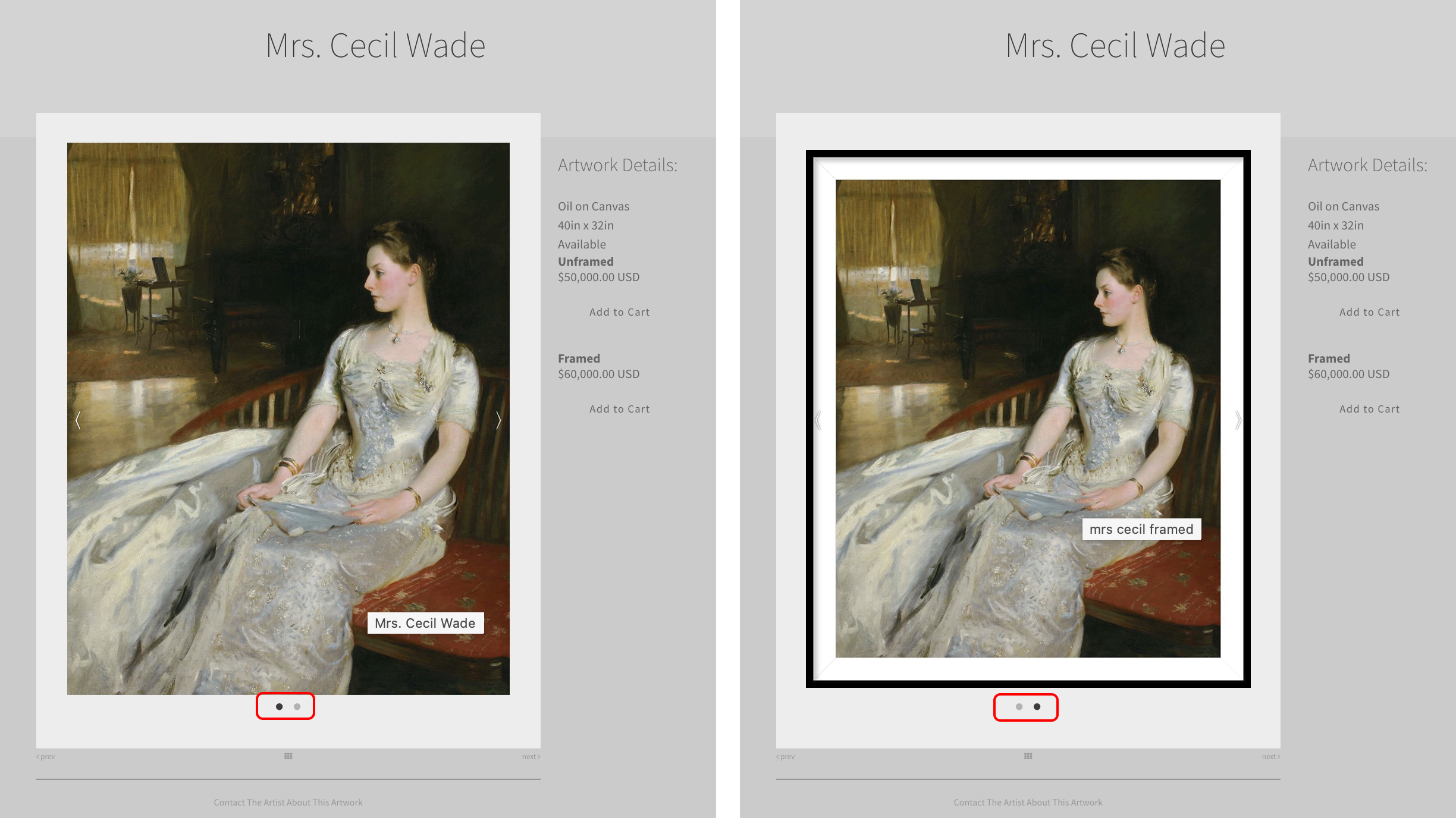
|
When viewing an image on your site in Firefox, you can right click, click Inspect Element to see the alt text.
When viewing an image on your site in Chrome, you can right click, click Inspect and see the alt text.
Edit Alt Tag on a Per Artwork Basis
- login to FASO account control panel
- click Artwork icon (upper row)

- click on the image (left column) or the word Edit (right column)
- scroll to bottom, click on Show Advanced Commerce Settings
- add your override text content to alt tag field
- Save Changes
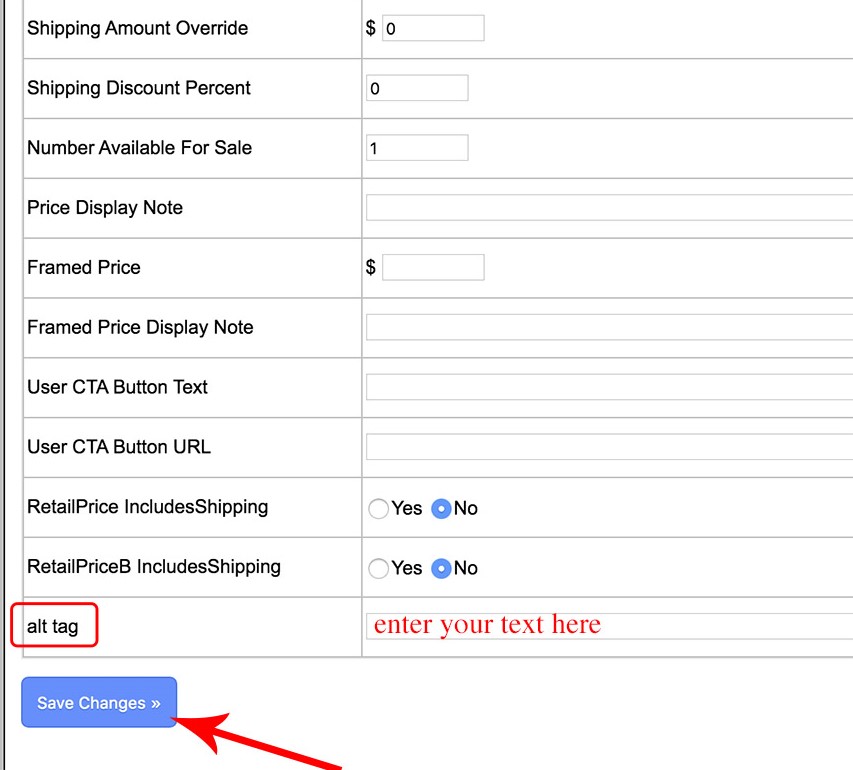
Edit Image Title
You can also control what the alt tags say by how you title an image.
There is a limit of 88 characters to the Title field, so you will need to be selective as to what you add to the title.
To Edit an Image Title:
- login to FASO account control panel
- click Artwork icon (upper row)

- click on the image (left column) or the word Edit (right column)
- edit text in the Title field
- Save Changes
** Alt Text is Controlled by Account Name
The FASO software uses the name on the account for the alt tag text. Usually the name on the account IS the name of the artist.
If your website exhibits the work of multiple artists, we recommend that you add the artist's name to the image title.
For example:
White Rose - artist, Penny Smith
The alt tag will then read:
White Rose - artist, Penny Smith by Main Street Gallery
If you wish to edit the name on your account:
- from FASO control panel
- click on your name (upper right)
- click Account Settings
- click Name, Address and Phone
- edit as needed
- Save Changes
|
NOTE A gallery or studio listing would look like this. In this case the gallery would be listed under M in the Artist Directory.
|
02272024
