To rotate an image:
- login to FASO Control Panel
- click Artwork icon (upper row)
- click on thumbnail to access image editing screen or click on the word Edit, far right column
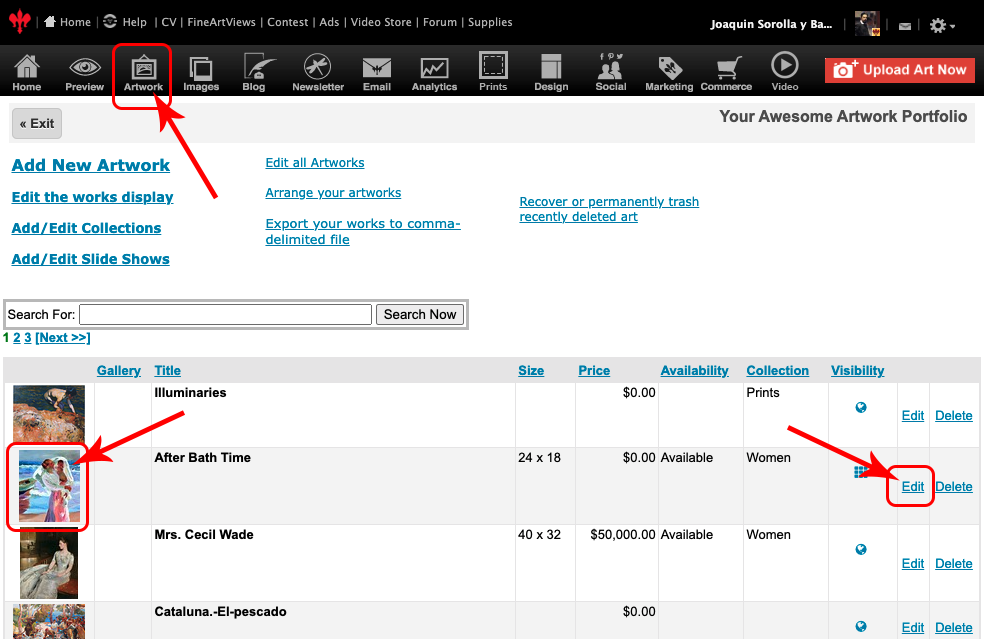
- click Edit this Image (to the right of the image)
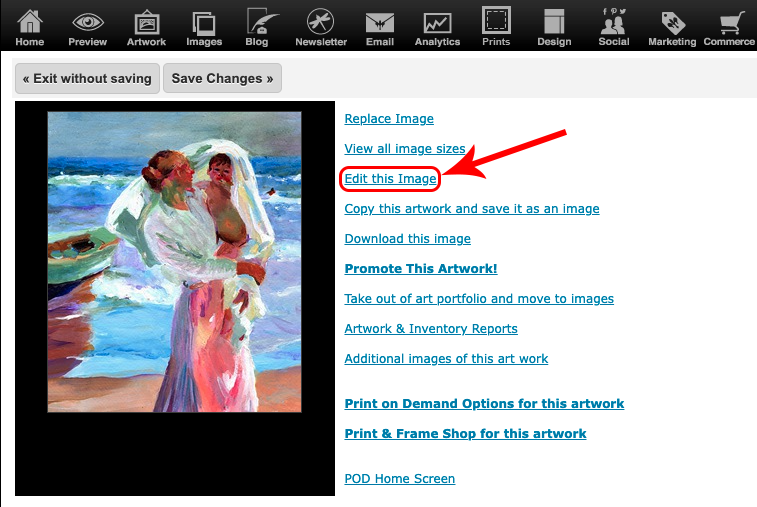
- choose Transform (below the image)
- click FLIP & ROTATE
- use the tools below FLIP & ROTATE as needed

- click Update Image button (upper left) when editing is complete
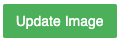
NOTE: It can take a few minutes for a newly edited image to show on your website. You may need to refresh your browser's window and/or clear cache.
For complete editing options, see this FAQ:
How do I edit an image and the content on an image in my portfolio after uploading?
| If you posted an image on your blog and need to rotate the image, you have to 1st remove the image from your blog, then follow the steps to rotate the image. Once the image is in the correct orientation, re-add the image to your blog post. |
05122022