The Daily Art Stream (DAS) is promoted to over 80,000 people daily across BoldBrush's various newsletters. All of this drives thousands of visitors to the online show at dailyartstream.com.
The section at the top of the Daily Art Stream is the Premium Listing section. It displays larger, more eye-catching images.
Platinum Plan members and Signature/Sponsored Artists artwork is automatically included in this section.
When a Platinum artist uploads new artwork, their last uploaded piece in a particular day will show the following day in this top section.
If you are not a Platinum Plan member and would like a newly uploaded art image to be featured in the DAS Premium Listing section, we offer a way to "sponsor" your art and have it display in the Premium section, thereby gaining more attention!
The other ad we offer puts your image at the beginning of the Basic section.
You can select the artwork you want featured and choose the date you want your image to appear.
How to Purchase a Premium Listing Ad
- from your FASO Control Panel
- click on Ads (top row)
OR Click Here
![]()
- scroll down to Promote Your Art Work in the Daily Art Stream
- click on Create an Art Promotion Ad
- scroll down to Advertise Your Art
- click on Start New Artwork Ad
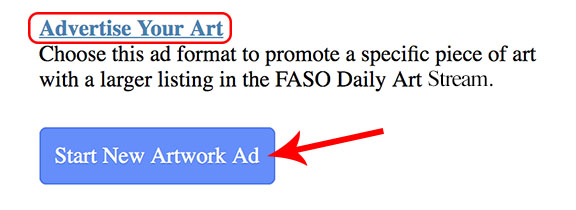
- fill out the form
- select the Ad format by clicking arrows icon

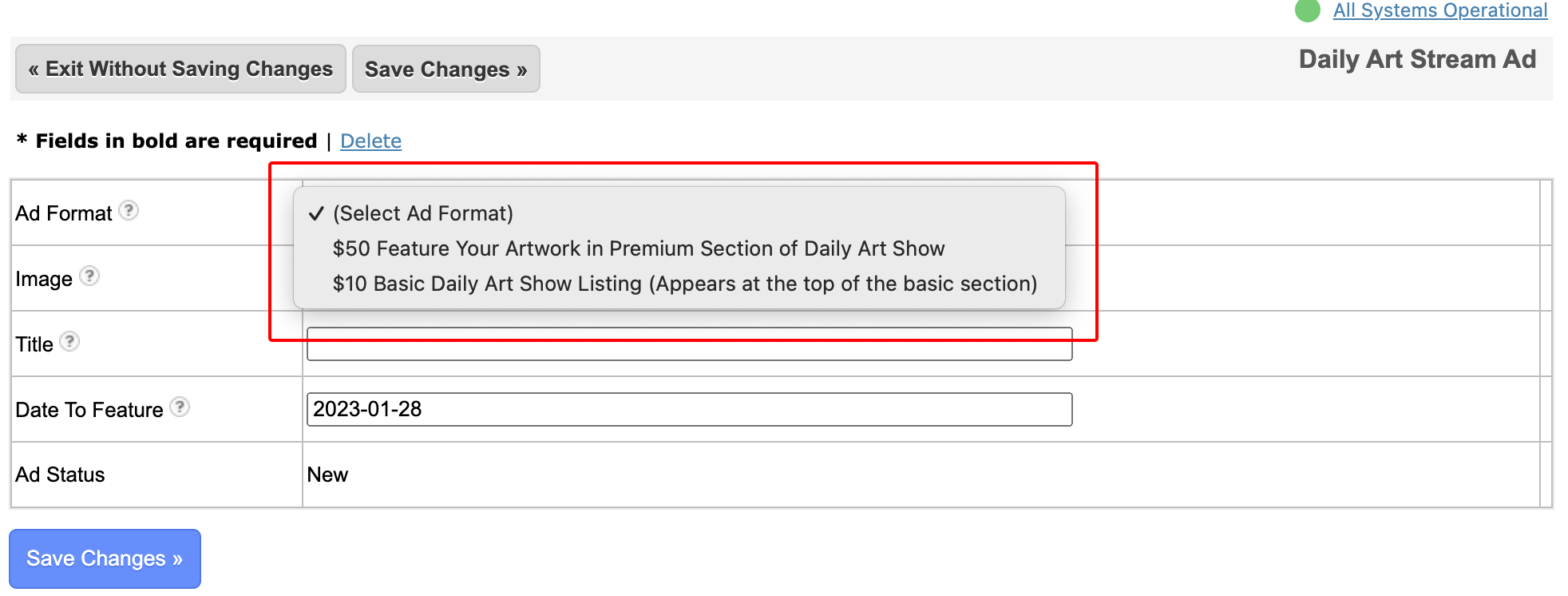
- Upload or Choose an Image
- enter image title
- enter date of feature using YYYY-MM-DD format
- Save Changes
- click on one of the following:
- Submit Your Ad
- Edit your Ad
- Exit
- When you click on Submit Your Ad, follow the prompts to Submit Payment
- Wait for Ad Review and Approval
The 2 Different Ad Options
- $50 to be in the Premium Listings section, 4X larger than normal listing that will display in the top section of the Daily Art Stream.
- $10 to be at the top of the Basic section.
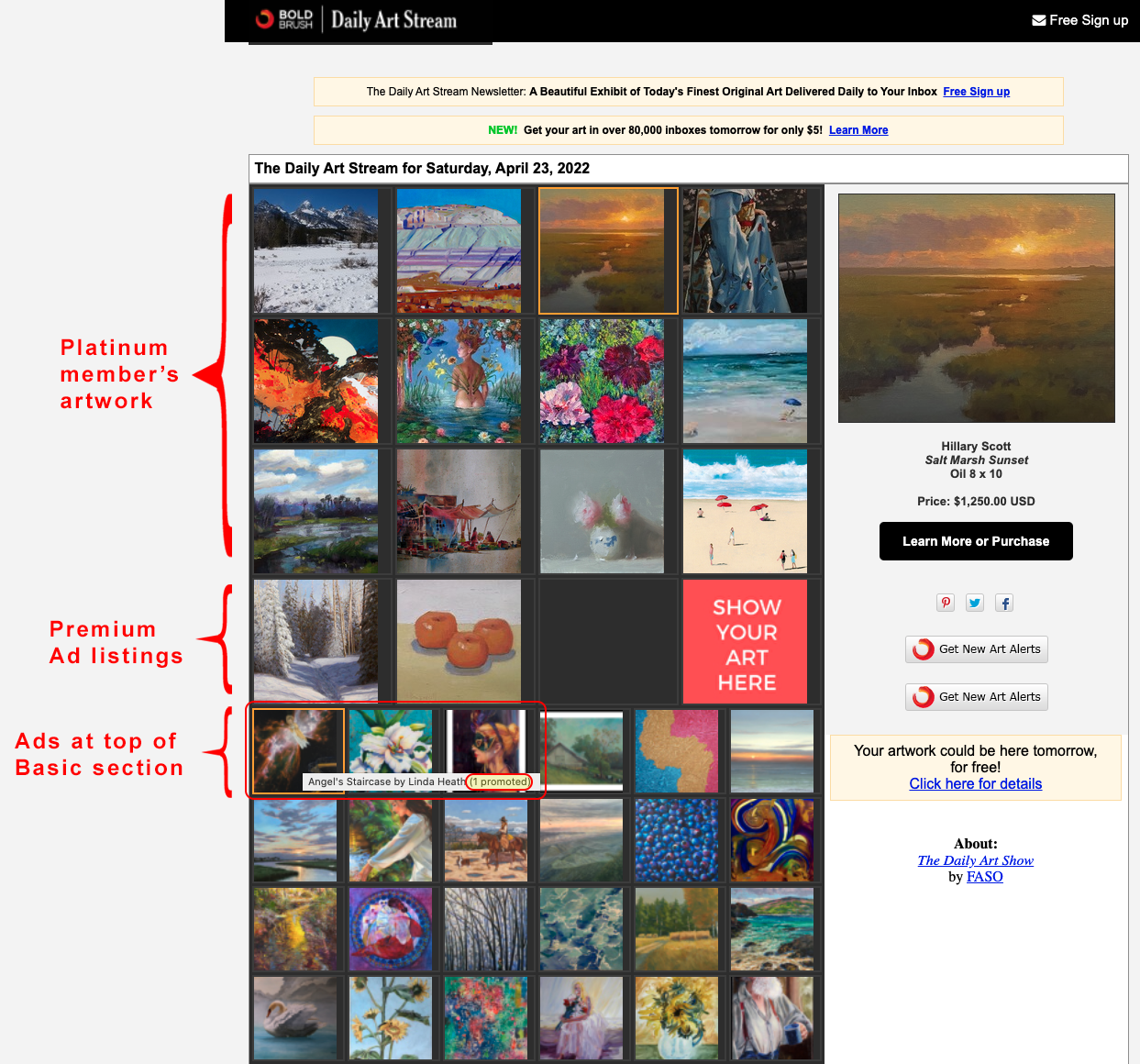
How to Review Purchased Ads
- From FASO Control Panel
- Click Ads (top row)
- Click Your Ads
- Next to your painting under 'Dates' it will show in bold the date the ad ran (or will run).

Upgrade to Platinum Plan
Your other option is to upgrade to the Platinum Plan since Platinum Plan members artwork is automatically included in the Premium section.
See this FAQ: How do I change my plan?
Platinum Plan members do not get to choose the image nor the date an image will be displayed. The software automatically chooses the last uploaded image and shows the image the day after it was uploaded.
Artists with Free Contest Accounts
Non-FASO members can place DAS ads.
1. The DAS ads, when clicked on (in real life) show the detail view on the right hand side just like other FASO members.
2. Then, if the user has provided a website url in their artist fact sheet data, when user clicks "view artist site" it will take them to their non-FASO website.
To place your ad:
- from FASO Control Panel
- upload the image to your portfolio
- click on Upload Art Now (red box, upper right)
- follow the prompts
- be sure to edit the artwork image information
- add your Website url to Artist Fact Sheet.
- click on Your Artist Fact Sheet (left column)
- for Main Web Site field, enter your Domain Name (such as: YourName.com)
- Save Changes
- choose your Daily Art Steam Ad
- click on Ads (very top of page)
- scroll down to Promote Your Art Work in the Daily Art Stream
- click on Create an Art Promotion Ad
- scroll down to Advertise Your Art
- click on Start New Artwork Ad
- follow the prompts to complete the ad
IMPORTANT NOTES
If you choose to purchase an ad, the ad is for one specific date. One image only and the image will be featured on only one day.
We can't guarantee that your art will display in the very first spot, top left corner.
The artwork chosen must be in your artwork portfolio.
Deadline: these ads have a built in 3-days-ahead feature.
(the system will ask you to choose a date that is at least 3 days out)
Once the ad is approved, you will receive an email notification.
See this FAQ for more detailed info on how the DAS functions:
The Daily Art Stream Explained and How to Be Included
Additional Advertising Opportunities
- Special Edition ~ Paid Ads: Art Instruction and Marketing Resources (Videos)
- Special Edition ~ Paid Ads: Art Workshops or Retreats
- Paid Ads: Available Types of Ads and How To Purchase
02142023